Tip of the Week: Using More Than One Object Style to Format an Object
This InDesign tip on using more than one object style to format an object was sent to Tip of the Week email subscribers on January 25, 2018.

Sign up now and every week you’ll get a new tip, keyboard shortcut, and roundups of new articles, plus exclusive deals sent right to your Inbox!
Just scroll down to the bottom of this page, enter your email address, and click Go! We’ll take care of the rest. Now, on with the tip!
One of the coolest things about using styles to format objects in your layout is how you can set up those style to work together to give you more flexibility, and make it easier to adapt to requested changes.
The key to this is the ability to ignore certain formatting in a style, and then applying multiple styles (in the correct order) to the same object.
Here’s a simple example. You have set of boxes that repeat throughout a long document, with some variation. The boxes always have the same stroke, but may have several different fill colors.
You can set up separate object styles for each fill color, plus one style for the stroke. Make sure the style for the stroke ignores fills, and vice versa.
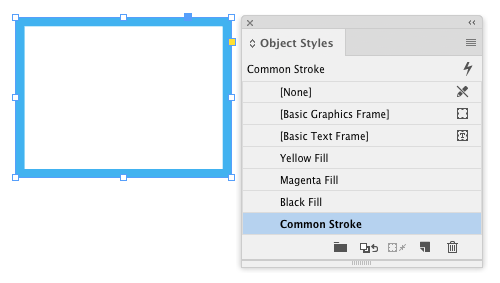

Apply the fill object style to all boxes.
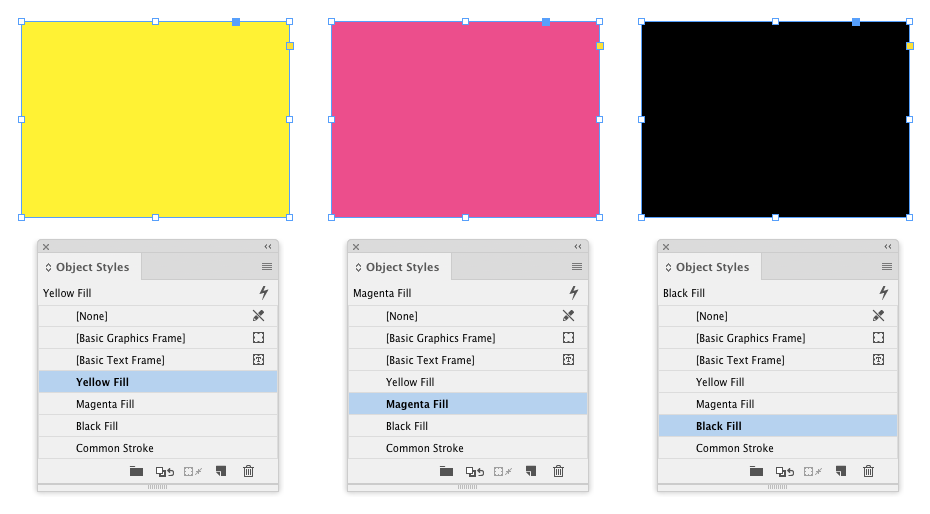
Then apply the object style with the stroke you want in each instance. The object can only be officially formatted with the last style you applied, but any formatting that is ignored in the style will remain untouched.

Then if you need to change the formatting of the stroke, you can edit just the one object style that applies it, and the change will be reflected in all variations of the object.
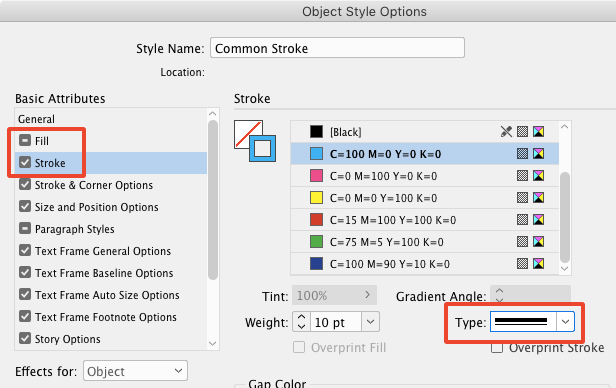

Just remember that the order in which you apply the styles is key. Only changes made to the current style applied to an object will be applied to objects in the layout.
Use this à la carte, kind of style setup not just for strokes and fills, but any attributes controlled by object styles, including size and position (in CC 2018), paragraph styles, text wrap, anchoring, frame fitting, alt text, FX, and more.





Thanks Mike, this is a great idea!
When I read the line ‘Just remember that the order in which you apply the styles is key. Only changes made to the current style applied to an object will be applied to objects in the layout.’ I got to thinking…
So I’ve been playing around with an AppleScript that will help InDesign remember and then reapply the multiple object styles should a change occur to any of them. It’s working well just needs some polish. If anyone is intersted let me know and I will share it in the comments…
Thanks again
Ken Jones
Circular Software
Very cool, Ken! I’d love to check it out.
Here you go… let me know what you think… https://www.circularsoftware.com/free/
Multiple Object Styles (AppleScript) v1.0
Here’s how it works
1. Run the script with an object style applied to one or more selected objects. This saves the currently applied object style by name.
2. Alter the applied object style applied to objects and repeat step 1.
3. Alter object styles as required, keeping the names the same.
4. Run the script with no objects selected to reapply all saved object styles to all objects in one go.
5. Run the script with objects selected to choose to reapply or clear all saved object styles to objects individually.
Thanks
Ken Jones
Circular Software
p.s. this script is offered to all Mac InDesign users free of charge. The only requirement is that you share via the page https://www.circularsoftware.com/free/ and do not share the script itself.
Do let me know what you think Mike.
@Ken Jones: that is an Apple Script. Why not java Script so you can use it cross platform?
I mainly write in Xcode and AppleScript. I much prefer it as I think it is quicker to write in and more powerful than JavaScript, as long as you have a Mac or course!…
I’d be happy for you to rewrite it in JS. If you do please let me know so I can place it on the same download page.