Tip of the Week: Using Power Zoom
This InDesign tip on using Power Zoom in InDesign was sent to Tip of the Week email subscribers on December 15, 2016.

Sign up now and every week you’ll get a new tip, keyboard shortcut, and roundups of new articles, plus exclusive deals sent right to your Inbox!
Just scroll down to the bottom of this page, enter your email address, and click Go! We’ll take care of the rest. Now, on with the tip!
Power zoom is an obscure but useful feature for navigating through an InDesign document. It allows users of CS4 and later to find the exact spot they want quickly by zooming out temporarily while moving a red box that represents their view of the document.

To use Power Zoom, click the Hand tool or hold down the spacebar (if you’re currently editing text, hold Option/Alt). Then click and hold your mouse button or trackpad. The view zooms out and you’ll see a red box that you can drag to a different spot in your document. To change the size of the red box (to increase or decrease your final magnification), use your arrow keys, mouse scroll wheel, or two fingers on a trackpad.

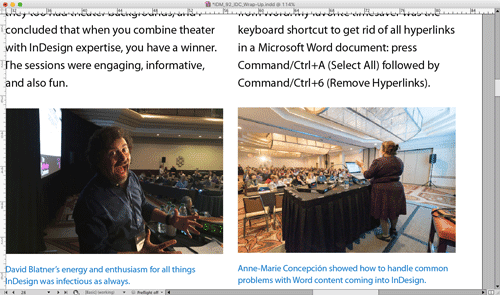




Great to be reminded of Power Zoom!
Thank you (?) for picking the craziest picture of me, Mike. I’m not sure if I just stepped on a nail or heard the most amazing InDesign tip. (I prefer to imagine the latter.)
I love that picture! To me it says, “Can you believe how awesome this conference is?!”
Good tip. Personally, I don’t use the feature. I find it more cumbersome than simply hitting apple/+ to zoom in, and simply holding down the option key to turn my cursor into the handtool to move around.
But that’s just me. I tried the Power Zoom years ago and I just never liked it.