Tip of the Week: Repeating Tabs
This InDesign tip on repeating tabs in InDesign was sent to Tip of the Week email subscribers on December 29, 2016.

Sign up now and every week you’ll get a new tip, keyboard shortcut, and roundups of new articles, plus exclusive deals sent right to your Inbox!
Just scroll down to the bottom of this page, enter your email address, and click Go! We’ll take care of the rest. Now, on with the tip!
Need to equally space items across a line of text using tabs? You can make quick work of it by using the Repeat Tabs feature.
Put your cursor in the desired paragraph. Choose Type > Tabs, or press Ctrl+Shift+T/Command+Shift+T to open the Tabs dialog box.

Set one tab to establish the spacing of items. For example, if you want each item to have 8p of horizontal space, set the first tab at 8p. You can use any style of tab (left, right, center, or decimal).
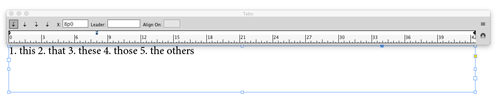
Then from the Tabs panel menu, choose Repeat Tab.

Additional tabs will be added every 8p across the paragraph, up to the right indent.
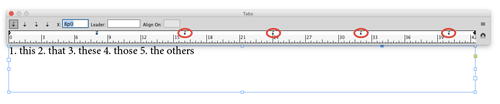
Finally, if the tabs aren’t already in your text, add them to space out the items.
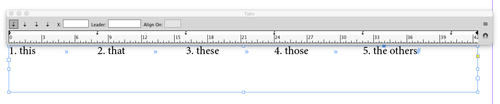
![]()




never even saw that menu before… thanks