Tip of the Week: Copying File Paths from the Links Panel
This tip was sent to Tip of the Week email subscribers on September 10, 2015.

Sign up now and every week you’ll get a new InDesign Tip of the Week and Keyboard Shortcut of the Week, along with roundups of new articles at InDesignSecrets and CreativePro, plus exclusive deals sent right to your Inbox!
Just scroll all the way down to the bottom of this page, enter your email address, and click Go! We’ll take care of the rest. Now, on with the tip!
Ever need to record the location of placed files, either for your own records or to send to someone else? You don’t have to manually type out a file path of a placed file in InDesign. All you have to do is visit the Links panel, select the file in the panel, and from the panel menu choose Copy Info > Copy Full Path (or Copy Platform Style Path).
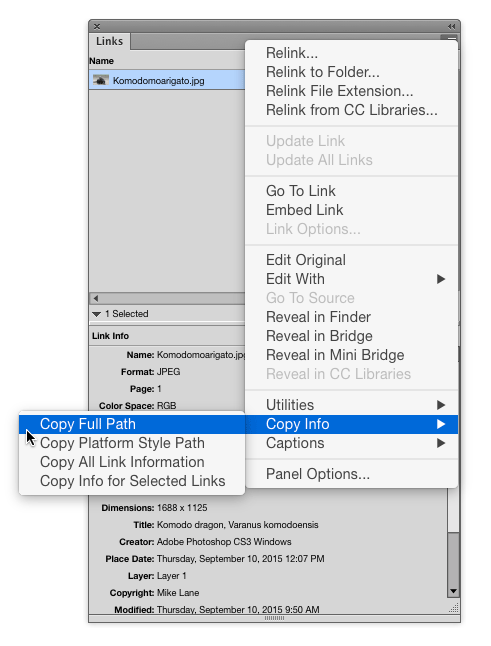
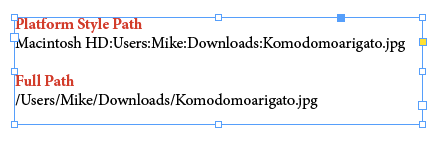
You can also access this command by right-clicking on the file in the panel or in the Link Info section of the panel.





I do like this feature, and it works too if images are missing. By this, I mean the panel will present the location of where the image should be on the author’s machine. This comes in quite handy when a client has missing files and the correct file needs to be found on their machine.
For anyone working on the Mac OSX, Rorohiko has a product that will do this outside of InDesign. It is called Showpaths, and it works by dragging the target file onto the Showpaths icon in the dock, and will reveal its full file location – quite handy.
For a list of only the missing links (common enough!) don’t forget the Preflight report, which will list out missing links with page nos and file names.
is it possible to copy the full path of all the links at one time rather than having to select each link individually?
Hi Karen- You can edit the Links panel options (in the panel menu). Scroll down till you see Path and click it so it’s turned on in Show Column. Click OK. Then shift-click to select all images in the panel. Right-click on them and choose Copy Info > Copy Info for Selected Links. Then you can paste the full paths of all links anywhere you need it.
Thanks Mike