Tip of the Week: Customizing the Control Panel
This tip was sent to Tip of the Week email subscribers on July 30, 2015.

Sign up now and every week you’ll get a new InDesign Tip of the Week and Keyboard Shortcut of the Week, along with roundups of new articles at InDesignSecrets and CreativePro, plus exclusive deals sent right to your Inbox!
Just scroll all the way down to the bottom of this page, enter your email address, and click Go! We’ll take care of the rest. Now, on with the tip!
InDesign’s Control panel puts many of the most important controls for positioning and formatting objects and text right in front of your eyeballs. But did you know you can customize it to suit your needs even better? To do so, click the menu at the far right side of the Control panel.

First, you can decide where the Control panel is positioned: docked at the top of the window, at the bottom, or floating by itself.

Then, at the bottom of the Control panel menu you can choose Customize to decide which items appear in the Control panel. There are six categories of controls.

You can show/hide all items in a category by clicking the box next to the category name. Or tip open the category by clicking the small triangle, and select individual items to show/hide.
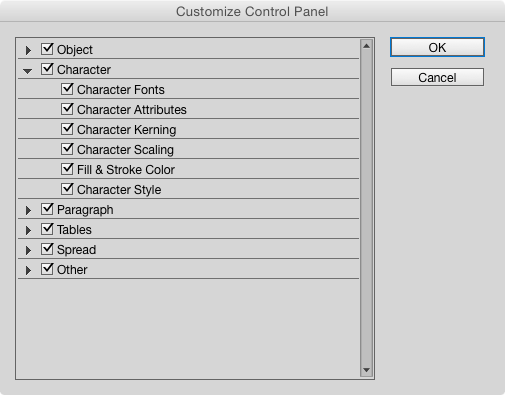
Hiding items makes room for other ones when your screen is too narrow to fit everything at once. For example, if I’m working on a small laptop, there’s not enough room for my object styles to appear in the Control panel when I have a frame selected.

But if I use the customization options to turn off some items that I don’t need at my fingertips, I can make room for object styles.





Hi Mike,
I’m using ID6 on a mac running 10.10.5… any idea why the Control Panel won’t show anything but controls for Objects? If I turn Objects off and leave everything else on (Character. Paragraph, Tables etc) the Control Panel bar shows as completely empty. I even reduced the number of items checked under Objects thinking it was possibly taking up the space of options that can be shown in the control bar but it didn’t change anything except to leave a larger blank space to the right of the Object controls that were left checked. Thanks for any help.
Sorry, I don’t know what could be causing that. Have you tried resetting preferences?
Sign me up for the email
Is there a way to adjust the height and width of the control strip? When I undock and use a smaller monitor, the strip extends to the right and off the edge of the monitor. It can only drag left as far as the left edge of the monitor. I have to float the app space to move everything left.
Found it. Mouse over lower right corner of Control. Width adjustment only.