How to Duplicate Objects Precisely Using the Control Panel in InDesign
Hidden inside the Control panel — arguably the most important panel in InDesign — is a secret feature that lets you duplicate objects precisely. It’s amazing to me how few InDesign users know how to do this, because it’s so helpful and I use it almost daily.
For example, maybe you want to copy a frame and place the duplicate at exactly 10cm from the left edge of the page. Easy: Set the reference point at the left edge of the Control panel to the upper-left corner, change the X: field to 10cm, and then — here’s the trick! — press Option/Alt-Enter.
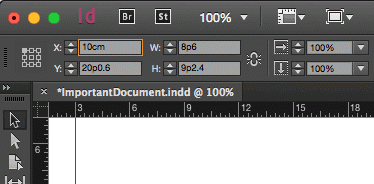
Holding down the Option or Alt key before you press Return/Enter tells InDesign to make this change to a duplicate of the current object.
Even better, this works for every field on the left side of the Control panel. So you can duplicate-and-rotate, or duplicate-and-scale. In fact, it also works on the rotate and flip buttons, so you can duplicate-and-flip if you want to! For example, in the image below, I selected the top triangle, set the reference point to the middle-lower point, and then Option/Alt-clicked the flip button:
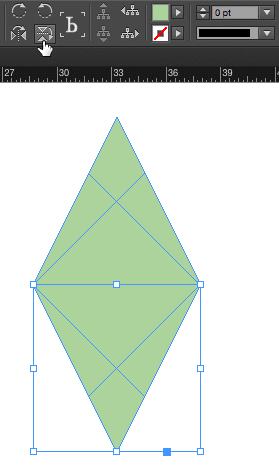
Duplicating objects precisely is a core feature in almost any InDesign layout. Now you now how to do it fast!




David, that’s a great tip, been using indd since 2003, never occurred to me to add the option key to dup., will be using that often – thanks!
I usually understand your great tips…but this one is unclear to me. Is there a video/lynda.com clip to show this being done? I’d love to learn it! Thanks
Hi this how to do it:
-Select an object
-change the value (but do not confirm)
-hold the “alt/opt” key, then, press Return (now you can release your alt/opt key)
and voilà!