Tip of the Week: Right-click to Reveal
This tip was sent to Tip of the Week email subscribers on June 26, 2015.

Sign up now and every week you’ll get a new InDesign Tip of the Week and Keyboard Shortcut of the Week, along with roundups of new articles at InDesignSecrets and CreativePro, plus exclusive deals sent right to your Inbox!
Just scroll all the way down to the bottom of this page, enter your email address, and click Go! We’ll take care of the rest. Now, on with the tip!
Want a super-quick way to get your hands on an image file that has been placed into your InDesign layout? Just right-click on the image (with either selection tool), and choose Graphics > Reveal in Finder/Explorer. This will open the enclosing folder and select the image.
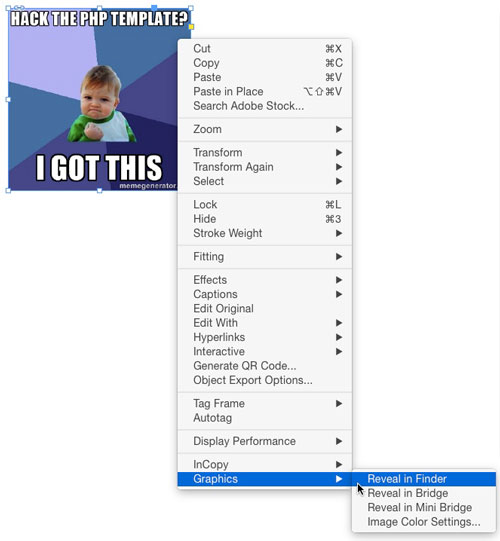
Unfortunately, you can only use this feature with one image at a time (you can’t select a bunch of images and reveal them all at once). However, you can reveal images that are unselectable because they’re locked, hidden, or not on the current spread, by right-clicking on them in the Links panel.
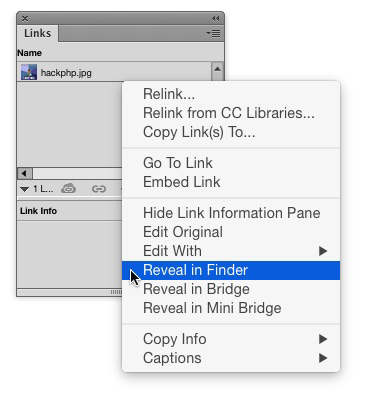




Also holding the alt key and double clicking a placed image opens it in Photoshop or Illustrator depending on the file
Actually it depends on your OS settings for the default application, you can change these in the settings, look up the settings for default applications on Mac/Windows to change these.
For instance, you could have PNG files open in Fireworks, and JPEG set to open in Photoshop, and Tiff files set to open in Lightroom, and EPS files to open in Corel Draw (windows only application) and AI files to open in Illustrator, and BMP files to open in Paint.
Hi, This is a love the tip, however, I have a tricky situation. I am building a catalog that is using MANY images that i would like to map the full path in an exel document. There are 100 products, and 20 images per product that have to be mapped. Is there any way i can get a printout of all of the links and their full path? Even if I did it by page, and not the complete 200+ page document.
This would save tremendous time.
Right now I am selecting the each object and cutting and pasting the object in ms word doc.
HELP! I am not the most organized person.
Ashley: Several ways to do it:
https://creativepro.com/get-a-list-of-images-in-your-document.php
https://creativepro.com/create-a-list-of-linked-files.php