Tip of the Week: Rotate the Spread View With a Gesture
This tip was sent to Tip of the Week email subscribers on September 3, 2015.

Sign up now and every week you’ll get a new InDesign Tip of the Week and Keyboard Shortcut of the Week, along with roundups of new articles at InDesignSecrets and CreativePro, plus exclusive deals sent right to your Inbox!
Just scroll all the way down to the bottom of this page, enter your email address, and click Go! We’ll take care of the rest. Now, on with the tip!
InDesign’s Rotate Spread View feature has been saving users from getting a pain in their necks since CS4. It allows you to rotate the display of a page and the surrounding pasteboard 90 or 180 degrees onscreen—without affecting the output at all.
Normally, you’d rotate a spread by going to the Pages panel menu and choosing Page Attributes > Rotate Spread View, and then choosing the angle you want.

But there’s an even quicker way to rotate a spread view. If you have Enable Multi-Touch Gestures turned on in Interface Preferences (which is the default), and you use an input device like a trackpad where you can use gestures, then you can rotate just by twisting two fingers in either a clockwise or counter-clockwise direction.
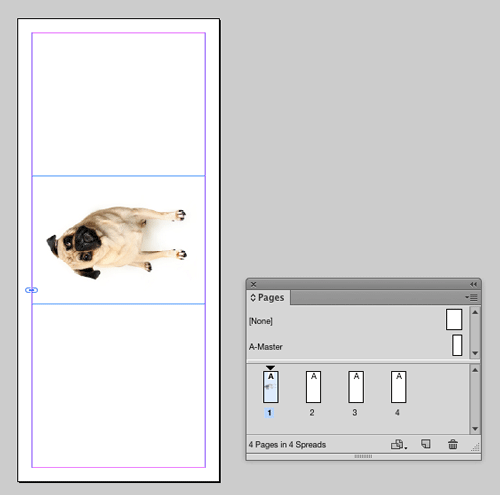
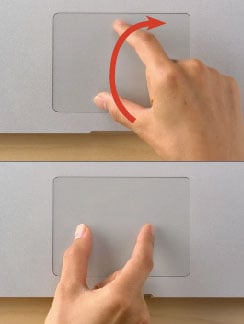
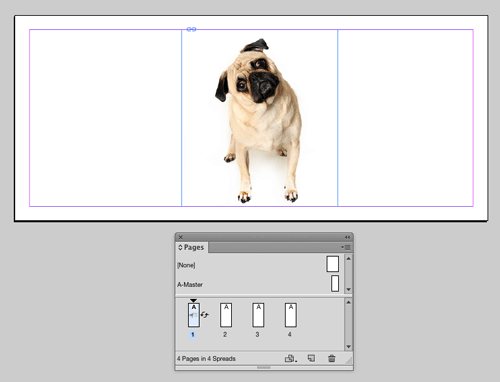
It works with any tool. Just make sure you don’t have anything selected first, otherwise the selection (and not the spread) will be rotated.


