Tip of the Week: A Shortcut to Restart List Numbering
This tip was sent to Tip of the Week email subscribers on February 18, 2016.

Sign up now and every week you’ll get a new InDesign Tip of the Week and Keyboard Shortcut of the Week, along with roundups of new articles at InDesignSecrets, plus exclusive deals sent right to your Inbox!
Just scroll all the way down to the bottom of this page, enter your email address, and click Go! We’ll take care of the rest. Now, on with the tip!
One of my favorite long document features of InDesign is the ability to continue list numbering in non-sequential paragraphs. Just make sure in the paragraph style settings that Mode: Continue from Previous Number is selected.
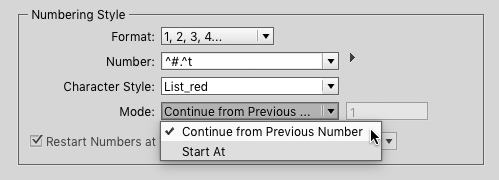
And if you also specify a custom List, you can even continue the numbering across separate stories or even across documents in an InDesign book.
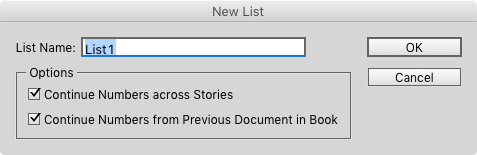
This can be great for things like automatic numbering of figure captions in separate text frames.
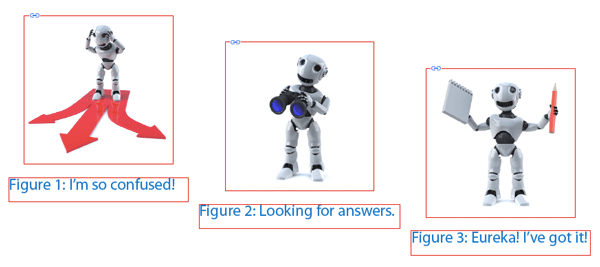
But occasionally you might not want list numbering to continue.
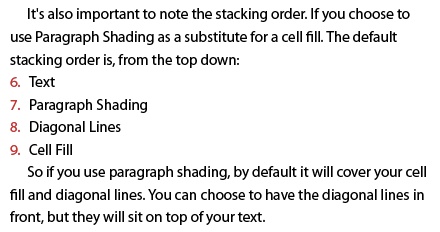
When this happens, put your text cursor where you want the numbering to restart, and choose Type > Bulleted & Numbered Lists > Restart Numbering. Or, even easier, just right-click and choose the same command from the contextual menu.






Hi Mike, I use another trick that makes the auto-numbering automatically restart at 1 using only one para style!
The first level is not the auto-numbering para style [1. xxx, 2. yyy, 3. zzz) but, here, the current text (without auto-numbering). In some cases, it’s cool! ;-)
I always make a “based on” style of my auto-numbering which is set to start at one. I then apply that style to the first paragraph where I want the list to restart.
The restart numbering option from the context menu is a style-override. This might not be an issue in a single document. But when I work with book documents and you choose to update all numbering in the book it can reset all the overrides and make them continue again.
The “based on” style method protects your numbering from being reset to “continue numbering” when updating numbering and book documents.
That’s a great tip, Michael.
Hi there, thanks for the tip. I was hoping there’s a keyboard shortcut for this, do you know if there is?
You can add your own shortcuts for specific options in the indesign menu Edit – shortcuts.
excellent, thanks Andreas