Tips for Background Tasks
When you export a file to PDF (Print) or IDML, InDesign begins the process in the background. On the front of the program it can look like nothing is happening. But there’s a small sign that something is going on, as InDesign displays a new icon in the Application Bar.
What’s also great about this icon is that you can click it to open the Background Tasks panel.
See also: Why Is InDesign Soooo Slow?
In the panel, you can keep an eye on current background tasks or click the ‘x’ to cancel them. Other than that, the panel doesn’t tell you much. It tells you the name of the file, the progress of the job by a percentage, and it will display an alert if something goes wrong.
For example, using a font that does not allow embedding will cause the Background Task to give a warning about this.
There’s also an option to “Show alerts in Background Tasks panel only”.
If this isn’t showing for you then go to InDesign > Preferences (Mac) or File > Preferences (Windows), and in General settings, click the button to Reset All Warning Dialogs.
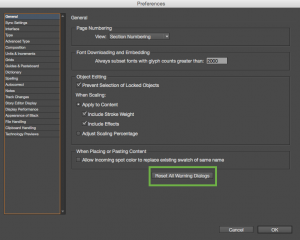
The Background Task Alert should now show whenever there is an issue with an export/save. Of course you can still click that option and alerts will only show in the Background Tasks panel, but it’s important to know how to get it back.
Fixing Background Task Problems
Background tasks can go wonky at times. So if you’re having issues with a file that won’t export in the background, read the troubleshooting documentation at Adobe.com. If you don’t care about the ability to export in the background, you can try turning the feature off. In some cases this will solve the problem and allow you to export your file to PDF.
And if you’re still having issues, pop over to the forums and we’d be happy to help out!





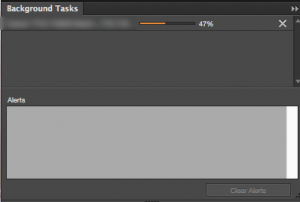
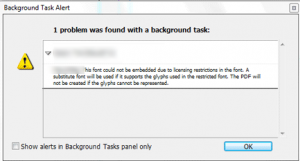
I might just say – it’s not new – it’s been there for a while. Only recently I discovered you can click it and it opens the Background Panel. It’s a feature request I had submitted a long time ago. It’s now in the program. Feature requests do work… :) I don’t know when the feature as introduced, clicking on the icon, but it’s in CC14 and CC15.
Hi Eugene,
I noticed in the latest InDesign update, that the Background Tasks icon in the Control Panel is now missing? I’ve been trying to find a way to restore this useful feature, but haven’t found it yet. Any ideas?
Thanks! Mark
Try restoring your Indesign Preferences.
Mark: The Background Tasks icon won’t appear until you do something , like export a PDF, and then it goes away again until the next background task. If you knew that already, sorry. ;-)
I figured it out! I somehow turned off the Application Bar, which is where the icon appears when in use. I don’t ever use any of the other tools on the left hand side of the bar, which is why I didn’t notice it was missing.
Thanks for your help!
I can see the background task icon, but my PDF isn’t producing. Clicking on the icon does not open up Background Tasks. I cannot close (I get an error message that the document is being used in Background Tasks . . . go to background tasks to close manually).
So, how else can I get to background tasks?
Background task icon is not opening in windows,
if you face this issue with task, relink some images not show in errors but still in task background, This make task background
I know how to access this, what I don’t like and used to be available in older versions, is letting the user know what graphic and page is processing instead of a lame percentage. This was extremely helpful in finding a graphic that needs simplification or one that is damaged. Now you just get a failure and not much help at troubleshooting. The troubleshooting process described on adobes website is ridiculous when you’re dealing with large documents with hundreds of graphics. It would take days! Is there any way to get that detail to display?