Transforming Pages in CS5
I recently read that with CS5 you can transform pages just like you can transform objects on pages. Scale, Rotate, Free Transform, and Shear all work on pages now. It isn’t obvious at first how to do this, but one method that works is to transform an object and then switch to the Page tool, select a page, and choose Transform Again (or Transform Sequence Again) from the Object menu.
Here’s a document with pages rotated in 10 degree increments.
Here’s one with sheared pages.
Here are some with multiple transformations applied.
If you place an object after transforming the page, the object appears normal in the document window. But in the Pages panel, you can see what your output will look like in print, PDF, etc. Click the image below for a close up.
You can also see the different behavior of master page items and local items.
Now you might think at least some of this is buggy behavior, but no. It is all documented in the CS5 scripting guide. This is a feature. A weird feature, but a feature nonetheless.




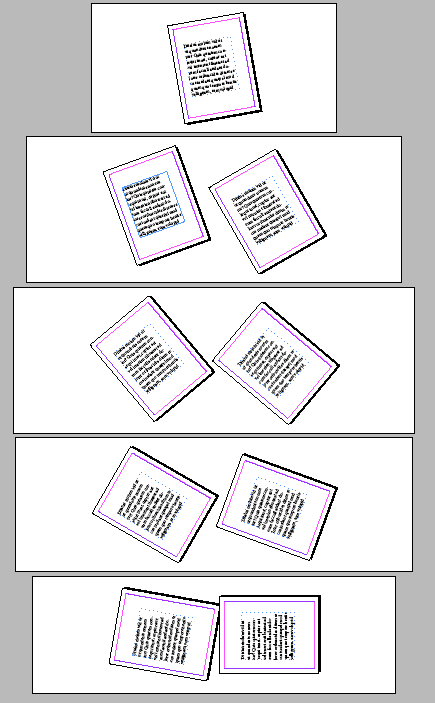


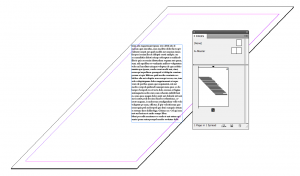
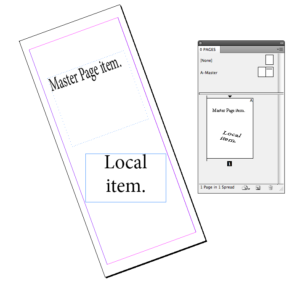
Very interesting. How would someone put this to use?
Fred-
I’m not sure yet what you could do with this, but it’s fun to goof around with. Maybe down the road we’ll be able to make 3-D documents you need to wear those funny glasses to view B-)
So… what is the use…
????
This think this the perfect feature for people whose desks that tilt to one side.
After a couple years, LOL. thank you for that. Made my day.
One of my student asked me how he could do rotated guides, in order to build a bent layout. This is the way!
Hervé-
Yes, I think that is a possible use. To produce a bent (or any kind of transformed layout) it’s much easier to transform the page, than to work with, say, actual sheared, or rotated objects. Transform the page, then place objects as you normally would. The transformation is applied at output. You could use the Pages panel (with Jumbo sized pages) as your output preview, since the document page itself is not much use in that regard. Hmmmm. Not bad.
If you could somehow incorporate this into the [Default] document preset, you’d have your next April Fool’s prank.
Mike, the fact that something ist documented in a Scripting Guide is not proofing that a thing can be called »Feature«. IMHO the shown behaviour must be called «an error in reasoning» ? wether there is a documentation or not. At least it is a bug that there is a menu command which is scewing and rotating pages without any warning. What will be result if someone is rotating a page by accident 0,05 degree? He will hardly see any effect. But all x- and y-values of objects have become useless. And page and margin edges are not magnetic anymore, funnily enough.
As long there is no paper other than rectangular and no screen other than rectangular this «feature» is nonsense.
Hervé & Mike,
at the end the page has to be transformed in its original position. Unfortunately the objects do not make this shift backwards automatically. You had to correct by hand. So this too does not seem to be of any practical use.
Don’t have CS5 yet so can’t test this myself.
Can the rotated pages be printed as spreads?
I can see a possible use if you’re doing say an identity lay-up with multiple page sizes, want to print it all on one sheet and want the letterhead, say, to be vertical, business card angled one way, compliments slip another.
What an amazing find Mike!
I’ve just tested this for a much requested use “Calendars” … and yes… it generates vertical spreads in resulting PDFs as well when exporting as Spreads from InDesign CS5. Check out the screenshots on my blog-post.
This is seriously cool!
@Gobit: I tried exports to PDF (Print) and EPS: no chance. Only way to export found out so far: PDF (Interactive): https://www.scribd.com/doc/31064975/PDF-Interactive
Placed in InDesign it looks like this:
https://www.scribd.com/doc/31064974/PDF-Interactive-Placed
For better understanding of my doubts wether or not the “Transform again” possibility is a bug or a feature: It aims only at the posibility of rotating and screwing pages. Caris VERY cool hint (thx!) does not ned any »Transformation again«-operations.
It may seem a bit random at first, but truth is that there were a few more aspects to the multiple page sizes feature that we hoped to get in, but ran out of time to put UI in place for them. So for CS5, yes, you can transform pages via Scripting. Honestly, I wouldn’t be surprised if the developer was the only one on the team that knew about this “transform again” backdoor to the functionality.
A stretch goal was to allow the user to freely scale a page (and its contents) with the Page Tool. Why would you want to do this? I was thinking about the ability to scale a Master Page independently of the page the Master Page is applied to. With that, you’d end up with interesting “Symbol-like” functionality for those of you who know how Symbols in Illustrator and Flash work.
Rotate and Skew? Yeah, a bit weird perhaps. On the other hand, this does reveal a bit about how the developer was thinking when implementing Multiple Page Sizes. If pages can be selected like any other page item, then it stands to reason that pages should be able to be transformed like any other page item. (It’s the same code after all.)
On the flip side, sometimes users figure out a use for functionality that the team would have never predicted.
At any rate, we figured that we’d leave the capability available, but only via Scripting. Looks like the developer snuck in an Easter Egg to access some of this via a “back door”.
Great find Mike.
(PS. David, during development, the developer showed us some very interesting examples of transforming pages. I’m tired and not remembering them at the moment, but you should have a chat with him next week at the PeP Conference and see if he’d be willing to write a guest post here and share the examples. Or perhaps you can just interview him and post that with screen shots.)
how do the pages look when they are pdf’d? where do the crop marks go?
we’ve enough issues in prepress without having to deal with pages transformed like this…
Weird feature! Great find! ;-)
I hope no more than 5 minutes was spent adding this feature to ID CS5…
Michael actually brought up an interesting point. Would this make it possible to scale all the pages of a document and then export to PDF without having to use Distiller? This is an oft-requested feature.
@collywolly:
Cropmarks need an export via »PDF (Print)«.
The result:
A sheared PAGE is sheared back to rectangular shape; not sheared OBJECTS of such a page get sheared (!).
A rotated PAGE is rotated back to »normal« mode. OBJECTS of such a page are also rotated back. Crop marks are fine.
Export via the new export option »PDF (Interactive)« do not change shearing and rotating (neither of pages nor of objects) but do not produce any crop marks.
BTW:
A discussion regarding sheared/skewed and rotated pages is running also on Adobe Forum: https://forums.adobe.com/message/2794345#2794345 (since May 7, 05:38 AM).
@Jochen F. Uebel, @collywolly:
If you export to PDF with Spreads enabled, the page is still rotated; if you export to PDF with Spread disabled, the page is not rotated.
When you export a Print PDF, Spreads is disabled by default (you can turn it on on the General pane of the PDF export dialog); Interactive PDF exports to PDF with Spreads enabled. That’s why you see a difference between Interactive and Print PDF.
This is similar to what you see if you move pages around or shift them vertically using the Pages tool: if you export with Spreads enabled, you get your whole spread, in all its pages-moved-around glory; if you export single pages, you get a representation of each page, with no indication that it was moved or shifted around on the screen.
This thread turned into a great discussion at the Print and ePublishing Conference (with the actual programmer from Adobe who wrote the code for spread and such), which turned into an amazing free plug-in that I demoed there… and which I’ll post about here later this week. Wow.
Just to pile on David’s comment: our meeting with the engineer was mind-blowing. This could be a tremendously cool feature, that we’re just beginning to grasp.
What else can we do with the Pages tool? I was trying to find a way to make a page with a non-rectangular shape – actually what I wanted was a page with a tab sticking out from the right edge. A real-world use. But I can’t find a way to edit the shape of the page, just it’s size.
Anybody know a way to make an irregularly-shaped page? Or even a regular polygon, such as a triangle or a hexagon?
but when you do create a page at a different size in a spread, can you base align or top align that page with the one next to it? seems it defaults to center.
A bit late to the party but this feature was just what I needed to make a DL horizontal on horizontal spread booklet (i.e. landscape DL opening up booklet – 210x198mm rather than the 198 x 210 usual booklet format. Will come in handy.Thanks!