Turn Off Spell Check for Certain Words in InDesign (like catalog part numbers)
Steve wrote:
For some reason, InDesign’s spell check stops at every part number in our catalog. Do you know why this would be? It is annoying to stop at every part number when checking spelling.
Yes, sometimes InDesign checks your text too carefully, and if you have something like a catalog with part numbers or other non-word text you find yourself staring at the “Skip” button in the Check Spelling dialog box over and over. Frustrating.
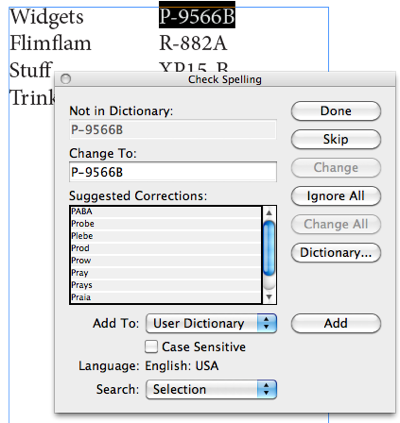
Fortunately, you can tell InDesign to ignore words as an actual property of its character formatting. That is, you can selectively turn off spell-checking for individual words or phrases. The trick is to choose No Language from the Language pop-up menu (in the Control or Character panel). Even better, make it a character style:

Now you just need to apply that character style to the text. If it’s in a table, it’s pretty easy to select a whole column or row and apply the character style. Or you could use Find/Change to apply it, or — if it’s a regular pattern — a GREP style. In this case, it’s just text that comes after a tab, so I’m going to use a Nested Style:

That tells InDesign to ignore the text up through the tab, then apply the “partNumber” character style I made to the next word. The result? InDesign ignores every piece of text with that character style, and all is well:
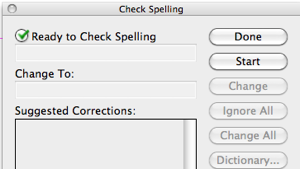
Alternatively, you could add all your part numbers to the dictionary, but… jeez… that doesn’t sound like a lot of fun.




Such a great tip, now I wish I did lots of work that has partnumbers in it… not!
Still very handy thankyou
Love this idea :-)
Ya gotta love it when a tip is posted on Wednesday that helps on Thursday. A great time-saver. David, thanks a lot!
Brilliant tip – wish I’d known about it years ago to be honest. I do a lot of database publishing catalogue work and I’ve already made a ‘No lang’ character style part of my standard set!
I set my hyperlink style to have no language. That way I don’t have to skip through URLs. Now if I could just find a way to make the hyperlink pannel default to NOT a shared destination….
Terrific tip! I would never have figured out you could assign ?No Language?.
Is there a way to have InDesign ignore uncapitalized words? It’s part of our brand to not capitalize some words, and InDesign flag it every time!
Also, can you tell InDesign to ignore greeking?
Thank you
I use the “no language” for all parts of my catalogues where I have measures with inches, foot etc. That avoids the habit of Indesign to insert smart quotes (on typing shift 2 eg.), even on automatic pagination.
As I do need the smart quotes in other parts of the publication, I cannot turn off that feature at all, but the “no language” trick does the job where I need it.
A very helpful post, thank’s!!!
I’ve managed to switch off spellcheck by mistake – it won’t work ‘manually’ or by using cmd i.
How do I turn it back on?
@steve: What do you mean it won’t work? You might want to bring this up in the forums (click forums in the nav bar) for more people to look at. You may need to rebuild your preferences (that sometimes fixes features that stop working). Try turning on Dynamic Spelling, to see if that still works. And make sure that you really do have a language applied to the text (see this blog box, above).
Hi David,
Thanks for your help.
Nothing happens when I try to use spell check by going into Edit, Spellcheck, check spelling.
When I press Cmd i, the word “Edit” in the nav bar flashes, but nothing else happens.
Dynamic spelling works (lines appear under dubious words). Spellcheck works in email and when using InCopy (we’re sub-editing newspaper pages).
So it must have something to do with InDesign preferences. Any clue how I get spellcheck working again?
[email protected]
My company can’t use this solution. We have too many people with limited experience and not enough time to do their work to pay attention to so tedious as whether or not they have the right dictionary as they edit text. What makes this so frustrating for us (well over 20 people) is that we just recently upgraded from CS3 to CS5. In CS3, these words were not flagged. Now in CS5 we have so many instances of codes that are being flagged that spellchecking is a HUGE pain in the you know what. Couldn’t Adobe at least make this an option to check on or off in Indesign’s spellcheck preferences???
EUREKA!!! For anyone who is in the same boat I am…
I figured out an automatic way for InDesign to automatically apply “No language” to any string of characters that contains at least 1 digit. GREP STYLES!!!
Step 1: Create a character style that contains only 1 setting… No language. And name it “No language”.
Step 2: Go into your paragraph style under GREP style and create one that calls for your new “No language” character style and add the following text to the GREP code: \S*\d\S*
Any text using that paragraph style will now automatically apply No language to any string of characters that contain at least 1 digit. Spellcheck will now skip over them!
Now I don’t need to worry about manually applied character styles becoming accidentally mixed up within actual words because of sloppy editing!
what if i am not using grep? i have my part numbers in text boxes like so:
Product Name (Part Number in Parentheses): descriptive descritption
i tried making the part numbers a separate character style, but wasn’t sure if using grep would mess everything up since the product numbers are on the same line as the other words that need to be spell checked
Emma,
You can use grep styles for what you need to do, as long as the part numbers are the only thing within parentheses in paragraphs using that paragraph style. In order to come up with a grep that would work for you, it would help to know what kinds of characters make up your part numbers. Are they all digits? Any letters? Any spaces?
Jim Holstine, that’s a brilliant idea, however, when I tried it I found that if the found text includes superscript, applying the “No Language” character style strips the superscript character style (such as a footnote reference) and replaces it with the No Language style, even if the NL “position” dropdown is set to nothing.
You shouldn’t be having that happen. It sounds like you have a conflict somehow. I use it all the time without issue. What version of Indesign are you using? If you like, you can email me the file and I can take a look at it.
I have wished many times for an “Ignore URLs” checkbox in the “Check Spelling” panel.
John, You should be able to do it with a GREP style. Try this…
Character style: No language
GREP: \S*(www\.|\.com|\.org|\.us|\.net|\.gov)\S*
It will recognize any string of characters and/or numbers and make them No language which will then be skipped by spellcheck.
Great thinking. Thanks.
Just found this tip (not sure how I escaped ever having to spell check hundreds of URLs in a doc, but hey, lucky me) and it works great. I already had a character style for hyperlinks so it was an easy fix. Also, I found that spell check wanted to traipse through my TOC too, but that is double the work, right? So I simply changed all my TOC styles to “no language” and that took care of that. Thanks!
That’s a great tip, Keith!
Thanks, Mike. I extend the use a bit more.
I also used this method for Acronyms. However, Acronyms within parenthesis didn’t get the proper character style applied via the Grep style. I attempted to use positive look behind and positive look ahead for parenthesis so the uppercase letters between would get styled, but this didn’t work using “(?<=\()\u\u+(?=\))".
Additionally, I found that the "Acronym" character style was not highlighted for any text affected by the GREP style. That is to say, an acronym (e.g., MA or MSPCA) would, in fact, be set to the style, but in the character style menu it was still shown as "None". I discovered that the GREP style was working by adding "italic" to the Acronym character style to verify the change was occurring.
One other tip, if you have lots of 800 numbers that use letters (e.g., 1-800-BLATNER) you can set each to a character style set to no language if you need to skip those assuming you don't want to have to go back and verify that each may/may not be misspelled (e.g., 1-800-BLANTER).
Please everyone, don't call that number looking to speak with David! :)