Turning on the preference for “Text Wrap Only Affects Text Beneath.” Yes or No?
About a month ago I got a file from someone that showed text that was rasterized during flattening.
It didn’t take long to figure out why the text had been rasterized and I fixed the file easily. Turns out that someone had turned on the preference for Text Wrap Only Affects Text Beneath in Composition Preferences.
About three weeks ago I taught a seminar and I brought up the fact that text must be above any transparency objects in order to avoid being rasterized.
I then showed how the Composition Preference for Text Wrap Only Affects Text Beneath should be turned off.
I was astonished to find out that a very well-known InDesign trainer (no one who contributes to InDesign Secrets) had recently been in that town and told everyone to turn that preference on.
I was stunned. No wonder I saw the problem file earlier in that month!
So why would someone turn on that preference? And why do I spend valuable time explaining not to turn it on?
The reason for this is as follows:
If you want text to wrap around a transparent Photoshop file or an InDesign object with a drop shadow or glow or some other transparency effect, you don’t want that text near the object to be rasterized.
The only way to ensure that the text will not be rasterized (and get chunky, thicker, bolder, or jagged) is to make sure that the text is above the transparency object.
But there are some people who grew up using QuarkXPress. And in their world text is only affected by text wrap if the text is underneath the object.
OK, that’s fine, except, these people then don’t know what to do if they want another bit of text to not be affected by the text wrap. For instance, in the example below the word “Circle” needs to not be affected by the shadow.
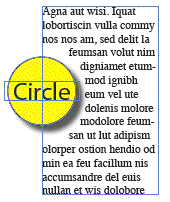 It is there that the novice looks at the preference setting and figures that if they change the preference setting so that text wrap only affects text beneath, then they can put the caption above the object and the body text below.
It is there that the novice looks at the preference setting and figures that if they change the preference setting so that text wrap only affects text beneath, then they can put the caption above the object and the body text below.
But that’s where the problem happens.
Because any text that is below the object will be affected during transparency flattening.
So what to do?
Well the answer is simple. Don’t turn on the preference. (In fact I begged Adobe not to add that preference several versions ago. I feel it is a preference that dumbs down InDesign to work as stupidly as QuarkXPress does.)
What you should do is select the text frame that you want to make impervious to the effects of text wrap, and open Object > Text Frame Options.
There is a little option at the bottom of the dialog box for Ignore Text Wrap.
This is the right way to handle the problem.
So why would that well-known trainer tell people to turn the Composition preference on?
I have no idea.
All I can say is if you have recently attended a seminar where someone told you to turn the preference setting on, please ignore that advice.
Or, if you have a better explanation as to why it was turned on, please comment here.
I really would like to know.




Turning on that preference is, in my mind, akin to using an XPress set of keyboard shortcuts for InDesign. It might get someone more familiar with Quark working a tiny bit faster but, in the long run, does one no service. It only ends up being limiting.
would it be fair to suggest that if people worked with and allocated aspects of their design to layers ? Background, Images, Text, with the rule-of-thumb of generally having the Text above most of the layers ? the rasterization of the text could be avoided. That, and of course turning off the preference. :)
Yes, most companies make it a general rule to put text on its own layer above the other objects.
But it only needs to be above other objects. It doesn’t have to be on its own layer.
But how does this work with anchored objects? I suppose I should dig into it and work it out for myself, but anchored objects are always in front of the text they are anchored to, so if they have transparency, you can’t put them behind the text come hell or high water. And does the preference we’re discussing mean that that text wraps on anchored objects don’t affect the text they’re anchored to?
These are two of those questions that have lurked on my “must look into this” list for a long time without achieving urgency status.
Dave Saunders said
Not too sure on that, perhaps I am picking up wrongly on what you’ve said but…
I can get text in front of an anchored object.
Set a text frame with some placeholder text.
Insert an object and anchor it. In the options use the Inline option and give it a negative number, like -15 mm or something, or press the negative arrow a few times until the text comes over the anchored object.
Use the text wrap to give negative figures for left, right, bottom (all the way to top of the object) and top of the frame.
The above line works with a combination of a negative space before and a larger negative space after.
Oops, Dave Saunders said: “but anchored objects are always in front of the text they are anchored to”
Inline objects are behind text; anchored objects are in front. Sorry if I wasn’t completely clear, but while inline is a form of anchoring, I intended excluding it from the discussion.
PS: Inline object are behind text that is after the anchor point; in front of text that is before the anchor point.
I was a holdout on this — took me a long time to stop turning on that preference. I finally left it at its defaults because I wanted to learn to work the way InDesign does. But to be honest, it’s *rare* that I need the text wrap to affect something above. I don’t know about everyone else, but it’d work more logically for me if text-wrap-affects-only-below was the default with an override option like “use text wrap anyway” (instead of “ignore text wrap” ) for when there are issues of transparency, etc. and the text has to be above. That’s just my 2 cents and I expect to be blasted for it. ;-)
Phyllis
I sort of skimmed through most of these topics, but I don’t think removing this preference is a good idea.
I’d never turn it on for new work, but all converted Quark documents do have this preference enabled.
The reason for that is pretty obvious. If the document has been composed this way it would turn into a mess without it.
Hello friends! Now I´m creating the layout of a new important spanish videogames mag and I´m just in the decission of turning on/off that option. I understand the benefits but I´m afraid my layout composers would not be able to understand the concept. Now I´ve got an 80% created and I´m not sure if I must switch it off again.
It could be interesting share the layout with all of you, friends. Where can I send it?
To prozacgrrl: It only works if printer can. I discovered a lot ot problems with print process since I arrived this company, Everything must be rasterized like PDFX1 setting-
To Phyllis. I can show you an example of that: “…But to be honest, it?s *rare* that I need the text wrap to affect something above…”
I use an Object Style as separation between short news that it´s a line with special end points, (dashed ones). You can´t do that with object style in the text box (like CSS does) and I need the text wrap of this line affects every text box nearby couse… It marks up and down nearest distance between these short news!!
Eureka! I found a solution to a problem related to this one.
If you group, let’s say, a circular frame with wrap activated, and a text frame, then the wrap affects to the frame in the group (also to frames around that do not have the ignore option turned on).
But here’s the interesting thing: you can then group that two grouped objects with a larger frame, and apply wrap to this new group, and the group wrap will affect other text frames but not the one grouped inside with the circle!
It’s may be a better solution for those who have problems with a complex disposition of objets with text runaround at various levels…
A bit late, but I can give a good example of when you might want to use this preference, when the ?ignore text wrap? option isn?t sufficient.
Imagine you have a picture of a dog, with some text about dogs wrapped around it. Nearby, you have a picture of a cat with some text about cats wrapped around it.
But ? what if you had these two side by side? What if you wanted the cat?s tail to fade out behind the dog?s text? Or what if part of the dog just came close to the cat?s text ? close enough to make it wrap, but you didn?t really want it to wrap?
Is there a way to have the first line of type wrap around an inline anchored object. Indesign says it doesn’t and seem to be right. I do not have the only wrap below preference turned on.
@Denise: No, sorry, InDesign does not wrap text that is on the same line as, or the lines before, an anchored object. Frustrating, I know. That’s why sometimes I put the anchored object in the previous paragraph and then use Custom anchored options to place it where I want it to be.
I read some of the above discussion and may have a related problem. Can you someone let me know if there is a solution for this?
I would like to have an anchored graphic behind the text that allows the graphic to extend past the left column margin- the only way I know how to get it to work is by choosing “Custom” anchored graphic. However, by making it custom, the text is getting pushed behind the graphic. Please note: I do not have text wrap on and I have already tried turning the “ignore text wrap” off and on and this does not seem to solve the problem.
Any ideas would be appreciated. Thanks!
Jenn, I’m looking for exact same thing! …did you solve this??
I have subtitles in the text, and want to put a graphic behind each of them (essencially a colored box), that extends to the left outside the text margin…
Anybody???
/thanks
/j
Jenn,
found the solution here:
https://creativepro.com/automatic-drop-cap-backgrounds.php/comment-page-1#comment-87065
1) a text box with the graphic (and allowed to extend beyond boundaries)
2) the text box put as inline graphic in the textcolumn…
haven’t tried yet, but seems to work
/j
You folks sure are struggling with this, while dissing Quark XPress.
Just arrived here while searching for a reason you would want to wrap overlaid text, and it turns out the main reason is because indesign screws up and rasters the text if you turn it off. Why am I not surprised.
If you draw a text box above an image it’s almost a certainty that you want the text to appear, if Adobe can’t fix their output issue then at the very least they should default those boxes to ignore wrap, not holding my breath though, indesign is riddled with inconsistency and counter initiative behaviours.
thanks a lot. saved me a lot of time. atleast the time I would have wasted more :)
Great post. Thank you so much.