TypeKit Fonts in an InCopy Workflow
One of the concerns that InCopy users often have in an InCopy workflow, is the need to have the same fonts loaded for every InCopy user that the designer is using in InDesign. It’s a valid concern for sure, and one that is difficult to provide a straight answer for. Here are some of the variables that make answering this question difficult:
- Consistency – If your team works on a product that is fairly consistent form one product to the next, then you need to load the fonts needed on all of the InCopy users machines so that they’ll be able to accurately see copyfit status and the visual appearance of the job.
- Platform – In cross-platform environments (Mac and Windows), it’s imperative that OpenType fonts are used. TrueType and PostScript fonts are platform specific and therefore cannot be shared between Mac and Windows computers.
- Logistics – In some environments, users don’t have permission to load fonts onto their computers so when fonts change regularly, it involves a call to IT which can sometimes take more time than we all have. Document Fonts is an alternative solution to this problem as it doesn’t require manually installing fonts on a computer. Read this post to learn more about the document fonts feature.
What is TypeKit?
TypeKit is a collection of more than 1,000 fonts that are available to anyone with a Creative Cloud subscription or a single app plan which would include users who only subscribe to InCopy. Read more about TypeKit fonts that are included with single app plans on the TypeKit blog. TypeKit fonts use the OpenType format which makes them cross-platform and the fonts are available to sync to your desktop via an internet connection. No manual installation is required.
How does TypeKit Work?
TypeKit fonts are activated using the Creative Cloud desktop application. You can find this in the menu bar in the upper-right corner of your screen on the Mac platform or in the lower-right corner of your screen in the Taskbar on the Windows platform. In a typical workflow, the designer would activate and use the fonts that they need for a project.
When an InCopy user opens the InDesign file or the Assignment (depending on your workflow), they’ll receive the Missing Fonts dialog box listing the missing fonts. InCopy checks to see if the missing fonts are available in the TypeKit library and if they are, you’ll see a checkbox to the right of the font in the Sync column. To sync (load) the fonts, simply click the Sync button.

You’ll see a status wheel appear for a few seconds while the fonts are syncing to your computer.
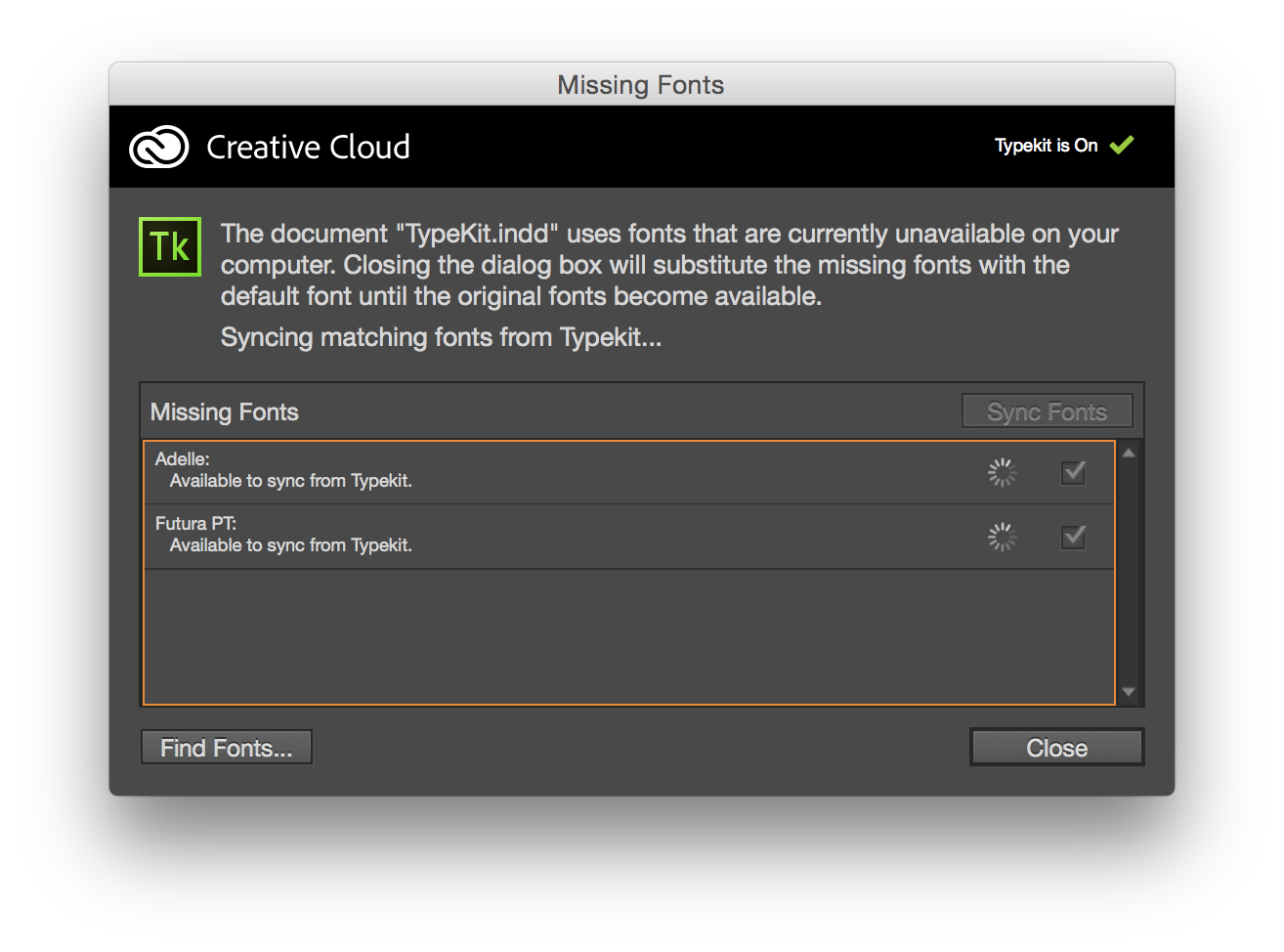
When all of the fonts have been synced, you’ll see a final dialog box letting you know that the synchronization has been completed and you can now work as normal on your file.
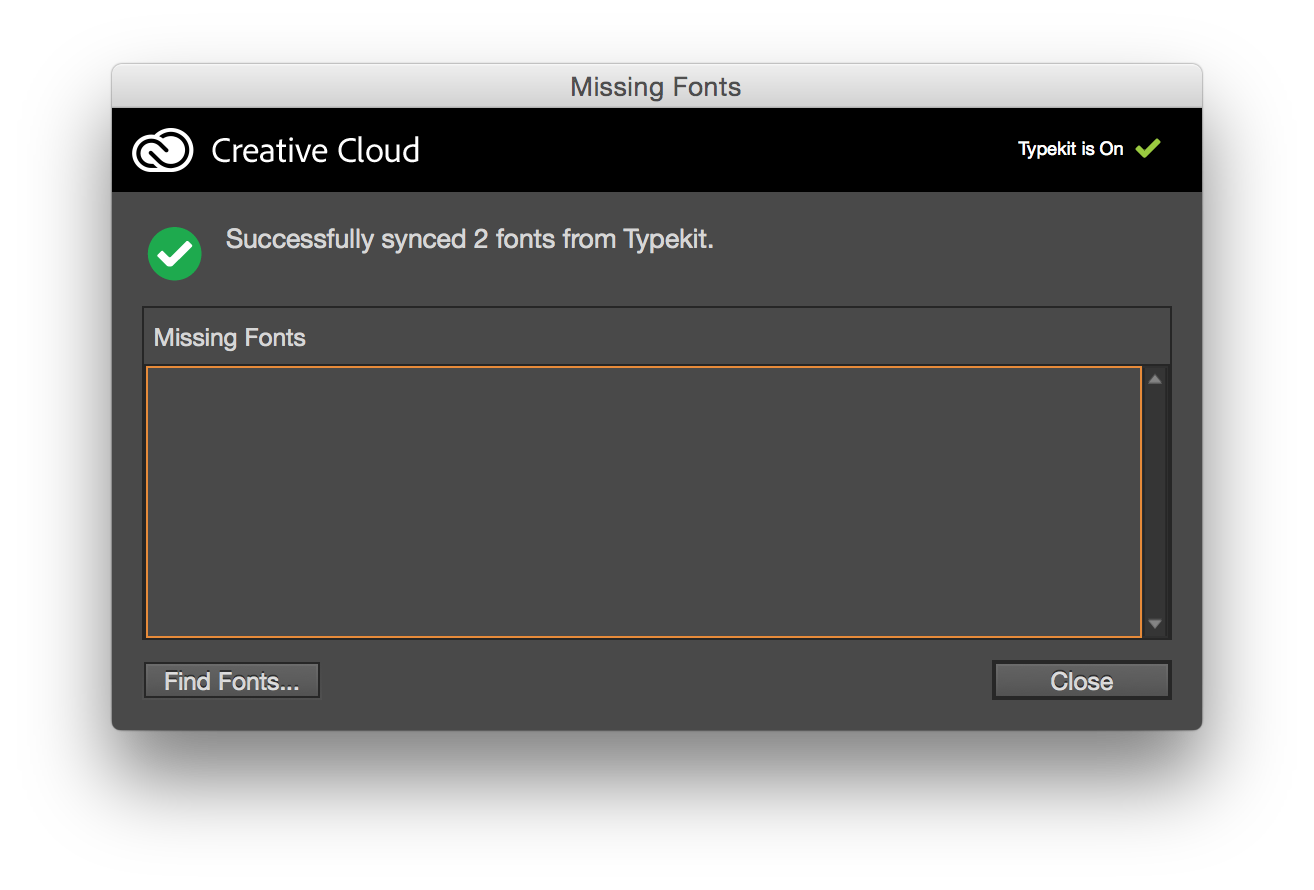
Considerations
TypeKit isn’t perfect. After all, if your organization uses a specific font for their products that isn’t available from TypeKit, it won’t do you much good. However, if you load the standard fonts on your computer that are used for the majority of your work, but then the designer utilizes TypeKit for features and unique elements, it will streamline and simplify the workflow for everyone involved. Give TypeKit fonts a try!
We’d love to know how you’re using TypeKit fonts as well as any hurdles you’ve encountered. Let us know in the comments below!




>TrueType ….. are platform specific and therefore cannot be shared between Mac and Windows computers
Technically, WIndows TrueType fonts can be used/shared on a Macintosh–just not the other way around. For example, replacing the Macintosh version of the Wingdings fonts with the Windows version will stop the missing font warning (that requires you to replace Wingdings with Wingdings!?).
You just have to make sure you have the proper number of computer licenses for the fonts.
You’re right David, I should have explained that in the article. Thanks for pointing that out!
I’m just in the middle of setting up an InCopy workflow, so I might not have all the nuances correct here. But one of the first things I did was review font licensing. One important positive reason for using Typekit fonts in a production workflow is that if InCopy is licensed for that machine, Typekit fonts can be used. We switched to Typekit fonts when the font company that owned our currently headline typeface asked for an additional $20,000 a year for the additional workstations for InCopy plus licensing for 52 distributed pdf files for the weekly publication. Another font company renegotiated a reasonable per workstation upcharge, so we stayed with them, but I do have to make sure that typeface is properly installed and operating on every editors workstation.
And one negative thing is that you cannot install all of the variations of a font you really need to do production from the available typefaces for Desktop use, when they ARE available in Typekit for Web use. I had to purchase several “fill-in” versions of common typefaces (condensed, light, semibold, etc) so the editors could see the correct formatting on their screen, which annoyed me.
I agree that this can be frustrating Nancy. Apparently font licensing isn’t cut and dry ;-) I can tell you that they are constantly adding to and updating the TypeKit library so hopefully this will improve!
* “current headline typeface” — sorry, don’t see a way to edit typos!