Typesetting Hebrew and Other Languages in English InDesign
I’m feeling grateful and wanted to share it with the world. As you may know, I’m the author or co-author of several other books, including Judaism For Dummies (with Rabbi Ted Falcon). I like to point out that this is one book where I’m really The Dummy!
Anyway, last year the publisher asked us to work on a second edition. We found the idea rather funny; after all, what has changed in Judaism in the past 12 years? But it turns out that with the help of a terrific editor we were able to make a much cleaner, clearer book. Plus, we were able to add some stuff that had to be cut from the first edition, and add one whole new chapter.
But this blog post isn’t about the book; it’s about the Hebrew in the book! We didn’t include a lot of Hebrew — mostly just blessings in one appendix. But it was crucial that we get it right. With the help of InDesign and a great plug-in, we were able to accomplish the task easily.
Copy and Paste
My co-author sent me various files with Hebrew in them and I tried to place them into my American version of InDesign. No go. The text got messed up, the fonts were a disaster? we could not get it to work. Similarly, copy and paste from a word processor didn’t work. But then someone suggested we copy and paste from a Web browser, and believe it or not, it worked!
So Ted would write in his Hebrew word processor, save it as an HTML file, and send that to me. I opened the HTML file in Safari, copied the text out, and pasted it into an InDesign text frame? where it showed up as pink rectangles:
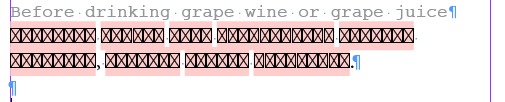
Obviously, the wrong font was being applied, so I selected the text, chose Adobe Hebrew (an OpenType font which ships with InDesign, I believe), and set the paragraph to Right Aligned (because Hebrew is read right to left):

World Ready Paragraph Composer
Unfortunately, I neglected to learn Hebrew in my youth, so it wasn’t until I compared this with a PDF that Ted sent me that I realized it was totally messed up. And then I remembered: Turn on the World Ready Paragraph Composer from the Control panel menu:

That flipped the text around and applied the diacritical marks properly:
![]()
But remember that Hebrew reads right to left, so what’s that dot (period) doing at the right end of the text? This would have completely flummoxed me, except that I had just read Diane Burns’ excellent InDesign Magazine review of the World Tools Pro plug-in from In-Tools. In it she mentioned that InDesign can do most of the Hebrew (or Arabic, Chinese, Japanese, or Korean) typesetting properly, but not everything. To get everything you need, you have to either use the ME or CJK versions of InDesign or use the (much less expensive) World Tools plug-in.
World Tools
Harbs at In-Tools was kind enough to send me a copy of the plug-in to try, and — holy mackerel — it works great!

With one click, the punctuation moved to the correct place. World Tools does far more than that, of course, but that’s the main thing I needed. I was happy as a clam. (I mean, um, a kosher clam?)
Of course, once I got one of these paragraphs set up, I saved it as a paragraph style, so it was easy to apply to all the other Hebrew I pasted in.
As I noted earlier, World Tools isn’t just for Hebrew — it works on a wide variety of languages, including vertical Japanese and Chinese text, Korean, and so on. It’s definitely worth checking out.
And, in case you’re wondering, the 2nd edition of JFD will be out in the spring. :)




Great post David! Really want to try it for Japanese typesetting. I hope it’ll allow me to add Japanese furigana as well…
?????? Bart! I should have included a screen shot of the World Tools CJK panel, too:
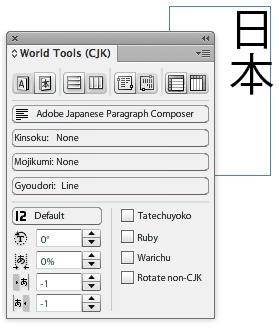
Hmm, not sure what you’re doing differently! I’ve been using InDesign (not ME) for Hebrew text for YEARS now. Never needed to use a plugin. Granted, in the days before I found out about scripting the world-ready composer, I was using a script to manually reorder the words correctly, but nowadays it just goes by itself.
Maybe your CHARACTER direction is RTL, while your PARAGRAPH direction is not? (You usually want the opposite, otherwise you get lovely Hebrew text but all of your numbers are backwards.)
Although you cannot manage the paragraph/character direction directly (needs a script), you CAN see those properties in the paragraph style.
I could probably write an article on this myself, with all the angst I’ve endured….
The script I use nowadays to create my paragraph style properly – credits in the script:
/*
Right-to-left, Arabic, Hebrew, Hindi ... in InDesign CS4 (none-ME)
Version: 1.1
Script by Thomas Silkjær
https://indesigning.net/
*/
var my_document = app.documents.item(0).paragraphStyles.add({
name:"Hebrew",
//characterDirection:CharacterDirectionOptions.RIGHT_TO_LEFT_DIRECTION,
composer:"Adobe World-Ready Paragraph Composer",
paragraphDirection:ParagraphDirectionOptions.RIGHT_TO_LEFT_DIRECTION,
justification:Justification.RIGHT_ALIGN,
appliedFont:"New Peninim MT"
});
Applying the World-Ready composer will give Arabic and Hebrew text character direction, but not paragraph direction. So you need some way to introduce it, whether via script, plugin, or even copying or appending a paragraph style that already has that attribute. The standard version of InDesign has the features under the hood, but simply doesn’t expose the UI for paragraph, story, table or document direction.
@Bart: the World Tools plugin does expose the controls for ruby, which would likely fit your needs. More detail in my InDesign Magazine review David mentions.
And for all interested in this topic, look for my upcoming title on Lynda.com: Multilingual Publishing Strategies with InDesign.
Around the world with InDesign…whee!
@Diane I realize this is a very old thread, but I’d love to know if your Multilingual Publishing Strategies course is still relevant a decade later. I have struggled to find anything like it, and since my work often includes publishing in around a dozen languages, any help would be appreciated.
Thanks for great article
We do lots of bi-lingual work but in Roman fonts for European languages.
Have recently had some English/Chinese bi-lingaul jobs for a University. We expected a real steep learing curve to get the fonts and importing ed text to work. Couldn’t believe how easy it all was … just by importing from a Word docs into InDesign CS4 (English version) it all ran in correctly first time using the standard pre-loaded Mac fonts.
Don’t let people make out that multi-language is difficult!
For multi-lingual text setting fans out there
… just check out Plantin’s 6-lingual hand typesetting (including Hebrew) done 440 years ago
https://en.wikipedia.org/wiki/File:Heritage_day_2011_gnangarra-68.jpg
.. and how about this for 3 languges from 2200 years ago
Here’s is another interesting page regarding Hebrew typesetting. This has to do with grid analysis of old Torahs.
https://www.bachgarde.com/html/works/gridsystem.html
One other tip: if you just need RTL paragraph direction, but not story, table or document direction, you can use Placeholder text. Hold down Command/Ctrl and choose “Fill with Placeholder Text.” Choose Arabic or Hebrew and place the text. That text has RTL paragraph direction. Make a paragraph style out of it, and modify for the RTL text in your document.
This does *not* work for Japanese or Chinese. The placeholder text for these languages does bring in the Adobe Japanese Paragraph composer, but no setting for kinsoku (proper line breaks) or mojikumi (spacing).
@Huw: if you are just using the English version of InDesign, you can see Chinese or Japanese characters, but the spacing is not correct. Sure, it can be read, but it is poorly typeset, and must be carefully checked for proper line breaks. You might get by with it for Chinese, but for Japanese, it’s really not acceptable. You need to introduce the Japanese composer (used for Chinese, too), kinsoku and mojikumi via plugin or template.
You can get free templates that incorporate these features on our web site: https://www.transpacdigital.com/downloads.
@dburns ok I will check out your article
@david thanks for the extra screenshot
I designed a book with several appendices in Hebrew. I did use a script to reverse the letter direction properly. However, the parentheses (and there were many of them) were not correctly maintained, so I had to go through the entire text and switch the parentheses.
I wonder if that plugin will solve that problem as well.
Diane Burns just published a new course on lynda.com all about mulitlingual publishing with InDesign where she covers some of these concepts. https://www.lynda.com/InDesign-tutorials/Multilingual-Publishing-Strategies-InDesign/107062-2.html
Is the ‘World Ready Composer’ option available straight out of the box in CS6? I remember its been hanging around since CS4, but I seem to remember you needed to make it appear with a plugin or scripting?
@Salieri: Yes, it shows up in the menu in CS5 and CS6 without any additional add-on. It’s just the other features (shown above) that require plug-ins or scripts.
I am trying to find “World Ready Composer” in my cs5.5 but can not seem to find it anywhere. Couks you please advise where i can locate it?
Thanks
I am creating several documents that need to be in both English and Persian. The Persian script does not appear joined up in InDesign. This is my first time working in a non-European langauge and would appreciate some help.
Hey, thanks for the tutorial. VERY useful.
I do encounter a small but tedious problem.
what I have in Indesign, without markup, is
“brand®”. And whith markup “®brand”. Everything
is fine, except for the location of the
symbol. Is there a way to fix this?
@Tim: Sounds like a good job for grep find/change. If you don’t know how to do it, post a query on the Forums (that is more likely to get seen than these blog post comments). But first check out our grep resource page to learn more about it.
Of course! thats right. Thanks David. You’re a life safer.
Also thanks for the link. But your or Michael have already thought me one with the lynda tutorial. I now use find: (.+)(~r) change: $2$1 Cool cool cool!
What about numerals/digits that are logically/visually ordered correctly in InDesign but export badly? That’s been giving me no end of headaches.
The Hebrew is ordered correctly and so are the numerals but any produced text is messed up in varying levels of ABUF.
@Steve: Exporting to what? Should work fine in PDF, but with EPUB or HTML, who knows what will happen (not well charted territory)!
Actually, my apologies, this query probably shouldn’t exist here.
I have a book in Hebrew in a ME enabled InDesign, the client has decided they want it exported to MSWord to do corrections (they also agreed on a price).
Although the logical and visual ordering of numerals is correct in INDD, it does not export correctly to MSWord. I am doing file>export>RTF.
amazing, you saved me so much time! thanks for posting the info you learned :)
I’m feeling very grateful too!!! After sending out page to an author, who responded that the Hebrew was all backwards, I found this blog, and it was a lifesaver!!! Learn something new every day. Thank so much for sharing this valuable tip.
Another happy reader, I was about to buy the Middle East/North Africa edition of InDesign. Many thanks for posting!
Thanks so much, this was a very clear and concise explanation of how to use hebrew in Indesign.
Hello
i was hoping maybe you can help me with the beneath issue
where can i find the setting for this feature in indesign cc ?
I’m getting frustrated by and i really need to find this because I’m working on Farsi -Arabic project and that arabic reads right to left .
I’ve tried almost everything
using cc
I’ve changed app Language to English یدعم العربیهة ( from creative could desktop )
I’ve turned on ‘ World ready paragraph composer’ in paragraph setting …
but still not able to find this Character and text direction feature .
as i told I’m using cc version do i still have to use plugin to fix this or what can i do ?
thank you in advance
@shabi: Yes, the right-to-left character and text direction feature is only in the ME version, or if you buy a product such as World Tools from in-topls.com
You have brought me from the brink of insanity for at least now I know the problems I have been having are not a form of incompetency! So thank you! But unfortunately even the Diane Burns tutorial was maddeningly close…I tried her tips and tricks and still nothing. We receive files translated by an outside company so everything appears correct, but as SOON as we have to make any changes (using InDesign CC on Mac 10.8.5), usually provided via PDF markups, things go wonky. Checking that all language options are in Arabic, using World Paragraph composer, using align-right, and everything else I can think of and NOTHING pastes correctly into the ID file. What’s worse is I am working in bits of sentences and paragraphs. It seems to appear fine in the PDF. It copies fine into Text Edit. It copies fine into Google Translate. The moment I copy from any of these “source files” into ID CC, kablooie. A translator who works for us explained that it reads jumbled…the paragraph direction was ok but the characters are backwards. And again, that was WITH the World Paragraph composer and all the other “THIS IS ARABIC” bells and whistles I can find turned on. We are pulling our hair out over this issue. Hoping to get a dedicated ME computer and/or the World Tools plugin. I’ve never wanted to throw a computer through a window more often than when trying to work with Arabic in an English version of ID CC. It’s like putting a 1,000 piece puzzle together with a blindfold on.
I to am also working with Hebrew. My wife is Israeli so that helps. But my problem is I need to be able to nest Hebrew words in English paragraphs using CS5 for mac.
I am on a tight deadline building the 50 page book and designing the cover, and it’s going to print Tuesday night (and I work full-time), so I don’t have a lot of time to monkey around. Can someone give me a step-by-step how to list? I would be forever grateful, and you would be in keeping with the Jewish middot of generosity! The text came to me ok in MS Word, but I did not check the Hebrew with my wife to make sure it’s right yet. I will today around 1:30 pm when she gets back from her work as a Temple education director, if it’s necessary. This is tricky.
Thanks, Dave
As long as you have an ME version of ID or World Tools, you should be OK.
Alternatively, find the Hebrew in your text by doing a GREP search for
([\x{0590}-\x{05FF}]|[\x{3040}-\x{309F}]|[\x{30A0}-\x{30FF}])+
@stevedavis
This GREP search was rly helpful – i don’t want to use myriad or adobe hebrew as my font which would be a simple way of having a book with both english and hebrew text. So I was wondering if i chose my base font as english if there would be a way to search the whole document for any of these hebrew texts/glyphs and this did the trick! thanks so much! Was just wondering what it is and what it means – if i would ever need it again in the future – how would i know what to do?
([\x{0590}-\x{05FF}]|[\x{3040}-\x{309F}]|[\x{30A0}-\x{30FF}])+
@Yocheved, הצלת את חיי! You saved my life! I couldn’t for the life of me find this GREP any more and forgot I’d written it here! Thank you for the reminder!
Great! So happy I was able to help you back ;). Love when designers can help each other;).
I suggest saving this query in the find dialog box so that you have it easy on indesign…
Good luck with your work!
Any chances of writing in hebrew on CS5 english version????
David – I am searching for a good typesetter/ page designer for an English-Hebrew book – can you recommend anyone? I”m at [email protected] Thank you!
[quote=”eirekitten”]…and everything else I can think of and NOTHING pastes correctly into the ID file[/quote]
Yes, correct, when copying and pasting the text will come in as LTR no matter what you do. The text direction setting seems to be something that only lives within InDesign. This means it will need to be set again to every chunk of text you paste.
When pasting text into an arabic text flow, even if pasting into or pasting without formatting, you will get a new textRange in InDesign. The only reasonably safe method is to paste – then re-do all necessary RTL settings for arabic. As far as I know, it’s these:
characterDirection=CharacterDirectionOptions.RIGHT_TO_LEFT_DIRECTION; //not sure if this one is needed? It seems you disagree on it earlier in this thread?
composer=”Adobe World-Ready Paragraph Composer”;
digitsType=DigitsTypeOptions.ARABIC_DIGITS;
paragraphDirection=ParagraphDirectionOptions.RIGHT_TO_LEFT_DIRECTION;
paragraphJustification=ParagraphJustificationOptions.ARABIC_JUSTIFICATION;
kashidas=KashidasOptions.DEFAULT_KASHIDAS;
diacriticPosition=DiacriticPositionOptions.OPENTYPE_POSITION;
you will probably also, most of the time, want to set:
justification=Justification.RIGHT_ALIGN;
These settings should be in a javascript file. And the script should be run on the text you just pasted – so first you paste, then you select the text you just pasted _again_, then run the script.
I like to do this on entire documents or on all text frames on a spread. Doing it on small chunks of texts is a pain, and if I must do that, I tend to want to give the file to someone that has a full arabic version of InDesign and the competence to change the layout to Arabic RTL good standards.
For my project I require not only the Hebrew Text and Vowels but also the TROP, musical cantellations that are present in the original Chumash Text. Does the Indesign program facilitate this TROP?
Dear David Blatner,
Thank you so much for the tip about “World Tools Pro plug-in from In-Tools.” I have been searching for this for ages! Much appreciated
Hi David,
Thanks for your post! I have an excel and word document with hebrew text.
When I import it to Indesign it shows up as pink rectangles even if i changed the font used.
What would you suggest? Thank you in advance!
I’ve been very impressed by InD (CS6) and how it handles Hebrew, in reverse. But I’ve discovered that it doesn’t work for the footnote feature. Not sure why. Any suggestions?
David: Have you tried changing the direction using World Tools?
You mean Harbs’ plug-in? Nope. I’ll ask my client if $179 fits their budget . . .
There is no problem with RTL footnotes in the MENA (Middle East = Hebrew) version of CS6 out of the box.
Thanks for info…
Thank you! This was incredibly helpful.
Hi David,
in InDesign cc 2017 we missing RTL/LTR button so
how can I bring it back?(as InDesign haven’t ME version anymore)
Have you figure out how to do it? I’ve been searching everywhere but I still can’t find the solution to the problem. I updated my software to CC 2017 and now the dashboard for World Tools is gone. I can’t change the paragraph’s direction.
thank you so much,it was really helpful!
Do you have any tips for adding just one Arabic character in the middle of an English paragraph? I’m trying to type the phrase “Arabic letter N (ن)” in Google Docs, but it (ن) is aligned left, which messes up my paragraph formatting, even when I changed the whole page to align on the right. Thanks!
thanks for ifo…
Hi all. Is anyone able to use this in 2017 CC? I’m having to downsave an IDML file and work in CS6 just for this particular project.
You need to go to the CC app and change the preferences for “app language” to either Hebrew or Arabic. Then you can DL the app of your choice which will support RTL extremely well.
This solved most of my problem but I am still having an issue. I have an English paragraph with hebrew words mixed in. Any time I have hebrew words at the end of a sentence and the beginning of the next, they swap positions making the first words of the second sentence at the end of the first sentence. How do I fix that?
Hey is anyone in this thread interested in freelance work? I have a couple booklets I’d need to create with hebrew, English and transliterated Hebrew.
Shalom Howard, I’m a bilingual Hebrew/English designer/typesetter with extensive experience in InDesign, I was a beta tester for Middle Eastern compliancy for the original Creative Cloud program! Give me a shout!
Hi, Steve. I’m also a Hebrew/English typesetter, but with NO experience in InDesign. I have worked mainly in MS Word but have found, and pointed out, 50+ problems with MS Hebrew fonts. Will downloading and learning InDesign solve them, and would their fonts include one that looks like Drogolin (traditional like most siddurim), with precisely positioned nikkud, and with both regular and shortened lamed and ayin? TIA for any info. [email protected]
Hi Howard,
You are welcome to give me a shout too. I have extensive experience working with Hebrew, English and Heb. Transliteration. My email address is: chaimehrlich[at]gmail.com with the “at” symbol of course.
I’m formatting some hebrew for a church bulletin and this just helped me out! Thank you!
Curiously – what are you you formatting?! Care to share?