How to Use InDesign to Create Content for AEM Mobile
As a designer, you might find yourself in this situation: You are working with a large corporate customer, they have an AEM Mobile contract, and they want you to create content for their upcoming mobile app. But, as a freelance designer, you don’t have access to AEM Mobile, so what are you to do? With a little knowledge, and a cooperative client, you can create content for AEM Mobile apps. Here’s how.
See also: Goodbye DPS Hello AEM Mobile
To create content
- Ask your customer to tell you what page size (in pixels) to use to create the content. Depending on the device(s) they are targeting, this may be 768 px by 1024 px (4:3 tablet), 640 px by 1136 px (16:9 phone), or something else.
- In InDesign CC, choose File > New > Document
- Choose Digital Publishing for the “Intent”, and enter your page size for the width and height
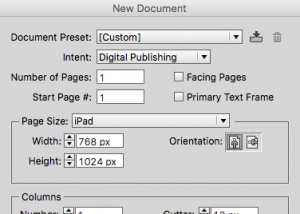
- Design your pages (screens). To learn how to add interactivity to your pages, see the following videos on Lynda.com:Adobe Digital Publishing Suite Essential Training, chapters 5-7 and 10-11 still apply to AEM Mobile content Developing Multistate Objects in InDesign, most of the DPS content still applies to AEM Mobile Adobe Digital Publishing Suite Interactive Techniques, most of the course still applies to AEM Mobile
- Choose File > Export, and choose Adobe Experience Manager Mobile Article for the format. This is the final file that you would send to your customer. It is self-contained, containing all the images, etc. that they need to upload to their app.
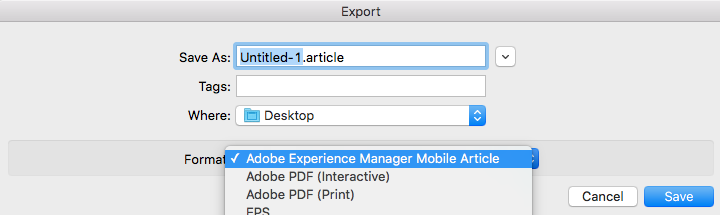
Preview your work: method 1
- Ask your customer to add your Adobe ID to their AEM Mobile account, and give you permission to “Add & Edit Content” and “View in Adobe Experience Manager – mobile Preflight”.

- Use your Adobe ID to log into the AEM Mobile portal
- Ask your customer to show you how to add an article to the portal and enable preflight for the article
- Download the AEM Mobile Preflight app for iOS or Android
- Sign into the AEM Mobile Preflight app on your mobile device using your Adobe ID
- Your article content should appear on the screen in the AEM Mobile Preflight app
Preview your work: method 2
- Open your layout in InDesign CC 2014 (this method will not work with newer versions of InDesign CC)
- Connect your mobile device to your computer with a USB cable
- Make sure that the device is turned on and “awake” (the screen is lit up).
- Download and install the free Adobe Content Viewer app for iOS
- Tap the icon for Adobe Viewer on your device screen.
- In InDesign, at the bottom of the Overlays panel (Window > Overlays), click the Preview button. After a brief pause, a drop-down menu will appear with “Preview on [the name of your iPad]” as one of the options. Choose this option.
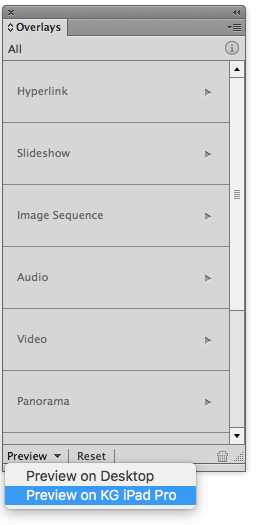




Hi Keith,
one question would be:
Why not using “Preview on Desktop” with InDesign CC 2014.2?
Did not try it recently, never tried it on the machine I’m working with right now with OSX 10.10.3, but could it be, that “Preview on Desktop” is broken since the latest updates of Adobe Air with 64-bit support, because the desktop preview app “Adobe Content Viewer” is 32-bit only and relies on Adobe Air?
Hm. Just tried.
“Adobe Content Viewer” (Desktop Version) was showing an error message:
“Adobe Air” The required native application is missing… etc.pp.
Seems, that I guessed right.
Can you verify this?
Uwe
Hi Uwe: Yes, the Desktop Content Viewer is broken, and I think you’re correct about the 32-bit/64-bit thing. I had heard somewhere else that the 64-bit AIR update would break the Desktop Content Viewer. At any rate, it no longer works on my computer (OS 10.11.3, AIR 20.0.0.260).
Hi Keith,
I’ve stumbled onto your site searching for help with an InDesign/AEM Mobile issue, thanks for all the great info!
Do you happen to have any insight into adding videos to the InDesign file, and including a player/controller when viewing in the AEM Mobile app? I’m finding that none of the players are showing up.
Thanks!
Meg
Hi Meg-
Did you ever get resolution to this?
Hi Lucas,
no, no resolution yet. Right now, the developer is actually working on customizing the Mozilla Firefox PDF reader so that we can develop once in InDesign & distribute via PDF for Adobe Reader AND AEM Mobile. I haven’t seen how it works with in-line video yet, if it does at all, and whether there’s a player overlay. He had it working with going to full-screen video though :)