Using Find/Change Forward and Backward
How many times have you opened up the Find/Change dialog box to search for a word or phrase and started hitting the Find Next button only to hastily breeze over an instance of the term that you were searching for? I will openly admit that it happens to me more often than I’d like to admit! This forces the user to click somewhere above the instance that was skipped and begin the search again.
Find Previous
The 2014 release of InCopy and InDesign added a feature that was overlooked by most users but puts an end to the need to start a search all over again when an instance of the found search has been skipped. You’ll now notice that in the Find/Change dialog box there are two radio buttons that allow you to control the direction of the search. There are now two radio buttons in a new section called Direction that allows you to search forward or backward.
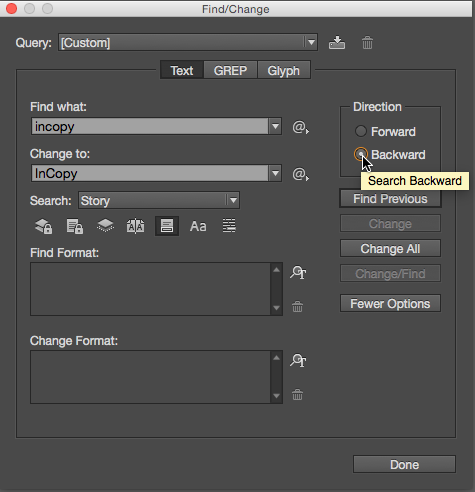
If you weren’t paying attention, you probably didn’t even notice that this feature had been added. You’ll notice that if you enable the Backward radio button, the default button changes to Find previous instead of Find Next which is the default when the Forward radio button is enabled. Now, the next time you inadvertently skip over a found instance, you can “back up the truck” and find the next term in reverse order. This feature didn’t get a whole lot of attention when it was released but I promise that you’ll be glad it’s there the next time you use the Find/Change dialog box. Now if we can only get Adobe to add this feature to Spell Check! Fingers crossed!


