Using Flush Space to Add Equal Space Between Text
We launched indesign.uservoice.com this week and someone posted an item wishing that InDesign would create “auto tabs” like the compugraphic 7500 (see here). As far as I can tell, InDesign does offer a feature just like this. The problem is that almost no one knows about it. Let’s change that here.
As far as I can tell, the key is that people want a way to add an equal amount of space between items on a line, without having to worry about setting tab stops. For example, we want to add space between the name and phone number, and between the number and the address:
![]()
There are two tricks to do this: First, you need to Justify the text, and second you need to replace the spaces with Flush Spaces:
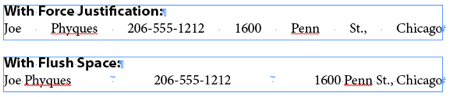
See how the flush space fills up all the required space? In other words, it adds the same amount of space between each “section” of text — just like auto-tab! But no tabs were involved! I didn’t have to set any tab stops or anything. To insert a flush space, you typically need to use the Insert White Space menu (in the context menu or in the Type menu):
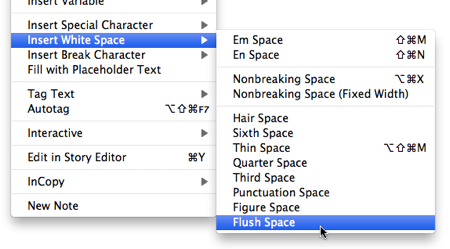
You could, of course, add your own keyboard shortcut to that character if you were going to use it a lot (with Edit > Keyboard Shortcuts).
Note that in this example, there is only one line, not even followed by a return, so I had to use the Forced Justify alignment instead of the normal left justify:

Now, the magical thing about the flush space is that it can update easily, always adjusting each space so that you always have the same amount distributed across the line. For example, here I’ve added another flush space and then one more word:
![]()
Of course, auto-tab — I mean flush space — isn’t for all tabular material. It only evens out the space between each “chunk” on a line. So it won’t work for something like a table:

We talked about flush spaces a long time ago, back in podcast episode 28.
Do you use flush space? Do use it in different ways? Let us know below!




Hey David,
Actually I knew about it but thought it didn’t work. It actually DOESN’T work using the World Ready Composer. When using the World Ready Composer, more than one flush space does just about nothing. Now that I know this is supposed to work, I’m going to make a ruckus about this to our buddies on the ID team… ;-)
Hi David,
I use something similar when there are only 2 groups of words to separate, i.e.: menus and tables of contents, when I want the text flush left and the numbers flush right. I insert a shift tab before the numbers.
Hi David
(Sorry – I?m German and it is not so easy for me to explain this in English – may be, David, you can put my words in the right way … thanks for that!)
—
I think that this is not the same thing L.V. Gilbert wants to have. (I worked with compugraphic machines in the early eighties too … and I liked it!)
—
With [AT?] and different types of [spaces] you could define a line of tabstops in this way:
[AT1][IS][IS][AT1][EN][AT2][IS][AT2][EM][AT3][IS][IS][IS][AT3] … and so on.
The [EN] and [EM] are the same in InDesign yet – en-space and em-space.
The [AT?] are starting and ending points of tab-definitions.
—
After such a definition-line you could jump to any of this tabstops by using the tab-key several times or by calling the tab-number [T1] oder [T3]…
—
If the line would be 6 inch long, the first TabStop is at 2″, the second at 5″ and the third at 6″.
If the line becomes longer the tabstops automatically changes with that: 12″-line: 4″, 10″ and 12″ …
If you put another [IS] somewhere in this definition, the width of tabstops changes percental.
—
I hope you can understand the way it works.
Regards
Frank Münschke dwb
IDUG Rhein/Ruhr
@Harbs: That is interesting! Definitely sounds like a bug.
@Diane: You are absolutely right that the right-aligned tab is a terrific solution for pushing something to the right edge.
@Frank: I still don’t entirely understand it, but I do understand that typing codes can be more powerful and easy in some situations.
Would tables be an option? Reading Frank’s description and the original problem, my solution would be to use tables.
Hi Dave
I try to write it a little bit extensivly …
The [Insert Space] was a special kind of a “space” which is a big as the rest of the line.
So it worked just like a “flush space”.
—
The wish of me (and I think L.V. Gilbert) is, to use this “flush space” for the definition of tabstops –
automatically and percental.
For example: I want to have tabstops at 20%, 60%, 70%, 90 and 100% of a line which ist 31,4 inch long.
Together with the CG-AutoTab-definitions I could generate a format with tabstops – without counting:
[AT1][IS][IS][AT1][AT2][IS][IS][IS][IS][AT2][AT3][IS][AT3][AT4][IS][AT4][AT4][IS][IS][AT4]
20% 40% 10 % 10 % 20%
After changing the linelength all these tabstops becomes longer but in a percental way!
And if I want one of these aereas a little bit bigger I put an [IS] in the line and everything
changes automatically and correct …
Regards
Frank Muenschke dwb
IDUG Rhein/Ruhr – Germany
—
BTW: In the early eighties typing codes was the only possibility in typesetting. The Agfa/Compugraphic “Integrator”, “P1” and “7500” were the first machines with a WYSISYG function … we loved it that time!!!!
One of the few things I dearly miss from the old Compugraphic days! Setting up evenly spaced tabular material like this was fast and easy–MUCH more so than ID’s tables (although they have their merits, too).
As a typesetter from the 80’s, I missed this ability when I moved to Quark. Here is the workaround I used successfully: I used Fixed Spaces between the words instead of a Space Band [old term for using the Space Bar] . Wherever I wanted the all the extra area left in the line divided up equally, I would place a Space Band and forced justified the line. (Had to hit a return to forced justify.) This solution could get cumbersome. Nice to see InDesign brought it back. Can’t remember if PageMaker had it.
@Margaret: Yes, that’s the old solution, but the flush space kind of turns it around: Instead of using fixed spaces where you don’t want space, use a flush space where you do want space! (In other words, when you use the flush space, normal spaces end up acting kind of like fixed spaces.)
It also works with «m» spaces, «n» spaces, etc.
(more easy for the moment as they have default keyboard shorcuts)
Finally found a use for flush space and wow does it make this little task so much easier.
Thank you David this will be very useful
This would be much more useful if it would work with the “indent to here” command. In ID4, the indent command negates the flush space.
In the old Compugraphic days, we would hit “no-flash on,” type the longest entry in each column with an “insert space” & “auto-tab #” between them and then “no-flash off” before the “end line.” Perfect equally spaced columns every time.
If you could do this in ID, you could use a separate non-printing box behind your actual text, and just use copy attributes or create a style.
It’s amazing some of the things we could do in the old days when every typesetting project started with something like:
<LL4500<PS240<LS260<FT10<LF48<IL015<IO
For you newbies, that’s line length, point size, line space, font, lead forward, indent left, indent on, end line.
Would you believe that after 21 years away from an AM/Varityper, my fingers still do the accented vowels dance (sometimes the IL one) when I?m tired? Tell me about automation… Funny, I had forgotten about the flush space; I usually go for tabs. Have to reinsert it in my toolbox of typesetting tricks.
I found this difficult to understand. I just manually add the spaces in so that the text looks ok.
This is awesome. I never thought I’d see so many people nostalgic for 80s technology. Next thing you know we’ll start in on a love fest for the VGC Typositor.
at last…yay
I copied the text from a Word doc & pasted it into ID. There is a flush space breaking up a word and I cannot get rid of it. This is what it looks like;
‘This inte-
gration provides’ and there’s a tilde (which I’m guessing is the symbol for flush space) over the dash. How can I delete this?
Hi David, if you are still following this thread, i have a similar issue – i am looking for a way to automatically create multiple tabs on a line based on the location of words in the line below it. For example, doing a bi-lingual linear translation, I would like a line of translated words (separated by tabs) to align with (and hover above) the larger original text on the line beneath it…
It may be wishful thinking, but do you there is a way to accomplish this automatically or with a script – without having to manually adjust each tab on the line?
ZalmanF: I think a script could be written, but I don’t know how. Maybe check our Scripting forums? Tricky!
Zalman,
Are you trying to create an interlinear translation?
Rephael, i was actually trying to create a linear transliteration. But I ended up using anchored boxes for the transliterated text (using in-tools Side Heads), then had a script written that centered the anchored objects to the anchored word below it (to account for different size words an boxes). Worked out nicely!
hello!,I love your writing very so much! share we communicate
more about your post on AOL? I need an expert on this space to resolve
my problem. May be that’s you! Taking a look forward to
look you.
Thanks for finally talking about >Using Flush Space to
Add Equal Space Between Text – InDesignSecrets : InDesignSecrets <Loved it!
Just desire to say your article is as astounding. The clearness in your submit is just cool and i
can think you’re knowledgeable in this subject. Fine with
your permission let me to seize your feed to keep up to date with imminent post.
Thank you one million and please continue the enjoyable work.
… Just for comment, read post 4 & 5! ;-)
(^/)
Better with the link!! =D
See: https://forums.adobe.com/thread/2251309
It’s remarkable designed for me to have a web page, which is valuable
for my experience. thanks admin
Using auto tabs and UDK keys (user definable keys), a form could be set and look 10 times better than an indesign/quark etc form and take about 10 times less time to produce!