Tip of the Week: Using the Ink Manager
This InDesign tip on using the Ink Manager was sent to Tip of the Week email subscribers on February 22, 2018.

Sign up now and every week you’ll get a new tip, keyboard shortcut, and roundups of new articles, plus exclusive deals sent right to your Inbox!
Just scroll down to the bottom of this page, enter your email address, and click Go! We’ll take care of the rest. Now, on with the tip!
Before you export a PDF file for a commercial print job, you should click the Ink Manager button (in the Output pane of the PDF Export dialog box or the Separations Preview panel menu).
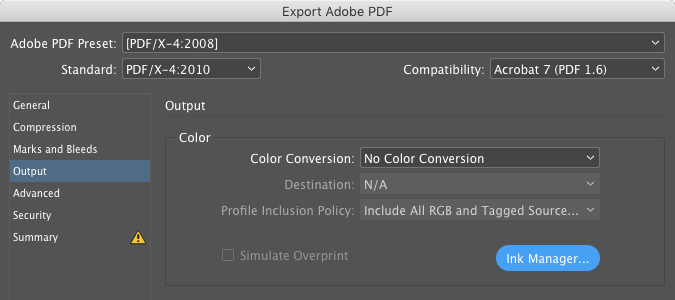
If you have spot colors in your document, they’ll show up here in the list of inks.
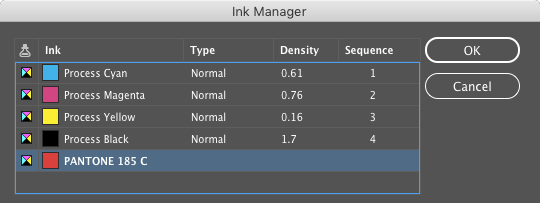
If you’re paying your printer extra to print special spot color plates, like varnishes or metallic inks, just leave those alone. But if you didn’t mean for them to be here, then turn on both the All Spots to Process and the Use Standard Lab Values for Spots checkboxes, so you’ll get the best possible conversion to CMYK.
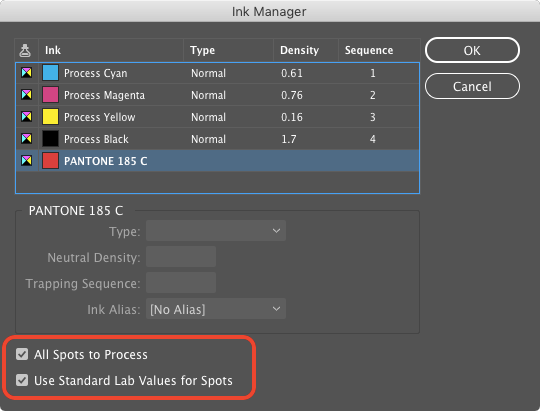
Lab is a color space that describes what colors look like to the human eye. So by choosing Lab here, you’re telling InDesign to keep the look of the color as close as possible to the original, even though you’re converting it to CMYK.
Also, if you ever come across a situation where you know a spot color was used in a document, but it’s not showing up in the Separations Preview panel, check the Ink Manager. The spot color was probably mapped to process there.
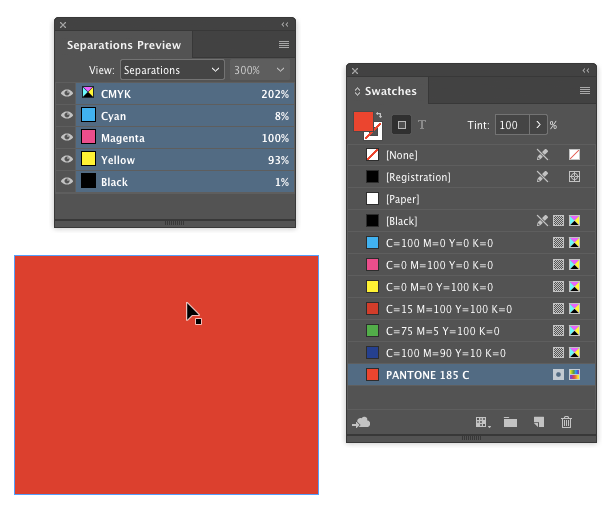




Love this tip! We receive files from our clients with lots of spot colors not converted to CMYK. Saves us the trouble of converting each color individually.
Also great if you have a document linked to illustrations, vector maps, graphs etc in one spot colour or more, and later the decision gets made to change this color and you can use the ink manager to ‘alias’ to the new spot color.
David- I attended inDesign Conf/Denver couple years back. Loved it and can’t wait to go to another. I had a interesting challenge come up and don’t know where to turn. For whatever reason a client of mine wants to convert all Process Blacks in their long doc to a Spot Black so their job is 2C/2C. Obviously we could build the doc from scratch that way but we inherited it. I can’t find any script, easy selection ability in Indesign to select all Process Blacks (since you can’t delete/replace that in ID). I can use the Seperations Preview to isolate/view the blacks. You know of a script or way to do this in ID — it’s easy in Illustrator! Any help is appreciated.
As to me, I’d rather advise against using this tip (at least, until someone explains me what exactly went wrong) because it may lead to unexpected results after processing a PDF by RIP. In my opinion, converting spot swatches to process is a much more reliable approach. Here I wrote about the problem that occurred in a recent issue of our magazine. https://goo.gl/mJ2VgX
Can someone please explain this anomaly?
I got excited briefly when I saw this workaround because I thought it might be applied to the issue of different chapter colors in an InDesign book. Unfortunately, no matter what settings I uncheck in Book Synchronize Options, it sets all chapters to the same Ink Manager Alias color instead of keeping individual chapter color aliases. /cry I just want my ToC to synch And to have different colors for each chapter section.
InDesign isn’t letting me choose a Color Conversion under Output and All Spots to Process is greyed out in the Ink Manager. I can’t figure out why. I swear this was working last week when I made PDFs of my document.
“All Spots to Process” is greyed out in Ink Manager for me too. I’ve got Creative Cloud 2019. Does anyone have a workaround? “Use Standard Lab Values for Spots” is clickable. Thanks!