View Automatic Numbering in Story Editor
We’ve talked about the usefulness of the Story Editor many times in the blog and in the podcast, but I’ve just learned something new about it, courtesy of an observant student in an InCopy class I taught yesterday. (Story or Galley view in InCopy is similar to InDesign’s Story Editor view.)
In InDesign, choosing Edit > Edit in Story Editor (Command/Ctrl-Y) opens a second window that shows the contents of the active story, sans most formatting to make the text easier to edit.
However, due to its nature, Story Editor (and the equivalent views in InCopy) can’t show certain things that are part of the text flow in the layout, like tables, variables, anchored objects, and the numbers preceding paragraphs formatted with InDesign’s automatic numbering.
For example, this text’s paragraphs have autonumbering applied:

Here’s how it looks in the Story Editor:
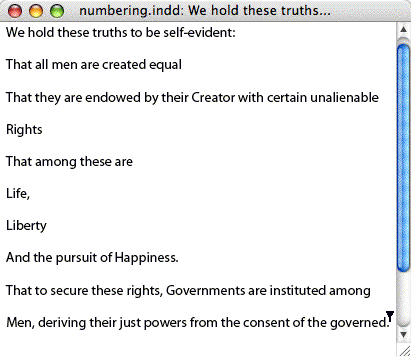
The numbers are not part of the text in the Story Editor because InDesign considers them formatting at this point, which as I said the Story Editor hides from view. To see the numbers in Story Editor I could select the paragraphs and choose Convert Numbers to Text (from the contextual or Type menu), but that would turn off auto-numbering. Not good.
The group of InCopy users I was teaching were moving from FrameMaker/Word to InDesign/InCopy. Their documents were full of auto-numbered paragraphs … hundreds of them. Being able to see the autonumbering in every view in InDesign and InCopy was critical.
I was about to show them the Convert to Text workaround (and give them the URL to Adobe’s Feature Request form) when a student piped up, “Hey, you can see the numbers in the Style names.”
Show Style Column
Augh! Why hadn’t I noticed that before. As long as the Story Editor (or Story/Galley in InCopy) is showing the Paragraph Style names in its Info column, you can see the numbers each paragraph is preceded with by looking at the number following the style name.
In InDesign, I turned on View > Story Editor > Show Style Name Column (it’s on by default, but I had turned it off long ago as an application preference) and now I could see the numbers for the paragraphs. Here’s a close-up view:

In InCopy, you just need to make sure that Show Paragraph Styles is enabled in the Galley & Story Appearance toolbar, and the numbers appear there too.





Ah yes, very good. That is useful to know that you can turn them off from the view drop menu. It is perhaps worth noting that it won’t show the auto numbers if you have them inside a table.
Thanks.