Viewing Overset Text in Table Cells
Is this Cell Height season or something? Suddenly I’m receiving lots of requests for help in dealing with overset table cells. David is as well, as you can see from his recent post, “Hidden Limits of Table Cell Heights.”
David’s story was about the default Maximum Table Cell Height in Cell Options, but the questions I’ve been hearing have to do with much smaller cells – ones that never approach Maximum height limits – that have overset text.
Why do they get overset, how can you view the overset to get the text to fit (especially perplexing to InCopy users), and is there a way to access overset text without changing the table geometry?
(Tip: To impress your colleagues and bosses, always say “geometry” instead of “layout” or the “size” or “position” of anything on the page. “I’m not sure the geometry of that sidebar is optimal” lets everyone know you’re a software engineer brainiac, while “I’m not liking how that sidebar’s laid out” communicates “normal person.”)
Where was I …
How Cells End up With Overset Text
By default, cell heights in InDesign tables automatically increase or decrease to kiss-fit the text you’re entering or pasting inside them. The reason for the automatic resizing is the default cell/row height for tables is set to an “At Least” setting, specifically, 0p3 (three points) on U.S. systems. You can see this in Tables > Cell Options > Rows and Columns or in the Table palette.

“At Least” means a cell’s height has a minimum setting, but no maximum (besides the general one that David talks about, which applies to all cell heights – 50p, roughly 8.3″ or 212mm). So as you add text, the cell height increases.
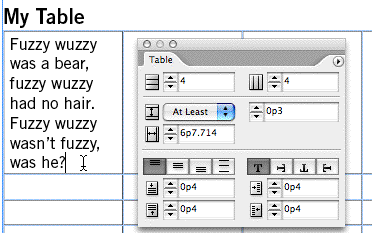
If you change a cell or a row’s height from “At Least” to “Exactly” via the dropdown menu, then the height of that cell always remains the amount you enter in the cell height field, even if the cell is empty. If it has more text than will fit in the measure you set, the text gets overset, indicated by a little red splotch at the bottom right of the cell. Here I’ve changed the first cell/row’s height to an Exact measure of 4p0.
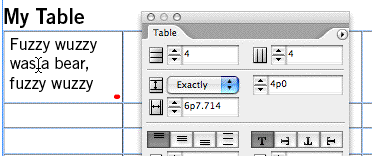
How to View the Overset Text
Unfortunately, neither InDesign’s Story Editor, nor InCopy’s Story or Galley view, let you see overset text in a table cell, similar to how they let you see overset text in a regular text frame. It’s an oft-requested feature for the upcoming CS3 versions. You can’t see any contents of a table in those views, all you see is a little icon indicating there’s a table there. How aggravating! (Here’s the feature request page.)
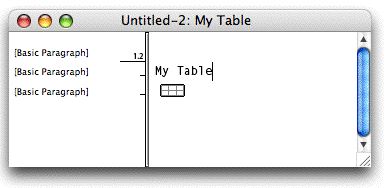
So we’re left with dealing with oversets in Layout view. If table cells acted like text frames, InDesign users could just thread the cell to another frame (or cell) to view the overset text; but table cells can’t be threaded.
That leaves us with two options: Change the table geometry (two points!) or put the overset text elsewhere to edit it.
Let’s talk about option one first.
With your cursor blinking in the overset cell, change the cell height to At Least (via the Tables palette or the Cell Options dialog box). The row containing that cell immediately grows in height to fit the text, and the overset is gone.
That doesn’t help, though, if the design really does require an absolute row height for this cell. So, while you’re viewing the expanded cell, edit the text (cut words or reduce point/leading) until you think it’ll fit the original height, and then change the cell height setting back to Exactly.
InDesign/InCopy doesn’t remember the original Exact measure, unfortunately, so you’ll probably have to enter it again in the cell height field. (You did jot this down, didn’t you?) If the text still oversets, repeat the steps as needed. Don’t forget those top/bottom cell insets (0p4 by default), sometimes you can reduce those a bit to cheat.
And option two? How can you view and edit the overset text without changing the table geometry?
One way is to simply cut and paste the entire contents of the cell into another frame (any frame will do) and edit it there, then cut and paste the shorter version back into the cell again. To get all the text out of the cell, click inside it and choose Edit > Select All before cutting.
Or you could extract just the overset text and paste it someplace. Click right after the last visible character in the cell and press Command-Shift-End (Ctrl-Shift-End in Windows), which select all the text from the cursor position to the end of a story. When you cut the text (Edit > Cut), the overset icon disappears. Paste the text into another frame and see where you can do some editing, from that pasted text or the text you left in the cell.
It would be nice if you could convert the selected text to a Note, but – dang it! – you can’t insert a Note in a table.





You might also check out SoftCare’s Overset Manager as a really nice plug-in solution for revealing overset content in both text frames and tables.
CS4
You can find overset text by using the Preflight. This can be accessed simply by trying to print your document, if you try to print the document you will get a warning dialog box that tells you which page your overset text is on. You will see the little red cross indicating overset text on the bottom right corner of your text frame.
Good article,
You can use your own simple script
to detect Overset and contents to change.