A Visual Guide to InDesign Preferences
InDesign has a lot of preferences that control the way it looks and behaves. In all, there are 20 sets of preferences in a dialog box with hundreds of individual settings. And it’s very important for any InDesign user to understand which of those preferences apply to the application as a whole, and which ones only affect the current document. But the dialog box itself gives you no clue. That why since CS 5.5, I have been producing a visual guide to InDesign preferences, with document-specific preferences highlighted.
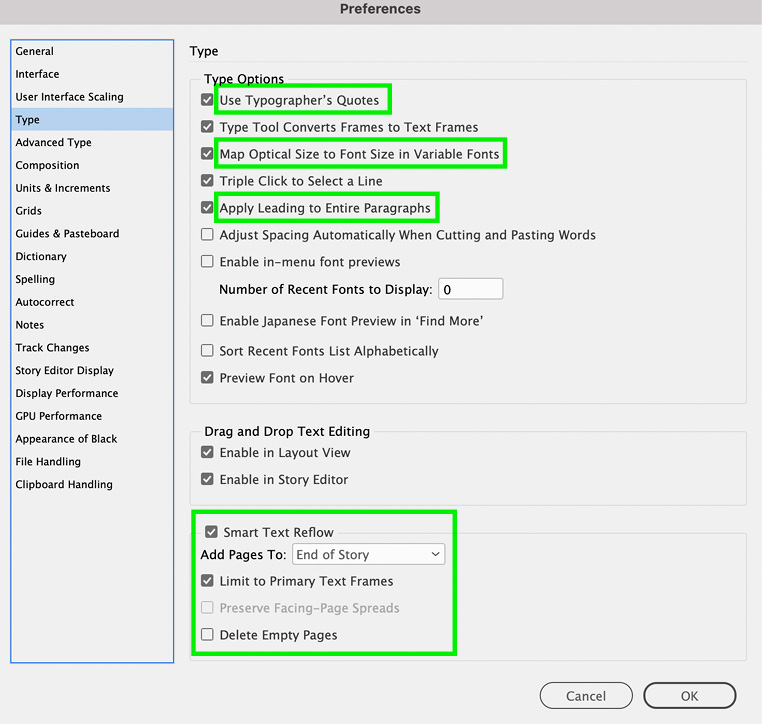
The guide has been updated for InDesign 2023 and is an exclusive benefit for CreativePro members.
To download the Visual Guide to InDesign Preferences, log in to your account and visit the Member Benefits page. Not a member yet? Join us and get $10 off with the discount code: DOWNLOAD
Vote for the Feature Request
I’ve also filed a feature request for marking document-specific preferences at the InDesign UserVoice page. Please vote for this feature request if you’d like to see preferences clearly marked in a future version of InDesign.




Mike,
At the top of the page, there is a note, ‘Premium Content’. You say, ‘logged in with either a free or premium membership’. Before I send a note to my colleagues who ought to have this info., could you confirm that a free membership is sufficient to retrieve this file.
Thanks, Lindsey
Hi Lindsey- Yes, anyone who is logged in here, with either a free or paid membership can download the guide. Thanks for asking. I’ll remove the premium tag since it is confusing/misleading.
So you put some yellow boxes on a few of the options on the preferences panel, what did this accomplish in defining what they do or how to adjust them to your workflow?
Hi James-
As the post says, the point of the guide is to show at a glance which of InDesign’s preferences apply to the application as a whole, and which ones only affect the current document. In other words, it highlights which preferences might change when a document is opened by another user. This is undocumented by Adobe. It’s not meant to be comprehensive documentation on InDesign prefs.
I understand that they are ONLY affecting the document but any info on why or how would be much more informative. If it’s very important for any InDesign user to understand what affects the current document, any information helps. The type settings and the many ways to set up individual documents could be detailed minimally. Thanks tho!
In my opinion this “manual” is totally useless.
It’s not a manual. It’s a simple visual guide to document something that is otherwise undocumented and can cause problems for some users.
If I understand this correctly, the original document authors’ settings will over-ride any local settings if different? So, if someone has their ID settings differently (e.g.: Use typographers quotes was off*), when I open that document it will turn off typographers quotes for me so the document will look identical (but only for that document).
Therefore if I were pasting approved text between two open documents it is possible that I would be pasting from one with convert quotes turned on to another with convert quotes turned off? Wow, I guess I’d get some kind of warning though, yes?
I did not know this? He signs off and carefully reads the rest of the article.
Thanks once again guys!
SW
PS: * I know that’s a whole other argument!
Thanks for this helpful information. I have created my own set of InDesign Preferences with screen draws. Do you have this in a .pdf file format, if so not clear on how to download. Many thanks for your continuous efforts to clarify Adobe.
You need to be logged in, then you will see a download button.
So can we opt out of this email notifications?
Sure. At the bottom of every email we send there’s a link to edit your subscription preferences, or to unsubscribe from all emails.
Thanks, Mike, for the visual guide. It’s a great help!
Thanks, Anita! Enjoy :)
Hi Mike,
Everyday, I’m watching the IndesignSecrets.com I learn new things from here. Thanks for sharing a good knowledge, and InDesign Contest really superb to participate and find out the answer. I’m waiting for the next contest!
Keep it up….. :)
Thanks Sundar!
This is a really great reference, Mike. Thanks for providing it. I’m planning to upgrade to Premium membership!
Hi,
I signed up for the free membership but there doesn’t appear to be any “download link below”. Help please?
This guide does not cover the current release of ID. Will you update it at some point in time?
Absolutely! Thanks for the reminder.
Hi Mike! Can you send me the link – I can’t find it – or make it more visible please. Thank you
Hi Mike,
Thanks for this and other content over the years. For those of us who are stuck in the past (CS6…), did you have an earlier version that I might have missed?
MErry Christmas to all!
Hi Donald- You could use this one with CS6. There will be extra items that you can just ignore, but I’m pretty sure nothing significant that applied to CS6 has been removed or changed.
Where is the link? I can’t find it.
Thank you!
As Sara Bucknam posted above… “You need to be LOGGED IN, then you will see a download button.”
Thanks, Mike, for a useful guide!
For a fuller explanation of why you might or might not want certain preferences on or off, try this PDF explainer:
https://www.trainingonsite.com/images/downloads/InDesign-CC-2018-tour-preferences-2017-11-08.pdf
Thanks Mike, I’ve always loved that document.
Thanks for sharing ;-)
I wish a guide like this had been available years ago. If you work in a place (like a newspaper) where multiple designers share the same documents, controlling the preferences can be a continuing game of whack-a-mole.
FWIW: Controlling preferences is one of the powerful uses of event-listener scripting. If you can identify a list of preferences that absolutely positively must be locked in, you can wrap them all in an “afterOpen” listener.
Thanks for this.
I have always had a problem with the Preferences > File Handling > Links > Check Links Before Opening Document
I work on Macs and my colleagues use PCs. It is essential that the Check Links box is switched on so the Links are automatically detected after a PC user opens one of my Mac documents.
Both InDesign platform versions have the following problem:
The default checkbox setting for Links is switched off.
When I read documentation about the setting, it states that the default setting should be switched on.
I’ve tried setting it up to remain switched on when setting my Preferences with no document open and it keeps switching itself off all the time. Any other adjustments I make to the other Preferences settings are retained.
Is anyone else having this problem?
According to Mike’s list, this is an application level setting which, in my experience, is always problematic when documents are shared by a number of users.
I can’t speak to the “switching itself off” problem, but there might be a scripted solution. It looks like this setting is “LinkingPreference.checkLinksAtOpen” in javascript. So my suggestion would be to outfit your colleagues with an event-listener script that makes sure this setting is true whenever a document is opened. You might never get to the bottom of the mystery but you might not care.
An event-listener script sounds like a great idea, Robert! If you know of one that we could try out, please post a link to it.
I have no desire to learn javascript from scratch, but I’ve found before that a cut and paste of a patch of code in the right place can save a lot of time and frustration.
In InDesign, it’s just a matter of copying the appropriate script into the right folder, isn’t it?
Upon further reflection, I wonder if a simple startup script would do. The javascript itself need say only this:
app.linkingPreferences.checkLinksAtOpen = true;
app.linkingPreferences.findMissingLinksAtOpen = true;
Save it in a .jsx file and put that file in the InDesign startup folder. It runs whenever InDesign launches. If you put it in the normal InDesign Scripts folder, it only runs when the user remembers to select it in the Scripts window.
The result should be that the File Handling preferences are always checked unless the user takes steps to uncheck them. Even then, they will be checked when that user quits and relaunches InDesign.
This snippet works in CS6. There’s always a chance that it will snag on newer versions so you’ll want to test on them on one PC before you push it out to others.
An event-listener would use exactly the same code but wrapped into a function that runs a document is opened. That’s probably overkill.
Thank you, Robert Kyle! I copied your two lines of code and saved it as a .jsx textfile and put it into InDesign’s startup scripts folder. It appears to work just fine in CC 2o18. Files that had link-checking turned off opened with the preferences on. For those of you who, like me, merely dabble in JavaScripting, you might like this explainer PDF: https://trainingonsite.com/images/downloads/JetSet-JavaScripts-2017-11-12.pdf
It directs you to major sources of scripts, along with instructions about how to install them in your copy of InDesign.
Glad it worked and thanks for letting me know.
Nobody asked, but my favorite scripted preference settings are the ones for Appearance of Black. Instead of “rich black” it’s:
app.colorSettings.idealizedBlackToExport = false;
app.colorSettings.idealizedBlackToScreen = false;
“idealizedBlack” just sounds charming, doesn’t it?
Oops. Going too fast!
https://trainingonsite.com/images/downloads/InDesign-CC-2018-JetSet-JavaScripts-2017-11-12.pdf
Thanks for posting, Mike. I reckon your PDF will save me heaps of time finding scripts that work in InDesign.
Although, the link to the JavaScripts PDF didn’t work for me… but this one did —
https://trainingonsite.com/images/downloads/InDesign-CC-2018-JetSet-JavaScripts-2017-11-12.pdf
Re: InDesign’s startup scripts folder. For anyone working on a PC, finding the right folder to put the .jsx script file into might be a bit tricky. It took me a while, but I eventually found it on my PC at… C:\Program Files\Adobe\Adobe InDesign CC 2018\Scripts\startup scripts.
As Robert points out, if you put the file in C:\Program Files\Adobe\Adobe InDesign CC 2018\Scripts, it won’t run automatically at start-up, checking links on every ID file you open.
Thank you, Robert, for that handy tip! I’m now thinking of other automatic checking scripts that could be useful. (Lemme see, how many preferences are there again…?)
Maybe this is stating the obvious, but the startup script runs only once. It’s the preference setting that checks every document.
That’s probably sufficient unless you’re dealing with users who like to fiddle with preference settings and are resistant to instruction. If that’s the case, the next step would be an event-listener. It, too, goes into the startup folder so that the event listener is created at startup. But it could have the logic to check or change a preference setting every time a document is opened.
As for other preferences settings, it’s true that the terminology of scripting sometimes doesn’t match up well with that in the user interface. Here’s are the ones I can vouch for:
app.transformPreferences.adjustStrokeWeightWhenScaling = false;
app.clipboardPreferences.preferStyledTextWhenPasting = false;
app.generalPreferences.highlightObjectUnderSelectionTool = false;
app.textEditingPreferences.singleClickConvertsFramesToTextFrames = false;
app.colorSettings.idealizedBlackToExport = false; // iow: “rich” black
app.colorSettings.idealizedBlackToScreen = false;
app.textPreferences.typographersQuotes = true;
app.generalPreferences.showContentGrabber = false
Obviously, you might want to change the trues to falses or vice versa to suit your taste.
If you’re looking for other preferences, try:
https://jongware.mit.edu/idcs6js/index_Preferences%20Suite.html
which is for CS6. Other versions can be found at the first level. Note that this listing includes all preferences, including those set at the document level. But that’s the value of the Mike Rankin article that spawned this whole discussion.
I’m signed in, but don’t see the download link for this guide, although it says that it’s below. Can’t get much further below than the bottom of the page and I still can’t see it.
Hi David- If you’re logged in, the link should appear right after the paragraph that ends with “Enjoy!” I just logged in with a test account and it works. Maybe try logging out and then in again.
This is a great visual for those who want to quickly understand the differences between document-specific and application-specific preferences…both of which I teach my students. Thank you!
I hadn’t even thought about this. Thanks for bringing it our attention. Ignore the nay sayers!
I can’t find a preference setting for text box sizes? I moved from PageMaker where the text box horizontal/width could be adjusted but the vertical/depth always snapped to length required to fit the text contents. In Indesign CS6 the text boxes are all different depths for similar text content. Anyone know how to do this? the automatic fit does not always give helpful results.
Does this help? https://helpx.adobe.com/nz/indesign/using/text-frame-fitting.html
Thank you, this fixes the frame selected, but not other frames (as a default/preference). Unless I’ve missed something.
I will try the next reply too…
Also, check the Object Styles palette for the style assigned to the uncooperative text frame. That style’s setting for can override a setting applied from the menu .
Aha!! that did it. I was not aware of styles for text frames… Many thanks.
(For some reason, key words got dropped from that last post. It should read…)
Also, check the Object Styles palette for the style assigned to the uncooperative text frame. That style’s setting for ‘Text Frame Auto-Size Options’can override a setting applied from the menu ‘Object\Text Frame Options’.
Great! This will make life much easier.
Very Useful Many thanks !
Thanks, Mike. :-)
Fun thing about the new version of this document: it’s the first time it ever got shorter. InDesign 2021 has one less pane in the Preferences dialog box.
Thanks Mike.
Here the french version for InDesign 16.1 under Windows 10:
https://drive.google.com/file/d/1_Z2zoWdM4GNI4WBVyCTVasGHxPNG5jWI/view?usp=sharing
Let me know if I need to change something :)
And, as you can see, Adobe do not convert default values for french or any other country that does not use inches :)
I love the Guide to Preferences–Any chance on getting a printable copy? The black background uses a tremendous amount of ink. :-)
What a great idea, Deb. I updated the file so it will use a lot less ink/toner.
Thanks Mike! I voted for this feature and noticed a remark from someone that the document-specific preferences should not be in this application settings dialog box at all, but in the document setup dialog box. That sounds pretty logical to me. What do you think?
Brilliant idea, Nadia! That would make it crystal clear. If only we could get Adobe to invest 15 minutes of an engineer’s time to do that…keep voting!
Haha, yes, I will! ;-)
Mike, here the french version of your InDesign 2022 preferences:
https://drive.google.com/file/d/1ovZX643BQfjD-HjSUmhZ-XUnYXuHWLas/view?usp=sharing
Merci beaucoup!