What’s New in InDesign CC 2018.1 (March 2018 Release)
Feature Enhancements, Small Tweaks and Lots of Bug Fixes
Adobe has settled into a “new normal” pattern in the development of InDesign. As with most of its other Creative Cloud applications, there is a big release with a lot of new features in the fall in connection with Adobe MAX, and a smaller update in the spring which includes a few new features and bug fixes. The March 12 release of InDesign CC 2018.1 is one of those small updates. It includes three principal feature enhancements, some small tweaks, and lots of bug fixes.
Enhancements to Endnotes and Paragraph Borders
Two major features from the October 2017 release of InDesign CC 2018 left many things unfinished. In this release, there are enhancements to begin to fill out those features:
Endnotes Support in InCopy and Other Fixes. Apparently, there wasn’t time in the original release of the Endnotes feature to include InDesign’s partner, InCopy. This support and other fixes are now added to the InDesign CC and InCopy CC 2018.1 releases.
You can now import, edit and check-in endnotes in InCopy. You can also export endnotes as ICMA and ICML files. When you export as an ICMA file, the endnote frame and all the stories having endnotes are exported together as an assignment. When you export as an ICML file, only endnotes that are part of the exported story are exported.
In addition:
- You will now see a warning when deleting endnotes, so you won’t do it by accident. Deleting the endnotes frame deletes all the contained endnotes.
- You will no longer see an error when you try to add a text frame containing endnotes to an InCopy task.
- InDesign no longer hangs when pasting content from a Word file containing an endnote.
- A bug which caused incorrect endnote navigation when an InDesign file contained sections has been fixed.
- Scripting of endnotes has been improved.
Merge Paragraph Borders and Shading When Same Settings. In the original release of the Paragraph Borders feature in InDesign CC 2018, a major deficiency was that it was difficult to create borders or shading for multiple consecutive paragraphs.
With the new release, there is now an option at the bottom of the Paragraph Borders and Shading dialog box (and in the Paragraph Border section of Paragraph Style Options when creating styles). Checking “Merge Consecutive Borders and Shading with same Settings” will automatically merge consecutive paragraphs which share the same settings for Paragraph Borders and Paragraph Shading.

Figure 1: Checking the new “Merge Consecutive Borders…” setting makes creating paragraph borders and shading in consecutive paragraph easier.
Single PDF Page Export
It’s been a long-standing request that when exporting a PDF file from InDesign, you should be able to export individual PDF files of each page or spread, rather than creating one PDF of all the selected pages.
This is now an option with the CC 2018.1 update. When you choose File > Export > Adobe PDF (Print), after selecting a page range and Pages or Spreads, you can check “Create Separate PDF Files”. The name of each PDF file begins with the filename. You can choose a suffix from a menu—including Incremental Numbers, Page Numbers and Page Size. After making a choice, pausing over the field to the right of the menu previews the name of the first PDF file.

Figure 2: You can now export single pages or spreads as PDF with a choice of naming the files.
As you might expect, the “View PDF After Exporting” option is not available when the Create Separate PDF Files is chosen.
By default, the Suffix field is initially populated with _^P—an underscore as a separator and a metacharacter ^P for Page Number. The other choices are the metacharacter ^# for Incremental Number and ^S for Page Size.
Here’s an example of how the PDF files will be named using the three options. The document page size is 8 × 10 inches, and you’re exporting pages 2–3 and 6–7 as spreads:
- Incremental Numbers will create two PDFs—[filename]_01.pdf and [filename]_02.pdf
- Page Numbers will create two PDFs—[filename]_02-03.pdf and [filename]_06-07.pdf
- Page Size will create two PDFs—[filename]_16 × 10.pdf and 16 × 10(1).pdf. This is because the page size is the same on each spread.
A folder with the name of the original InDesign file encloses the produced PDF files.
Other Small Additions
The Preview Checkbox Returns to the File > New Dialog. In the older “legacy” New Document dialog, there is a Preview checkbox, so you can preview the appearance of the selected settings in a new document.
When the new document dialog box was revised with its new display including preset thumbnails and template files, the Preview checkbox disappeared. With this release, the Preview checkbox has reappeared in that version of the File > New dialog.
Updated Mobile Presets for the File > New Dialog. In both the “legacy” and newer New Document dialog boxes, when a Mobile intent is selected, there is a updated array of device sizes for contemporary mobile devices from Apple, Samsung, Microsoft, Google and other manufacturers. These include the iPhone X, Google Pixel, and more.
New Keyboard Shortcut Presets for Illustrator and Photoshop. When you create or edit keyboard shortcuts in Edit > Keyboard Shortcuts, previously you have had a choice of using the Default set, creating a New Set, or using two ancient presets for QuarkXPress 4.0 and PageMaker 7.0.
In this release, there are new presets for users of Adobe Illustrator and Adobe Photoshop which better match the shortcuts of those two applications

Figure 3: New keyboard shortcut presets use Adobe Illustrator or Photoshop shortcuts.
If you have those applications installed on your system, you’ll see a message offering those options but it’s available for anyone.
A Hex Input Field Is Added to the Color Panel. Recently, a Hex input field was added to InDesign’s Color Picker dialog and the New Color Swatch dialog (in RGB color mode). In this release a Hex input field is also added to the Color Panel when RGB sliders are displayed.
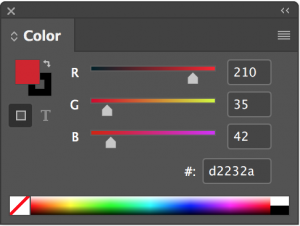
Figure 4: An input field for Hex is added to the Color Panel when RGB is selected.
Cross-Reference Paragraph Search Field. When creating a cross-reference based on paragraph styles, you first need to select a paragraph style and then find a particular paragraph to which that style is applied. That can be difficult if the list is long.
In this update, in the Cross-References panel (Window > Type and Tables > Cross-References), you can search for a particular paragraph with a search field.

Figure 5: A search field is added to the Cross-References panel.
The choices are Search from start which matches the search string from the beginning of the paragraph; or Search anywhere which matches anywhere in the paragraph.
An IDML File Retains the Document Name When Opened. Until the CC 2018.1 release, when you export an IDML file from an InDesign and reopen it, it reopens as an untitled document. This is confusing, especially if you’re working with multiple files. Now, the IDML file opens with the name of the original document from which it was created.
Object Scaling Which Better Matches Adobe Illustrator. There has been a request that InDesign better match Illustrator’s object scaling when the settings “Adjust Stroke Weight When Scaling” is turned off. This setting is found on the Transform panel’s panel menu. Most people find this change more intuitive and obvious than that of previous InDesign versions.
A Learn Panel Available for Beginners (English USA Version). A Learn panel appears on opening the English USA version in InDesign CC 2018.1. This gives access to step-by-step tutorials on basic concepts and features (working with text, adding and transforming graphics, etc.)
Theoretically, this feature will only appear if an InDesign user (not Enterprise) indicated on installation that they were a beginner for InDesign, Illustrator, or Photoshop. However, I’m far from a beginner, and it appeared in my version as well. When collapsed it appears as a light bulb widget on the Application Bar.


Figure 6: Beginning users in the USA can click on the light bulb widget to open the Learn panel making available tutorials about InDesign.
Lots of Bug Fixes
The InDesign team has been working very hard on fixing bugs—especially those causing crashing and hanging with the InDesign application. But they have fixed many more bugs in all areas of the program. I saw a list which included 62 important bug fixes for this version.
After you install the update, try out InDesign to see if your favorite bug has been squashed. And if it’s not, go to https://indesign.uservoice.com and make a case why your bug should be fixed in the next version of InDesign. Adobe takes those bug reports seriously.




For a partial list of bug fixes, see this list (thank to Colin Flashman!):
https://helpx.adobe.com/indesign/release-note/indesign-cc-march-2018-13-1-release-notes.html
This is really outstanding, there are maybe other interesting news makes some smiles as security update available for InDesign https://helpx.adobe.com/security/products/indesign/apsb18-11.html
Good. I want to see more of these every-few-months bug fixes and incremental improvements. I don’t like annual Big Deal events. They tend to be either nothing or too much to absorb at once.
In the Bugs section of indesign.uservoice, clicking on the green ‘fixed’ button will list issues fixed in 13.1.
I’ve noticed the lack of HEX color codes in the past — that’s a nice addition and move toward consistency across all apps. It will be interesting to see if the IDML `untitled-1` issue causes problems. Something tells me folks are going to hit save and overwrite the original files, at least once. I wonder if there will be a suffix added by default.
Still waiting for those scrubby sliders though.
Hi Steve,
one additional detail with using suffix ^S for page size in exported PDF names:
The numbers you see in the file name are derived from the ruler units. So if one has an A4 size page 210 x 297 mm and changes the units for height from Millimeters to e.g. Points in the rulers, the name of the PDF will reflect that as well:
210 x 841.8898 will be used. That’s great.
To make clear which value is which unit one could add something to the ^S parameter in the Suffix input field:
^S-mm x pt-^P
That would reflect page size, ruler units and page number.
210 x 841.8898-mm x pt-05.pdf for the fifth page in the document.
Note: ^P does not reflect the page name. The page name of the fifth page in a document could be e.g. 255 if the document starts with page 201.
I only wish, that the input field for Suffix would be at least double the width as it is now.
Regards,
Uwe
Uwe, yes I noticed how it picks up the increments you have.
I agree a longer field for Suffix would be great. Also, it was confusing to me that “Suffix” appears BEFORE the filename field. Right? Should appear after, since it’s a Suffix.
Am I the only one (after this update) who has a problem when pressing the numbers keys… the first key I press wont show. Have to press it twice.
So if I want to write 1234 – I have to press 11234, otherwise 1 wont show.
I can’t reproduce this on MBP mid-2012 (Mac OS 10.11.6); tried MBP’s keyboard and Apple Keyboard (USB).
This is a new bug that only affects Windows users, and is not limited to numbers. Mike posted an article with the fix today:
https://creativepro.com/windows-bug-first-character-ignored-when-typing-over-selected-text.php
To save you a click ;-) the fix is turn off a preference setting that’s on by default. Go to Preferences, choose Advanced Type, then deselect Type Contextual Controls: Show Adornment on Text Selection/Text Frame. Click OK and it should work fine now.
I haven’t heard of that problem on the forums.
You might try restoring your InDesign preferences and see if that fixes things. Here’s a link that explains how:
https://forums.adobe.com/thread/526990
I was hoping adobe would add a live preview of object alignment and gaps.
If you haven’t already, add your request to the Adobe User Voice where the Adobe product managers which helps them choose what to add and what to fix.
I think that this update introduce a new bug. I am curentlly working on one long annual report, and when I want to insert new cross-reference it takes very long time (more then 1 minute) before panel show up. I have a lot of Paragraph styles defined, but at home on the very old MacPro (MacPro1,1 – 2006), where I did not update it show momentally. I checked also at work and on computers with update it takes also very long time, and on another without update it behave normaly. So I think they messed up something.
Can anybody confirm?
(and yes, I try all classic stuff – deleting preferences, disabling plugins …:)
I can’t seem to replicate that problem on my system.
Report it to the InDesign User Voice as a bug:
https://indesign.uservoice.com
I was excited to see single page PDF export… until I saw that you can only add a suffix to the file name. Why would Adobe not offer Prefix as well? Many automated pagination systems need the page numbers as the first characters of the file name to work properly.
I guess I have to keep using a script to do this. Unfortunately, the script won’t export in the background.
Hello all,
We have an issue with the latest CC update. The issue being the new check
box “Create Separate PDFs” is not provided as an option. So, basically,
nothing has changed. We have downloaded, rebooted and started twice.
The options remain the same Options>>Embed Page Thumbnails >>View PDF after Exporting >> Optimize for Fast Web View etc.
Have changed all settings in this window in an attempt to have the newest option “Create Separate PDFs” appear with no success.
Also, the New Cross-Reference search (mentioned in this article) does not function. So, is it possible the update is not completing on our systems or is something missing between here and the Cloud?
Would assume we are missing something if it were just the “Create Separate PDF” but the other update (Cross-reference…) is not functioning either.
We need both functions since we create multi language and multi cross
referenced documents on a daily basis. Any method that will increase efficiency is welcomed with open arms and this would be a major asset.
Thanks
Tim
Let’s start here: choose InDesign CC > About InDesign … while holding down the command key (on Mac). App Info in the top left should have these values in the fields: 13.1.0.76, 16, 8, 256. In the bottom right corner, does Missing Plug-ins = 0?
Thank you Lindsey,
After I checked the values and found they were incorrect, I uninstalled, rebooted and installed. The change is now there in the interface. As is the Cross reference update.
Have you ever considered writing an e-book or guest authoring on other websites?
I have a blog based upon on the same information you discuss and would really like to have you share some stories/information. I know my audience would
appreciate your work. If you’re even remotely interested, feel free to shoot me an e mail.
Forgive me if this is really obvious, but how do I export a range of pages like I used to? (Before updating to InDesign CC 2018). I don’t want to create separate PDF files and the dialogue box doesn’t allow me to specify which pages I want to export.
It looks like the Learn Panel is now disabled. It’s grayed out in my menu and the lightbulb icon is gone.
Maybe temporary? Or try restarting? It’s working for me.
It still is working on my copy of InDesign CC 2019 (14.0.2). macOS 10.14.5. MacBook Pro
Wow, that’s so amazing. It’s really a great news indeed.