When to Use Balance Ragged Lines
The first dozen or so times I used the Balance Ragged Lines command on a too-ragged paragraph, I had one of two reactions: either “I don’t get it” or “What the heck? This is worse!” The problem was that I was using it on the wrong types of paragraphs. Use it on the ones that nature intended, and the results are superb. (You can find the command in the Paragraph panel menu, or the Control Panel menu in text editing mode.)
Below you can see a Before/After of Balance Ragged Lines applied to body text. The body paragraph on the left is Before, the one on the right is After the command was applied. I think the one on the right looks more ragged, more unbalanced.
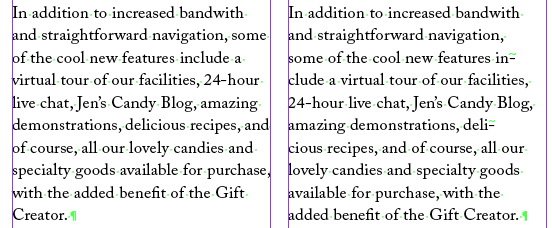
But our clue is what Balance Ragged Lines did to the last line of the paragraph. See how it reset the paragraph so that the last line wasn’t so short? It’s kind of like a “Justify All Lines” (née Force Justify) for left- or right-justified paragraphs. In other words, it can do terrible things to those kinds of paragraphs. ;-)
But when you use the command on centered paragraphs (such as pull quotes) or multi-line headlines, decks, and even subheads, you can see its usefullness.
Here’s a Before/After to a 2-line subhead:
![]()
And a Before/After to a centered pull quote:

Too bad there’s no hidden special character markup when you’ve applied Balance Ragged Lines to text. If you’re looking at a paragraph and you’re wondering, “hmmm why are the lines breaking like this?” be sure to click inside it with your Type tool, and then open the Control panel menu to see if there’s a check mark next to the Balance Ragged Lines command.





Thanks for this tip AM! I can’t tell you how many clients I’ve urged to steer clear of this feature because I was always unhappy with the results. But now I see the light. Thanks!
Very good examples. Every text editor should have this feature.
Usually I’m happy with the results, but when I use it I rarely leave hyphenation on.
Hmm, I’d like a slider on this feature, its either too much or too little when I use it – however I do use it a lot on bullet points, especially when they span 2 lines.
Bullet points … good one! Also numbered step-by-steps.
One of the neatest things about Balance Ragged Lines is that it works like the Paragraph Composer … as you edit text or change the frame width, the command “keeps applying itself.” It’s cool to see it re-break lines on the fly, always keeping the lines balanced.
It’s also worth noting that you can enable Balance Ragged Lines in a paragraph style. Look for the checkbox in the Indents and Spacing panel.
For example, when you’re creating a Pull Quote paragraph style, if you want the pull quote to be centered (as shown above), you might as well turn on Balance Ragged Lines in the style definition, it’ll save you a lot of tedious work.
I’ve always been satisfied with the BRL feature, but I use it the most on two-line headlines?the second line is often much shorter than the first and I like to balance them out.
Jeremy
Playing with both BRL and Hyphenation allows quick and non-destructive experimentation to find a good solution for blocks of text. So much better than adding forced returns which may have to be removed if they don’t work and could come back to bite you if the copy reflows. I find that it gives me satisfactory results about 99% of the time.
BRL is even great with single lines of text that may have something like an em dash, quote mark, or other ?unbalanced? character coming at the beginning or end of the line, and the copy has to be aligned with another element. If you need lots of text frames doing this, save BRL in your paragraph style, and add the paragraph style to an object style.
Thanks, Mona, for mentioning that it can be applied in a style sheet — you’ve saved me from grotting around in INDD looking for the option. We have quite a few newbie typesetters, and I often find myself asking them to rejig subheads to fix the bad visuals on too-short second lines. I’ll try adding it to our three subhead stylesheets and see how we get on.
On a related topic: how about a post on getting the most out of vertically balancing text in two columns, especially with a graphic in one or the other column (or, as often for pull quotes, straddling the alley).
I think it was in Words to Type that I learned about breaking according to content. In the second example I would break the line after make so the word it stays next to easy. New would stay next to goodies. Sometimes I read a paragraph to myself with a double pause at the end of the line, certain phrases and rhythms will feel more awkward split. The, that, a, an, feel better with the noun they belong to. People read words and groups of words, the shape of the copy block is less important relative to the meaning. Also, in the first example the balance ragged lines has added two hyphens. Hyphenation for flush left text is almost never necessary, at least the setting should be 3 characters before and after each hyphen.
Maybe that could be a typographers bumper sticker “I break for content.”
Jim, I completely agree. I talk about your point exactly in podcast 112. (Should be up today or tomorrow.)
It made me giggle that the title of this article had a widow.
p.s. I learned a lot from your lynda.com videos … thanks!
Excellent examples ! Balanced ragged lines made text worse for me, and I always wondered why. Now I know :-)
very good, examples enlightened me so good.
but does it works as pretty as it does in this description on Middle Easter languages?