Where Did My Hidden Characters Go?
Normally, I use two different viewing modes when working in InDesign: Normal Mode and Preview Mode. You can toggle between the two modes by pressing W.
I use Normal Mode roughly 90% of the time because allows me to see grid lines, guidelines, hidden characters, and the pasteboard. I use Preview Mode when I want to hide the guides and Hidden characters.
Here is how these two modes normally look.
Recently, while typesetting a design, I lost my hidden characters. I was in Normal Mode, but my hidden characters weren’t showing. I was dumbfounded. Surely, I must have accidentally turned off my hidden characters. But nope. The type menu option listed “Hide Hidden Characters,” which would mean that my hidden characters are in fact, already showing…except that they weren’t.
Here is what I saw. Do you see the problem? No hidden characters!
I finally figured out why my hidden characters weren’t showing even when in Normal Mode. I had Overprint Preview turned on, as indicated next to the filename in the gray bar.
So, when Hidden Characters won’t display, turn off overprint preview.









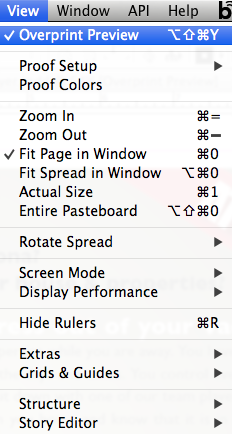
The other clue here is that Display Performance automatically switches to High Quality Display (notice the bull dog) when Overprint Preview is on (although it won’t indicate that in the menu). Change to Fast Display and turn on OP to see it happen. This also happens with the Separations Preview (which also turns on Overprint Preview).
Thank you thank you thank you!! This has been bothering me lately and, come to think of it, I have turned on seps preview quite a bit. I resorted to restarting InDesign, which turned Hidden Charaters back on. But it was still a mystery…and a hassle.
Great reminder about Overprint Preview. I recently had a student who was pressing every key she could and slipped into Overprint Preview. And neither one of us could figure out what happened.
But there’s another way to lose your hidden characters. Change the color of the layer to white. Unless you’ve got a colored background, the hidden characters will be invisible.
What I always did to reveal the hidden characters in this case is to go to article editor (command-Y) and choose ‘show hidden characters, and then they would appear. Now I see that doing so, InDesign toggles off the ‘overprint preview’!
Comment to: Where did my hidden Characters go?
I had that problem. Sorry for the poor English (i’m Danish).
Try this:
Type Tool
Choose the txt box you are working in.
Click right side of the mouse.
Choose: Show hidden Characters.
And it should Work now.
I sure wish there was a toggle button for the show/hide characters… silly to not have a button…
How can we change Hidden-character Color…
Thanks. I lost mine too and couldn’t figure out why until I read this.
Ah! Silly me! I did the same thing just now! Totally forgot that I’d turned on Overprint Preview. Thanks for posting this! A quick google search of the issue led me to this page, and your nice brief post made for a quick and easy fix.
PS: Your comment form down here isn’t showing up properly for me on Chrome. The field name and fields are all out of position. Might want to check/fix that.
thanks so much! this has been bugging me for quite a while now..