Where is My Drop Shadow?
Yesterday a client asked me about a problem they were having with drop shadows. They said that they had applied them to the images in their layout, but now they were not able to edit the shadow’s properties. After selecting a frame and opening the effects panel, I could see that the drop shadow “fx” was not visible.
At first I thought that maybe they had applied the shadow to the image directly in Photoshop and placed it in InDesign. After selecting the contents of the graphic I realized what they had done, they had applied the drop shadow effect directly to the graphic rather than the frame. While there is nothing really “wrong” with applying the effect directly to the image, it can make it much harder to manage all of the effects in your document. Normally I recommend that people create an object style for a shadow so they can consistently apply the same effect to the entire layout.
Trying to Fix the “Problem”
My initial thought was to use find/change to find all instances of drop shadow on the graphic, change it to none, and to apply the drop shadow style to the frame. This is when I discovered a problem with my plan. Apparently, there is no way to access the content/image of a frame via find/change.
Another inconvenience is that object style cannot change the effects of the graphic in a frame either. It’s unfortunate that it isn’t possible to access the content of a frame via find/change or object styles. Maybe they will add this capability in a future version. Otherwise, I have a feeling that the only way to automatically access effects applied to graphics would be via scripting.
Effects Applied to Graphics can be Useful
Even though it seems like a lost cause; there are some advantages of applying effects directly to the graphic. Normally you can only apply effects to the object, stroke, fill or text, but if you directly select the graphic, it adds another layer of possibilities. In the image below, I applied a drop shadow to the graphic, but I was still able to apply different effects to the stroke and the container. I have a feeling that Mike Rankin will be showing off this concept in more detail in his Lynda.com InDesign FX series.







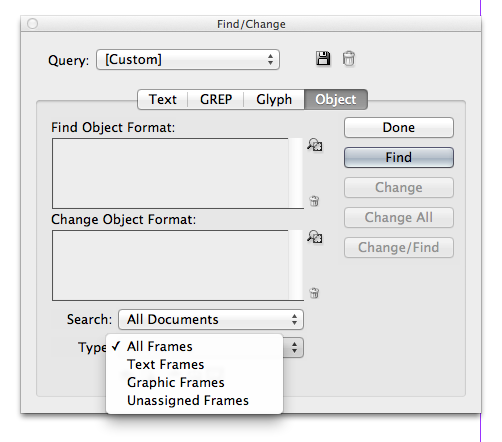


Nice post, Fritz. It’s seems silly that FX applied at the Graphic level are in their own private Idaho. In addition to the things you describe, you also can’t drag the little FX icon to apply those FX at another level (ie move them to Stroke, Fill, or Object). At least you can drag the FX icon to apply those FX to another graphic, and you can use the Eyedropper to suck up and apply FX to other graphics.
It’s also cool to apply FX at the Graphic level because then you can make them blend with the fill of the frame. Since it always takes 2 things to make a blend mode have any effect, this saves you from having to create another object behind the graphic.
And yes, there will be a video on this in the Lynda.com series :)
Thank you Mike! Didn’t realize you could drag that little icon to apply effects to other graphics. Big time-saver.
I tripped over some kind of shortcut to optimize render performance, making the drop shadows disappear. My fix for showing “missing effects,” right click on the object, select Display Performance, and check Typical Display. Hope this helps others. ADOBE: Make shortcuts consistent across all apps!