Where Is My Text? Text Disappears When Over Background Object
A. wrote:
I’m trying to add a text box on top of a “design” box. The text doesn’t show when it is over the “object,” but if I drag it off I can see it. Any ideas?
This is a very common problem in InDesign and can be very confusing if you’re not expecting it. The object under (or over) the text frame probably has text wrap turned on.
You have two options. If you want to disable the text wrap entirely, you can select the object (the picture or background frame or whatever), choose Window > Text Wrap, and click the first button.

Alternatively, you can tell InDesign that this particular text frame (the one you want to put over the image/background) should not be affected by text wrap. To do that, select the text frame, choose Object > Text Frame Options (or press Command/Ctrl+B) and turn on the Ignore Text Wrap checkbox.
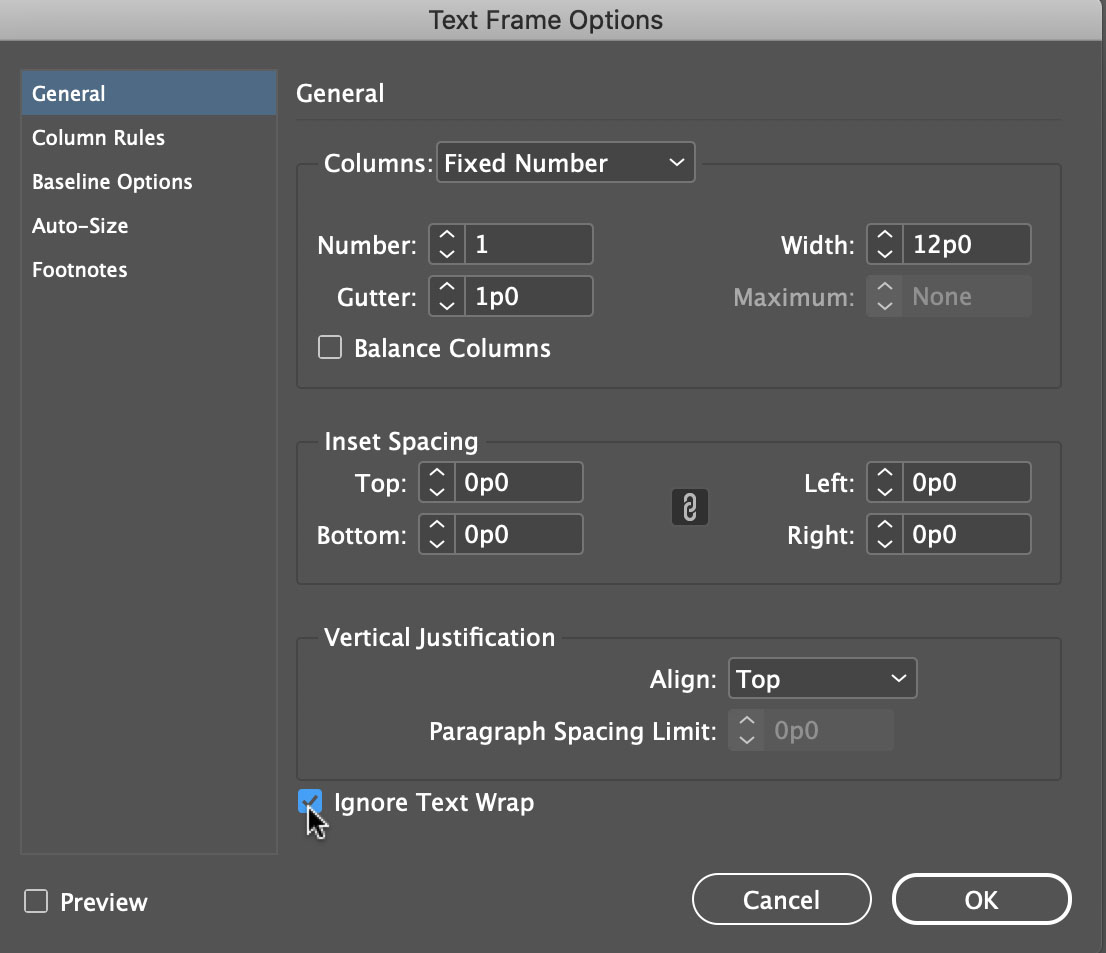
Knowing when text wrap is affecting your object can mean the difference between a happy day and a day spent banging your head against a wall.
All that said, there could also be one other explanation: The text might have Align to Baseline Grid turned on. If that’s the case, then pulling the text frame onto the pasteboard would allow it to appear, as noted in this other great article.




Don’t forget – you may have a layer that is hidden, but has an object causing text wrapping within a frame on a layer that IS visible.
To rectify this, right click the layer of interest, select Layer Options, and check “Suppress Text Wrap when Layer is Hidden.”
I like to check the ?text wrap only affects text beneath? in the preferences, so if I need a text to ignore wrap… I just bring it to front…
Thanks for that tip!!!
Isn’t the text beneath get rendered at a low res when it follows an alpha channel? Or was I misinformed and is there no need to put text in the top most layer (or at least on top of bitmaps & transparencies)?
I have the same problem, somehow with CS4 the text shows up but when you open the same file with CS5 the text does disappear. Have tried the text wrap fix above, but that’s not the problem, nor an invisible layer, so there must be something else that can cause this.
@albastr22: I see your point, but that is very limiting — it makes it work like QXP, but why limit yourself to having text under images? I like the flexibility of leaving that preference off.
@Ed: Text can be put under transparency, but you need to be more aware of how it is output. For example, if you are printing to PDF/X4 and to a pdf print engine, there is no problem at all! If you have to use transparency flattening, then there may be a problem, or maybe not, depending on the flattener settings and the RIP.
@Jim: That is mysterious! I would try exporting to IDML and re-opening that IDML file. It might be some other text formatting, too, such as a change in baseline grid or No Break applied to the text or something odd like that.
As I see, there is a new Preference in InDesign CS5.
You have to uncheck this option:
Preferences -> Composition -> Text Wrap
-> Text Wrap Only Affects Text Beneath
That will help.
How new is “new”? I think that already was there in CS. It might be new to you, though :-)
Having just had to wrestle a table (came in the body of an email from a client) into submission, I can suggest another reason text disappears: The table row is too tall for the text frame, regardless of the amount of text in it. In this particular case, the problem was very non-obvious. It took using the story editor and zooming w-a-a-y out to see what was happening and fix it.
In CS5, there’s a new “disappearing trick.” Images can vanish from frames very easily if you forget about the new content selector and start dragging the frame from the center: you’ve basically dragged the content out of the frame.
Oh, and how about the invisible book panel? If you double-clicking a book file to open ID and the book, the book panel, er, “shows up” behind the Welcome panel!
You could probably do a whole show on disappearing ID elements.
Thanks a million for that tip. I thought I was going insane when my text was disappearing whenever I moved it over another object.
Thank you! After spending an hour banging my head against the wall, this solved my problem instantly!
What if I don’t want to get rid of the text wrap, I just want my page to copy and paste nicely!?
Thanks this was very helpful for my midterm project
Thank you so much for this tip.
Awesome!!!! thanks!!!!!!
Very helpful thanks. This particular feature has been a problem for a while, and so easily solved with your helpful advice.
Many thanks, Linda
Thanks, Gyula Surmann for CS5 trick with
> Preferences -> Composition -> Text Wrap
-> Text Wrap Only Affects Text Beneath
It helps when I copy/paste frames from one document to another.
Best wishes
100 Thanks for giving tips , my problem solved due to this tip for which i was struggling since last few weeks. U R my good teacher.
Thank you very much!
This is the exact problem I’m having But I’m working with a PDF program (PDF Suits). Can you help Thanks.
Do one thing always.
put all your images in a layer and text in another .
keep image layer at the bottom.
practice these thing, may take some more li’l time, but it can avoide many of the future problems
Thank you so much!! I’ve been trying to solve this for ages and thought I’d have to make a new document all over again because of a silly glitch. Phew!!
Thank you so much! I was going crazy because of that haha
Thanks!
Thanks David! You’ve just saved me a lot of frustration and wasted time!
Great explanation – thanks
Thank you so much! I’d been going crazy with this problem and had gone to numerous other sites looking for an answer. This is the first explanation that made sense and easily solved my problem.
You’re a legend. Was driving me mad. Text box is now appearing over my image! I owe you a beer.
agree with murray – thank you indesign secrets!
I love you; you save me so much time…..
You are a lifesaver! I have a project due and I keep running into quirks but you have solved both my issues so far. Thank you, thank you!
Thank you soooooo much!
Oh, David, that’s amazing! Thank you so much!
Thank you so much! It’s blindingly obvious now that I know the reason but it was driving me nuts!
I’ve tried this, but it doesn’t help =(.
I have a master page where I have a colored field which appears on all the pages. Over this I want a text field (not on the master) with text but the text turns invisible after a few seconds.
I’ve tried all kinds of settings but nothing helps. Do you know what the problem can be?
Hi David,
Thanks so much for this help ‘tutorial’ and I wish I thought about checking on this issue a few days earlier.
I have a text stream in one layer and wanted some photos inserted in the text so that if the text was edited the photos would move. Rather than add the photos to the image layer I realised I could paste them in the text. I then added another text layer with the photo name and owner and strangely, this label just disappeared. So I put the photo back outside the layer and it works.
Now I realise I could have just turned off the text wrap on the image text. So I now need to go back to the children of a dozen templates to tidy that up.
Thanks for your clear answer.
Andy
Thanks a lot! Yes, I’ve been banging my head for 3 days now!
Thank’s a lot !
Thank you! That was exactly my issue.
Thankyou, thankyou, thankyou! this was driving me bonkers.
Your explanation is just perfect, that was it! Thank you
Turning off text wrap has saved me headaches many times. I wish ID made it easier to find this option.
Your site has the answer I’m looking for! Thanks!
Thanks a lot, well explained and straight to the point.
thanks
When I link one text box to the next the text gets very tiny. Why??
This was exactly what I needed. Thank you!
Thanks for the tip, helped a lot!
Thank you!!!
Wish I’d got here first rather than after an hour of migraine-inducing head banging on the desk wondering what I was doing wrong!
This has been driving me NUTS! Thanks so much for solving the case of the disappearing text.
Thank you!
YES! Thank you very much!
Just wanted to thank you for this awesome/effective post! You totally saved my project.
Brilliant! This has always confounded me. Thanks David, I was happy to see I was helped out by an old high school classmate! Paly High!
Hi Dave! So glad I could help. Go Paly!
I’ve been stuck on this issue for a week. I couldn’t find anything online. I just about gave up and was going to change my design and I came across this and it worked. I never would have thought of this option on my own. Thank’s a bunch!
Difficult to find such clear and quick tutorial! Thanks a lot!
Oh, thank you so much. This was just what I needed to go ahead with my text editing.
And what do you do when the text wrap option being turned off in the text box makes no difference and you cannot even switch off text wrap in the coloured box? That’s what I’m stuck with.
Thanks for the help. I was head-banging trying to figure out why I could not place a text box, and you provided the simple solution.
Didn’t help
Thank you so much, this problem was driving me nuts!!! Now I can move on with my day.
This did not help :/ Uhg!
I’m having the same issue in ID cc 2017. Neither suggestion worked. I see nothing in Layers panel. I have a simple rounded rectangle w/ 3 smaller text frames laid a top. I’m only able to type text on the first few lines, then I can’t type any more and the “O” OpenType properties and not available message displays. Please help I am a total newby and really discouraged that I can’t even type in a simple text frame.
Same issue here. I can type a few words and then the + shows up to link text to a new text frame, but I’m far from filling the one I have.
Unicode Punjabi (Gurmukhi) windows invild “Raavi” font not proper working in any version of Adobe InDesign, Why!
Thanks
Help so much!! Cant thanks enough
Thanks a ton! this saved my project a big deal. Keep up the good work :)
Awesome!!! you saved my life!!! Thank you very very much!!!
Yah! I got it. But if I want to make a background design of my text (Whole Page) at the same time, want to use text wrapping on another inserted (small) picture? It doesn’t work anymore because the text wrap was already turned off. is there any option?
Did you figure this out? I’m having the same problem!
Try this of InDesign CC201 if you need to have a text box with a floated image above the background.
Click on the image and open the Text Wrap option in the tools panel. (You may have to select Text Wrap from the window menu item.)
There is an option labeled Invert. Click this option. This seems to have solve my issue.
Thank You, Thank You, Thank You!!!!
OMG your 1-second solution solved a problem I’ve been trying to solve for 2 days! Thank you!
yes! thank you soo much for your help..
OMG I tried to do that for like an hour!!! What a quick solution! Thank you!!!!!!
Thank you, I never would have figured that out!
THANK YOU!!!!
Hoping someone can help me. I have random text layers that are still active, but EMPTY. Yes, InDesign 2018 CC has crashed several times since I started this specific project (it is an older file)
The layers tab still shows the text it should display, it is simply EMPTY. I turn the layers off and on with the eye in the layers menu – NOTHING brings it back.
I am so stressed out as I have to redo all the text and writing from scratch! And its completely unpredictable. It has happened on at least 5 different pages (not even the ones I am working on!) of a 44 pages document.
I tried exporting the entire file to PDF just to see if the text is still there, but it is not. Adobe support is closed. Any help is much appreciated. Very worried as the file needs to go to the printer. Its like there is a ghost just randomly making text disappear.
Thank you very much, David Blatner. I’ve been tryint to solve problem for two days!
Man you are a savior!
google placing adds that cover my context.Pleasse move them out of my way
OMG, YOU SAVED ME. I WAS GOING NUTS
I have this problem with background graphics on master pages. I don’t want to use “Ignore text wrap” because then it can’t wrap around graphics on the actual page where the text boxes are. Is there any way to make the background graphics on the master page not affect text frames in the rest of the doc? Thanks for any help!
— I just figured it out — you have to disable wrapping on each graphic in the master pages.
You have saved my life !!!! Thank you millions . You are a star
adela.M
This was very helpful! Thank you!!
Text wrap is off AND “Ignore text wrap” is turned on…still can’t get any text I place over this one image to show up. It is arranged to the front, it’s in a contrasting color. I’m pulling my hair out!!!
If you move the text someplace else on the page, does it appear normally? Is it possibly on a lower layer (see the Layers panel)?