My White Text Disappeared (and solution)
I was just working on some artwork for The InDesign Conference and I exported a PDF and some of my text disappeared:
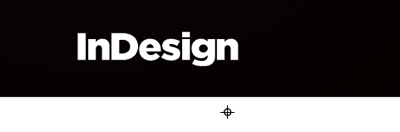
Where did the “The” and “Conference” go?! I exported the PDF several more times with different settings. I confirmed that the text (which had been converted to outlines so I could make some tweaks) really was set to Paper. I looked at the Effects panel. Nothing made sense. Why were those disappearing?
And then it hit me: I flipped on View > Overprint Preview and… they disappeared on screen. So I selected Window > Output > Attributes, and this is what I saw:
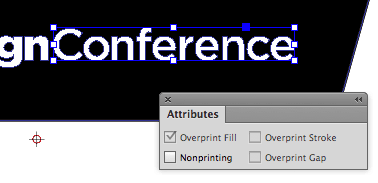
Yup, Overprint Fill was selected… but also grayed out, so I couldn’t deselect it!
I’d like to say that the solution to this came to me in a flash, but it actually took several sips of inspiration juice (a.k.a. coffee) and a handful of mixed nuts. It was only then that I realized how to turn off that checkbox: Change the color of the object to anything else (I chose cyan). That let me turn off the checkbox, and then I set the fill color back to Paper white.
Why was that object set to overprint white? How could it have been?! (Normally, InDesign stops Paper objects from overprinting automatically.) I don’t know. But now I know how to fix it, and I wanted to pass that little nugget on to you, just in case you run into it.




1% of black color instead “paper” color should help too.
I had a similar issue when a transparent coloured block over an image (which looked great in InDesign) refused to play ball when passed through my imposition software, it just kept knocking out and ruining the whole effect. In this case it wasn’t the trapping (overprint setting) at fault, which was my initial suspicion, but that the block was set as a spot Pantone instead of CMYK. Another coffee moment!
I was able to replicate the fault David (a white overprint in InDesign). The culprit: Illustrator. I drew a black-filled rectangle in Illustrator, went to the attributes and toggled the overprint fill checkbox, then changed the fill color to white, then copied it to the clipboard and pasted it into InDesign.
I can see this fault creeping through in artwork where a designer has made a black logo white (for the sake of a reversed-out logo) but NOT turned their overprint settings off in Illustrator, and regardless if the file is saved as an AI file or copied/pasted into InDesign, can easily have catastrophic consequences.
Interesting, does it retain the Overprint setting even if properly Placed into InDesign as opposed to copy-pasting Overprint settings in Illustrator will be obeyed by InDesign regardless of object color. Some RIPs will correct it at the end stage, but I make it a habit to *always* use the Seps Preview in InDesign and try to catch those buggers before final output.
To my surprise (I just tested it then) if saved as an eps/ai/pdf from illustrator 2014 and placed into an indesign CC 2014 file, the white behaved as normal (it knocked out of the color placed beneath it).
I know that AGFA Apogee and Fuji XMF RIPs do have features that can detect white overprints and make them knock out, but that’s assuming the printer has those features turned on. I agree 100% with TheSlapster and use the separations preview to catch any white overprints (or any other unexpected overprint issues!)
I have a preflight check setup in InDesign – where it can flag white set as overprint. Works for images placed from Illustrator. Can’t test that it works in InDesign, but I trust it does. As I can’t get the “overprint” to stay active when changing from cmyk colour to white.
Anyway – preflight panel is your friend! You can also do a preflight check in Acrobat Professional, in the Print Production>Preflight under PDY Analysis.
I always run these checks on all files, twice, three, four times, in InDesign and Acrobat, before sending to print.
@Eugene: try the trick I did in my first post and the preflight panel did see it… at least the customised one my work uses that picks up nearly everything… not sure about the Basic [working] one that is the bog-standard.
Live preflight is a great bit of kit, but I wish it wasn’t as hungry on the memory. Combine that with other live effects such as GREP styles, dynamic spelling, page thumbnails… on a really long document with high resolution images it can make a document rather slow. That is running InDesign only, not to mention the other programs normally running at the same time, such as mail, photoshop, illustrator, acrobat, and other programs such as RIP and proofing software… in some instances I find it easier to turn live preflight off until I’m ready to actively start preflighting my artwork.
I agree Colin. I should have clarified, prior to making the PDF I would turn on the preflight. I tend to not have it on most of the time, but it’s a checklist item before making PDFs, and a vital checklist item at that.
As you well know, that if it’s a very long document with lots of hi-res images, and a lengthy time to produce the PDF – I’d rather be aware of any issues prior to making the PDF. And that’s where the preflight step comes into play.
This also happens if someone has created a paragraph style with a color and set it to overprint, and at a later time someone changes the color of the paragraph style to “paper”, without first deselecting overprint.
To fix it, you then have to edit the paragraph style, change the color to anything but “paper”, deselect overprint, and then set the color to “paper” again.
Man that glitch is brutal!
For me it was as Colin described: “I was able to replicate the fault David (a white overprint in InDesign). The culprit: Illustrator. I drew a black-filled rectangle in Illustrator, went to the attributes and toggled the overprint fill checkbox, then changed the fill color to white, then copied it to the clipboard and pasted it into InDesign.
I can see this fault creeping through in artwork where a designer has made a black logo white (for the sake of a reversed-out logo) but NOT turned their overprint settings off in Illustrator, and regardless if the file is saved as an AI file or copied/pasted into InDesign, can easily have catastrophic consequences.”
Hi, thanks for the tip ! I ran into the same problem and your solution buy me some time :-), All the best !
Thanks very much! Thought I might be losing my mind… Cheers!
I just came across this article and it was a lifesaver at work. I couldn’t figure out why the white type from one of my styles was disappearing. So, I took a look in the style box and noticed an overprint was part of it. I changed the color to cyan, unchecked overprint, then set it back to white. Problem solved. Thanks so much for this!
Yes! Saved my bacon! My issue was the logo I lazily changed the color of in ID was originally black. This worked great. Thanks.
Thank you for this!
I was already going crazy with the same issue! Never happened for me earlier!
Unfortunately I didn’t have overprint preview on and the product went to print house and for customers already with my mistake. F**k. Well, it is always good to learn new things. Though I have no idea how this happened, why was the overprint on. Argh.
Hi,
I have this problem with a illustrator logo in inDesign. Only 1 of the white text just dissapears, while the other is ok. Very strange… The overprint is checked off. If I change the text to another color, it shows, but not in the color I gave. Weird right?
Addition: The text is a compound path, so not common text….
Thanks so much for this, been trying to figure this out for hours!
I really wish I’d found this page earlier. I’ve just wasted over an hour trying to work this out. I owe you a beer, or whatever you drink . . .
Thanks – been bugging me for a while. Really helpful tip!
Gonna look into this as a solution… spent a couple of hours researching this, looks like Illustrator Help files could use the help from the internet to solve some of these problems.
David,
I am still having print issue
Attributes
It’s at least gotten the text to preview with my clients Vistaprint. How in the world did this all of a sudden happen? Local Magazine printed an ad I sent (that prints just fine in house) and it removed our contact information. It’s insane! Hopefully this solves all my problems with disappearing text.