Who’s Using Snippets?
I’m curious who among you has found InDesign snippets to be a welcome addition to your workflow and use it regularly. We use them here in our studio to quickly e-mail chunks of layout to each other and our clients for their re-use. But when I’m at an InDesign CS2-using client’s, and ask about this, 100% of the time (no exaggeration) the reaction is along the lines of “What are snippets?” or “Never found a need.”
For the uninitiated, snippets, available only in CS2, are like InDesign Library items that don’t need a Library to live in. Anything you could drag into a Library – a single text frame with formatted text, a group of objects making up a sidebar or a display ad, even all the items on a page – can be exported as a stand-alone Snippet file. Just make your selection and choose File > Export > InDesign Snippet.
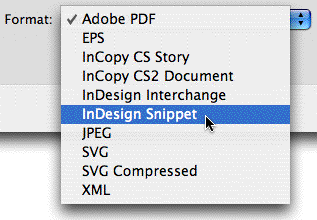
Snippets are saved with the file extension .inds. Once your snippet is created you can put it anywhere on your hard drive, or on your server for your colleagues to use, or e-mail it to someone else. To use the snippet in another InDesign CS2 file, just import it via File > Place. Any styles (text or object) or colors that were applied to object in the snippet also come along for the ride and get added to the receiving ID CS2 document. Links to native image files are maintained, or you can embed the image before you create the snippet.
Another way to create a snippet is to drag a selection of objects from an InDesign CS2 layout to an Adobe Bridge window. Not only is the conversion to snippet done automatically, but Bridge – and only Bridge – gives you a visual preview of the snippet’s contents. You can drag/drop snippets from Bridge to your layout too, of course.
Sounds convenient, no? So why haven’t I found anyone who’s using snippets other than myself. I’m thinking my universe is too small, so I put the question to you. Add a comment if you use snippets and tell us what specifically you’re using them for.





You are not alone in the universe, Anne-Marie. Snippets saved my life a few months back when I had to come up with a system for creating a single, interactive PDF from the content of more than 180 separate InDesign files. This hadn’t been planned for in advance, so the source files were very “merger-unfriendly.”
Using standard methods like dragging page icons from one document’s palette to another wouldn’t work, since I only needed the non-master elements to come into the new document (which now had new interactive master elements for page navigation, etc.).
I couldn’t make an InDesign Book, either, because the source documents contained extra pages I didn’t need.
So…Snippets to the rescue! I just did a “Select All” on the page I needed from each source document, then dragged out a new snippet to a folder on my desktop. I then repeated that 180 times. Select, drag, repeat. (I give you permission to admonish me for not writing a script.)
I was then able to drag the snippets from that folder into the new, unified document, and everything landed nicely in its exact original position on the new page. All of my layering was preserved because I keep “Paste Remembers Layers” turned on by default.
Even if this sounds tedious, it’s nothing compared to how limited and cumbersome my options would have been without Snippets.
Clever! What a great solution. Thanks for posting, Michael. And thanks for reminding me you can export/import snippets via dragging and dropping to the Finder/Explorer, too.
We produce 21 monthly magazines, all of which share the same feature stories. We layout the features in a document and then save each feature as a snippet and place the snippets on out server. Then it’s just a matter of placing the snippet where it belongs in the magazine. Prior to that, the production folks would open a magazine and copy and paste the feature to the new mag. Snippets shaved a bunch of production time off our deadline.
Now that I use InDesign CS2, I wonder how I ever got along without using snippets. I work as a Senior graphic designer (title sound like I’m old) in a major publishing group in Puerto Rico, and snippets are priceless in the books we make. The reason why I find it so useful, is mainly because it remembers the exact position on the page where you got it from. So I don’t even have to worry about lining up certain page elements anymore.
By the way, changing the subject a little bit, thanks for the great info you guys give us in every podcast, I sincerely feel that anyone can become an InDesign expert by just listening to you guys.
José and Peter, re your snippet use w/your books and magazines, that’s good to know! I have some publishing clients that probably haven’t thought of this solution … I’ll pass it on. And thanks for the kind words about the podcast.
I use Windows. I tested the Snippet previw in Bidge and I cannot see the actual details of the snippet file. I can only see a snippit is there and the name of the snip. The preview function may be a feature only in mac…Rob
I work for a monthy magazine that is in the midst of switching to InDesign. We’re creating snippets of all our different ad configurations?at least 25 different groups of frames and rules. We’re even creating specific snippet sets for the left and right-hand pages. This should work out great becuase we can [1] quickly sort/search in Bridge to find what we need (i.e. page: left, right; columns: 1, 2, 3), and [2] effortlessly place the snippets since they automatically snap to the same spot each time. I’m really excited (I know… it doesn’t take much!).
Robert, I see snippet previews in Bridge running on my Windows XP laptop. Try rebuilding prefs for Bridge or something.
where can we download snippets?
thanks
Hey, by the way, note that snippets appear to be written in the INX “language” (or something like it), so anything you can do with an INX file you could do with a snippet.
For example, let’s say you have 150 snippet files in a folder, and each one has a phone number somewhere on the page. You could use a text editor utility (there are many available for Mac or Windows) to search and replace the phone number in all the INX files in the folder. Or find/change color definitions, or fonts, or image references or whatever. Branislav Milic wrote a great article in the upcoming issue of InDesign Magazine on things you can do with INX.
Aren’t “Library Objects” pretty much the same as “Snippets”? What are the differences?
Gilbert, you don’t download snippets (well actually there’s an idea for a stock layout service), you create them from your layout and then you place them elsewhere in another layout. I think I covered that pretty well in the post …
DJ, yes, Library items are essentially the same thing as snippets. But they can be placed/exported similar to stand-alone files, which you can’t do with Libraries. Also you can’t see previews of Library items in Bridge, nor search for the items they contain in Bridge or your OS.
OTOH Library items have features that snippets by themselves do not, such as being able to assign descriptions to each one, and to filter the items by type (text, image, etc.).
Does that help?
Hi there
Thanx for reminding me about snippets. Sometimes one forgets about the most useful things! Put them to good use immediately again.
Gerd
Wow,
I love and use InDesign library items. Obviously they are great for anything one will be using continually on a regular basis. I create library items for magazine layouts, my clients branding elements, etc. I am embarrassed to say I have not used snippits yet.
Good tip! Is there a way to “snippet” a text frame along with image? I only seem to be able to save image and text separately.
Cheers,
Maia
Maia, you should be able to create a snippet of any number of objects on a spread — no matter what they are. Just select both the graphic frame and the text frame, choose File > Export, and pick the Snippet format.
Thanks, David. But how do I select both text and graphic? If this is too much of a beginner’s issue, I’ve just ordered “Real World Adobe InDesign” which I hope will clear up a lot of things for me. I am putting together a book and am trying to organize styles and elements in a sensible manner. Would be nice if masters could be stored as library items.
Thanks again.
Maia, use the black arrow tool (the Selection tool) and click on the first thing you want to select, then hold down the Shift key and click on the other things you want to select to add them to the selection. You can only select multiple objects in the same spread (can’t select a text frame on page 1 and then shift-click an image on page 5).
When you have a multiple selection, choose File > Export and choose the InDesign Snippet file format from the dropdown menu, or just drag the selection to the desktop, to an open Bridge window, or to any folder in Finder/Explorer.
Shift-clicking to make a multiple selection is probably more of a “Mac/Windows 101” issue than an InDesign issue, as shift-clicking is possible in most programs and in most computer OS’s (You can shift-click multiple folders in a Finder window, for example) and so the RWID book might assume you know this already and not spell it out step-by-step. I have the book but I can’t recall.
Anyway I’d suggest you grab a copy of The Missing Manual for whatever computer OS you’re using (Windows or Mac); they’re great for beginners. You can see the full catalog at https://www.missingmanual.com/.
Do any of you know, how to place snippets on a page WITHOUT the snippet to be places at the excact same spot as it was created?
How do snippets in this discussion differ from what InDesign’s structure (XML) pane calls snippets (“show text snippets” in the flyout)?
Jakob: This is a preference in CS3.
Jessica: Great question! Another instance of Adobe using the same word for two totally different things. In the Structure pane, the snippet is just “a small piece of the text inside the XML element,” to help you identify what that tag is.
Which leads me to another question?are these snippets and XML related in any way? Seems like both have great possibilities, just trying to figure out which is more useful.
Anne-Marie,
Thank you for the information. I live in Brazil and this site has exactly the information that i needed abou Indesign Snippets. Now everything is clearer.
I am studying for the Adobe official exam and snippets are the first item.
Thank you again.
Luiz.
Well there you go you can teach an old dog new tricks! I’ll sleep well tonight in the knowledge that I learnt something useful for our catalogue and brochure design.
Thanks!
I find it now, and I’m happy :)
I’ll be grateful if you help me in testing and using this Javascript tool which I developed to manipulate snippets in a fixable way.
https://sourceforge.net/projects/livesnippets/
I’ve known about snippets for about a year now and have never used a library. One thing I’m considering is changing a catalog I’ve designed and edit through an InDesign book is changing the way I edit to snippets. Previously, I have an indd file called “master template” and I have all paragraph styles, character styles, and master pages imbedded in the file and update each of the files of the book accordingly. I would then delete the unused masters and styles (select all unused) after editing from each book file to conserve disk space and make the file as light as possible. Will utilizing snippets instead be a better way of doing it? If I go that route, I only have two masters (left page and right page). I don’t believe snippets preserve layers like masters do or how InDesign handles instances of master pages…The goal is to have the smallest document size possible while being able to edit each book document while keeping the styles synchronized.