Why is my InDesign text highlighted in blue?
This is an increasingly common problem: InDesign users suddenly find that some (or all!) of their text highlighted in blue. For example, check out this image:

What on earth is going on?! The text is still editable, and the blue disappears when you export a PDF, print, or even just switch into Preview mode.
The answer is that you’ve enabled a feature inside the Paragraph Styles or Character Styles panel called Toggle Style Override Highlighter. It’s a button with a [+] icon, in the upper-right corner of the panel (and is also listed in the panel menu):
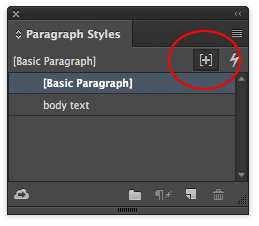
When that is on, InDesign highlights any text that has local formatting applied to it. Remember that “local” formatting is any formatting over and above the paragraph style. For example, if you select some text and change its size in the Control panel, that’s local formatting. If you change the first line indent of a paragraph, that’s local. However, if you apply a character style in the Character Styles panel, that is not local formatting.
In the first image above, the text in blue highlighting has character-level local formatting (such as a different font, size, leading, color, style, and so on). The text near the bottom (the paragraph that has a blue vertical bar to the left, just outside the text frame) has paragraph-level local formatting (such as a different indent, drop cap, or something like that).
The Toggle Style Override Highlighter feature is awesome because it lets you find local formatting really quickly. But if you don’t know why you’re seeing text highlighted in blue, it can be really confusing!




Oh my lord. Thank you for solving my problem.
(You left me a comment for my problem earlier)
Thank you for much! :)
This crazy setting drove me nuts for about 2 hrs. I’ll never get that time back. Thanks David for the info – it saved my day.
New features like this tend to freak out designers when they come automatically turned on, and you can’t tell where to turn it off. Adobe should have a smarter way to introduce things than just turning them on automatically.
Why do engineers think that we want a button that says “toggle”? What’s wrong with “turn on” or “turn off”, or in this case, simply “on” or “off”?
It’s not clear whether it is already on or off as a default unless you have a document open. And then when you close the doc to set your default pref, you can’t tell which it is.
Can we ask Adobe to change this to “on” or “off” in the next release?
Well, it wasn’t turned on be default for me.
I see your point about stuff being turned on by default and it’s annoyance. One thing that really bugged me was when I was creating a library in CC2015 and it kept asking me to upload it to my cloud account. I finally figured out how to turn that off.
I deleted prefs just to make sure if it’s set up to be on or off by default. (oh the sacrifices I make … )
In CC 2015.4, it’s OFF by default. Weird, because I thought it was on by default, too.
Anyway, I’m pretty sure you can turn it OFF as a default by clicking the toggle on either the paragraph and character styles panels with no documents open. When it’s off, the state of the button should look the same as the lightning bolt (Quick Apply) right next to it.
Then restart InDesign to write the setting to its app preferences.
Yes, you’re right that it’s not on by default. But you can still get a file from another designer that has it turned on – this just happened to a coworker and they didn’t know how to fix it. It took me a few minutes to solve because I rarely use this feature and most designers don’t even know about it.
Adobe could do a much better job of naming things in the dialogs, and this is an example. Why not just “on” and “off” instead of toggle.
I still cannot explain to anyone what “Allow Document Pages to Shuffle” means. I know what this feature DOES, but the naming make no sense. Maybe they should hire a native English speaker to work in their engineering dept.
Very interesting site
I certainly agree about simple names: Toggle Style Override Highlighter?! What about Show Local-Format Use (or Hide Local-Format Use)? And putting in a bunch of new features without clear notice can bloat everyone’s documents for little gain; at least make them obvious and, consequently, more effective/commonly used. (This is one of the few newer features about which I have read that I would actually like to have available in CS4; oh, well.)
Good god. I am so happy that I finally found this, nothing was working and I was going insane, thank you.
THANK YOU!!!!!
Thank you for this post! I fixed all the character overrides from text brought in from Microsoft Word. One issue remains for me. Every frame has a blue highlight bar inside the frame at the top left. It looks much like the one you showed with the bar outside the frame except mine appears at the start of every frame.
I checked the object styles with the frame selected and removed the object override on the frame, and on master frames, yet this highlight remains. I will be creating an epub with this document and am concerned about a span override for every page appearing in the .css.
Any thoughts?
The blue highlight bar on the outside of the frame means “paragraph formatting override.” The object styles don’t cause this highlighting; just text formatting. If it’s right at the top, then perhaps place the cursor in the first paragraph and look to see if the paragraph style (in the para style panel) has a + next to it?
Thanks David. Unfortunately this is INSIDE the frame – I guess I wasn’t clear enough. It is a vertical bar like you show but it is inside the frame, every frame on every page. There is no character or paragraph style that has a + beside it. I have moved the cursor from the end of the previous frame through to the first characters of the next frame and there are no +.
Any other thoughts? I can send you a screen shot if that helps.
Okay, with a bit more work I have found the problem. I’m not sure why this happened but when I placed the text it seems to have created a second set of threaded frames directly on top of a first set of frames. The override sits on the frames underneath. In trying to figure out why each of the over 250 pages/frames has an override I went back into the master pages, put a cursor in the frame and changed the paragraph style to another style then back to normal. That solved about half of my problem. Now I am installing a script that will delete empty frames to really clean things up.
Thanks for your posts! Most helpful :)
Thank you so much. This has been driving me totally crazy for days now. Very much appreciated
THANK YOU VERY MUCH David!
OMG Thank you! I remember reading about this in your Lynda class somewhere but I got a job and havn’t gotten back to it. I’ve been reading your books for decades. XXOO
THANKS!!!! This is the best advice ever ;)
Awesome! Thank you for solving this head scratcher…what a relief! :•)
Many thanks, this would have kept me up all night.
I was going crazy trying to figure out how to turn this off!! And Toggle? What the heck? Why does Adobe consistently make things more difficult than they need to be?
Thanks for this. I found two other “features” which can cause text to be highlighted in non-preview mode: Substituted Fonts and Custom Tracking/Kerning. Both of these settings are under Preferences/Composition/Highlight/
In the file that I received, all three features were turned on. I had no idea what was happening! Font substitution was occurring since I opened a file that had been collected and Indesign was using the fonts that were supplied in the fonts folder without me actually loading them.
I fixed this by re saving the file somewhere else and replacing the fonts with my local versions. When I followed the advice in this article, toggling off the style overrides, that fixed the dark blue highlighting but revealed a light blue highlighting. This was the Custom TrackingKerning being highlighted.
THANK YOU – suddenly got a file back from a vendor with little “light” blue highlights on certain dingbats, was driving me crazy. It was a composition highlight.
Thanks for this tip! It was driving me up the wall…
Thank you!
THANK YOU!
Thanks for the feed. Very helpful. I managed to get rid of the blue, but the fonts are acting strange, probably as its over-defined. One headline given in 30 pt. is now called 30pt(41.98) and the other 30 pt. I´m guessing there is an easy way to delete all the info thats given on top of the Character Style? But how? Any suggestions very much appreciated!
I tuned this on myself thinking it sounded convenient, then promptly forgot what it was called. I am glad to now know how to turn it on and off with the toggle option in paragraph style. I find that when it is on, I cannot see the edge of a column properly when I want to use my mouse to align.
Perhaps a stupid question, but if this toggle is switched on, will the highlighted text actually print with blue highlights or is this just a “call-out” you see when reviewing the document digitally?
THANK you!!!!!!!!!!!!!!!!!! i was stuck for months and couldnt figure out why!!!
Thank you! This has been causing me a headache all day!
I have been following David’s Lynda/Linkedin tutorial, and am learning about the use of style override feature. I have it activated, and I see the + sign next to some styles that indicate that there is an override, yet, the teal highlight in my document is not there?
Anyone know why my style override feature, though activated in the menu, is not teal highlighting the overrides in my document?
THanks
I’m getting text highlighted in a light purple color that I’ve never seen before. It just started showing up in InDesign 2019. I checked the Composition preferences first and nothing is selected. It also seems completely random. One phone number but not another, part of a heading, the page number in a TOC, some spaces between words. I thought this might be my fix, unfortunately this seems to be a different issue. Any idea what it is? It’s really throwing me off.
Thank you for the solution. I searched the web and there was your answer.
Can we turn off the blue but at the same time leave ON the red hashtags that denote spelling errors? I hate the blue that tells me I’ve varied from paragraph styles, but I love picking up on possible spelling errors. It seems to be all or nothing.
Such a simple solution for an accidental click when working too fast! Thanks so much – I had no idea what I did!!
Thank you — huge help.
Your answers are awesome. For someone who started using PageMaker 1.0 back in the 80’s, the plethora of options is overwhelming, yet very useful. Thank you for helping me navigate the issues so clearly. I’ve made a permanent bookmark to your site.
You have saved my sanity. Thank you!
Thank you so much!! This was so helpful
Wow, you are a lifesaver!
David Blatner, saving my ass in InDesign since … InDesign. I’d like to switch my “Hey Siri” to “OMG David!”
LOL! Thanks so much, Susan. Glad to be helpful!
a few years later, but still useful, thank you.
OMG…THANK YOU! This was driving me insane.
OHHH thank you I thought I was getting crazy
Thank you!!