Why Quick Apply Sometimes Won’t Show the Command You’re Looking For
As I’ve said many times before, I’m a huge fan of InDesign’s Quick Apply feature. I think it’s such genius that I wish it existed in all the Adobe applications. To open the Quick Apply panel, you just type its shortcut (Command+Return/Ctrl+Enter) and then start typing the name of the command/style/script you want, and once that thing appears selected in the panel, press Enter or Return to apply it. There’s no mousing around and the whole process takes about 1.5 seconds. It’s wonderful for styling a bunch of manuscript, or applying an obscure command that’s buried in some panel menu.
But every once in a while Quick Apply fails to display the command I want. I end up typing the entire name of the command but it never appears. At that point, I begin to wonder, if A) I just dreamt that such a feature existed, or B) who broke my InDesign. Of course, I soon realize that I’m dealing with a PEBCAK error (sometimes also known as a PICNIC error).*
See the thing is, Quick Apply is smarter than me. It only displays commands that are currently available. Menu items that are grayed out don’t appear in the Quick Apply list. So, for example, I can’t invoke the Pathfinder Subtract command, unless I have more than object selected.


Or I can’t distribute table rows evenly when I only have one of them selected.
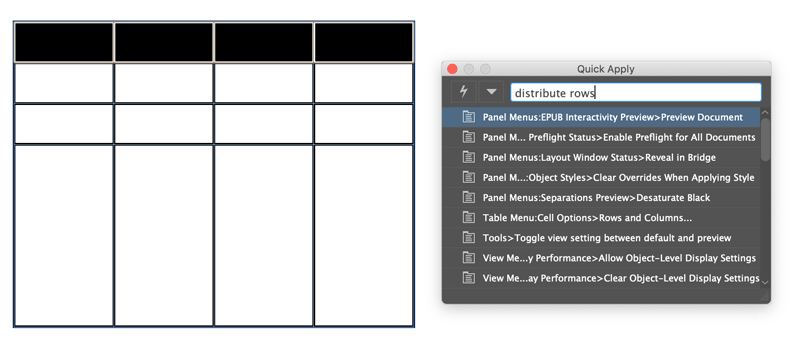

It’s a simple thing, and maybe rather obvious. But we’re all human, and sometimes the obvious solution appears right in front of our eyes…until it doesn’t ;)
One more thing: as Theunis De Jong pointed out in the comments, Scripts are not enabled in Quick Apply by default. They won’t appear until you select them in the panel menu (click on the triangle at the top of the panel). You can also de-clutter the list and get even faster results by turning off the things you don’t need. So if you only ever want to use Quick Apply to style text, turn off menu commands, etc.

*PEBCAK = Problem Exists Between Chair and Keyboard, PICNIC = Problem In Chair, Not In Computer




Brilliant! Thanks for the reminder.
Hmph! I’ve wondered! I’ll check myself next time it happens. Usually in front of a seminar crowd. ;-)
There is another gotcha – and I only know so because my favourite items are *always* missing in the default setup … scripts!
See the dropdown menu arrow to the right of the little lightning bolt? It pops up a list of items to include and exclude, and by default just about everything is included EXCEPT for scripts.
I even go so far as to exclude “Menu Commands” because these can be called up through the keyboard anyway – a standard operation on Windows; on a Mac, you need to press Ctrl+F3 and it’s only safe to use the arrow keys – and there are so many of them that they clutter the tiny list.
Great point, Theunis. I’m going to add that to the post.
I rarely use Quick Apply because there are too many items and it relies on knowing the name of what I’m looking for (not allowing for errors). For me, it’s quicker to navigate to a panel or use the Control panel.
That being said, is there any way to make Scripts stay on as a search option? It seems I have to turn it on (and I usually want all the others off) frequently. Also, if there were search sets, that would be helpful…for instance, a way to only have text-related items being searched (the styles and text variables) or all styles only (object, table, text). I’d even appreciate if it used the “option-click to select one item and all the other go off” functionality.