Why Zapf Dingbats Std Ends Up Pink
SS wrote:
My company just upgraded our font library to the OpenType versions. We have found a puzzlement with ITC Zapf Dingbats Std. In InDesign, if you select that as your font and start typing, you get the “unrecognizable font” pink boxes with x’s inside. But if you switch over the glyph palette, you can double click on any of the characters from Zapf STD and they will show up. We’ve tried on the PC and the Mac, in different versions of InDesign, to make the Zapf STD type work, but no joy.
Sometimes it’s two steps forward, one step back. There’s no doubt that OpenType fonts are better in many, many ways (same font for both platforms, huge character set, “intelligent” character substitution, and so on). But with every gain there is a loss.
In this case, it has to do with “encoding” — which is a fancy way of saying “what key you get when you press a button.” Adobe’s OpenType fonts are encoded based on Unicode values, and the OpenType pi fonts (such as Zapf Dingbats, Sonata, Carta, Universal Pi, and others) are encoded in such a way that the characters in the font are not actually mapped to most of the keys on the keyboard.
For example, in the PostScript Type 1 version of Zapf Dingbats, you can get a solid square by typing “n” (which I’ve done a bazillion times, making little bullets). If you type “n” and set it to Zapf Dingbats Std (the OpenType version), you get a pink rectangle that means “this character doesn’t equate to diddly squat in this font.”
So what is to be done? How can you get your cool dingbats? Well, you can use InDesign’s Glyphs panel (Type > Glyphs), the Windows Character Map, or the Mac OS Character Palette. These options show you every character in any font; just double-click on the character to grab it.
If you already have many instances of a character that you want converted, you could also use the Glyphs tab of the Find/Change dialog box. For example, in my bullet example, I might type a bold “n” wherever I want a bullet and then set up the Find/Change dialog box like this:
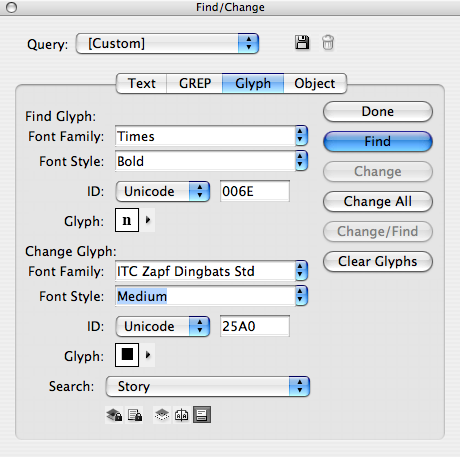
By the way, I figured out what Unicode values to type in the ID fields by hovering my cursor over that character in the Glyphs panel. When I press Change All, the bold “n” characters are converted for me.
But ultimately, for many of us, I think the best solution is just to keep a copy of the PostScript Type 1 font (or TrueType version) around to use. Sigh.
I asked Thomas Phinney (type evangelist extraordinnaire at Adobe) about this, and he pointed me to this very helpful PDF file on the issue.




Good answer! Yeah those OT dingbat fonts … oy. I did what most ID users do, I think … use Type 1 for the dingbats.
Another way to find out the Unicode value for any character is to select it and then look in the Info panel, btw. Only works when you have just a single character selected.
Sometimes I’m importing text from another application, like Ventura. I have my body type set to Book Antiqua, but the character for a bullet does not show. All I get is a pink highlight of an empty square. The bullet does not appear in the font, for example.
I tried the Find/Change Glyph option as before, and it does nothing, because how can it find a glyph that doesn’t exist?
So what you can do is copy the glyph from the text and paste it into the GREP box, this puts in the unicode declaration for the Glyph, you can then Find/Change the Glyph to anything you want.
Of course the way stated above is the correct way, it’s just sometimes, for me anyway, the Glyph does not exist and it cannot find it. But it will find the copy and paste into the GREP dialog box.
I hope that made sense?
Hi David,
Yes, it happens as described in Mac OSX, but not in Windows XP.
I can select Zapf Dingbats Std font and start typing n, o, p, … and the square boxes appear, I can also select some text and choose ITC Zapf Dingbats Std in the CP or Char. panel and I get it right.
Even using the eyedropper on some text after grabbing properties from a ZapfDingbat character works flawlessly, on a Windows machine, ID 5.01.
Warm Regards and Happy Xmas to everyone here.
Federico, that is very strange. In the original question (above), SS says he tried it in Windows and it didn’t work. I just took his word for it, plus Adobe’s own PDF on the subject agreed with him. But now that I try it, you’re right: This does appear to work “as expected” in Windows. Hmmm… more encoding mysteries.
Perchance an update or something had to do with it.
Hmm, have you ever tried using the OpenType-Dingbats in e.g. TextEdit (MacOS X)? There it works as expected, hitting “n” gets you a solid square! So after all it seems like the OpenType-Dingbats font behaves as expected _except for_ InDesign (in fact, all Adobe Apps).
So, if you needed to regularly use ITC Zapf Dingbats but the InDesign document you were getting was from a Mac Type 1 or DFONT source, how can you get that to effectively show on Windows? The Mac people don’t want to use the OT version because of the pink box, and the Windows people don’t want to find and replace the Mac document with the new OT version.
I have a ‘and not only that…’ question. (CS3 on Windows XP)
I format the Word document and flow it into ID, but when it gets to an unusual character, such as a Greek sigma (we use Euclid Symbol for Greek characters) it’ll give me the dreaded pink box, but then rather than going back to the proper text font, it’ll continue on in Times New Roman, or some other generic face ID has suddenly taken a liking to. The program will also stumble over ‘oblique’ type styles. If we are so bold as to call out ‘Helv. Neue Book Oblique’ – it’ll go to pink for the oblique characters and then, rather than back to Helv. Neue Book, it’ll finish off the paragraph in Times New Roman. I’d cut Adobe some slack here, but these are Adobe typefaces operating in Adobe CS3. What gives?
Blue, wow that’s pretty ugly. I would try to apply all those font changes using character styles in Word (and make sure the character styles are based on “underlying properties” in word, not default para formatting). That might help the import. Or perhaps try exporting as RTF from word and importing that?
About 9 years late to this party. I guess this means you cannot create character style sheet unless you use the TrueType version of Zapf Dingbats, right? Because there is no keystroke in the other versions of Zapf Dingbats?