Working With Endnotes in InDesign
The Good, Bad, and Ugly of InDesign’s new Endnotes feature
When footnotes were added to InDesign, back in 2005 (version CS2), I wrote about them for issue #5 of InDesign Magazine. So here we are, twelve years and exactly 100 issues of the magazine later… and the other shoe has dropped: InDesign CC 2018 has finally gained the ability to create endnotes.
Endnotes, as you probably know, are just like footnotes—they’re numbered auxiliary notes that relate to text in the body of the publication—but instead of sitting at the bottom of each page, they’re placed at the end of a story or document. Endnotes are very common in academic and trade book publishing, but until now it has been a hassle to create them in InDesign. But before you get too excited, it’s worth saying that the new features have some significant limitations. How successful you are with them depends on how well you understand how they work, what their pitfalls are, and how you can best take advantage of them in a particular project. So read on to find out.
. . . .
This article is for members only. To continue reading, please sign in, or sign up for a membership today. Thanks for supporting CreativePro! CreativePro membership keeps you up-to-date with the technology, solutions, and resources to strengthen your professional development.
BECOME A MEMBER
For just $6.50/month (billed annually), you’ll get access to valuable benefits, including:




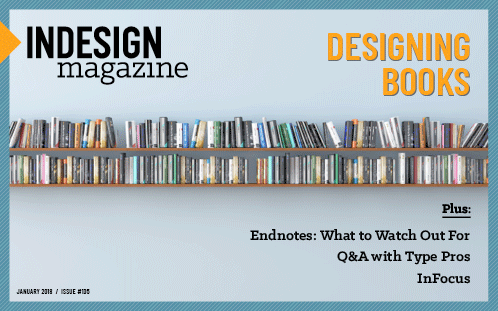
Having recently done my first science text, endnotes and all, with the new feature, I’ll add a suggestion to a problem that drove me nuts until I discovered a work around.
The book came in a common format, with each endnoted chapter as a separate Word document. I expected them to import as a batch, bringing in all the text with the endnotes in a single frame at the end, each chapter’s endnotes numbered separately. Instead I found an ID engaging in its usual obsession with the place cursor, demanding that I place each chapter somewhere. That put me in a terrible catch-22, since the previous page was in a single frame with overflow. Worst of all, almost every time I stumbled through this gosh-awful import, there were no endnote in the back. Once I got an obscure error message that seemed to be about that, but I couldn’t make sense of it.
That took several days of trying, including bringing in the Word documents in various formats under the assumption that maybe the Word document—which had passed through several editors—was corrupted. No luck.
Finally, I turned to a ‘nuke and pave’ solution. My ID document was a template with a ready-to-go index in the back. I not only stripped it out, I reduced all the post-text-insert pages to frameless, blank pages. Maybe, I thought, something is keeping that endnotes frame from forming.
I also went slow but sure on my chapter importing. I created numerous blank pages and did the import. For each chapter, I placed its frame on a right-hand page, not worrying about the overflow. Then when ID gave me the place cursor for the next chapter, I placed it on the next right-hand page. The result was a 12-chapter, over two-hundred page book on half of 24 pages, with each chapter a separate story. ID seems particular about using stories with endnoting. To my delight, the endnotes were in a frame in the back and configuring them to start renumber with each story gave the result I wanted there. I could even add chapter headings to that endnote list.
Then I used the panel to add 30 pages after each chapter’s introductory page. That proved to be enough to spread out each chapter and leave some blank pages for when I inserted the graphics. When the book was done, I then deleted the excess blank pages.
That should work for others. I read the documentation, but it focused on importing a single document, tripped lightly over the issues of importing multiple documents at once, and offered no reason why that endnote frame wasn’t being created.
That’s my take on what the writer above calls the feature’s “significant limitations.” The feature does work when used in a particular way and saved me a lot of time when I had to add and delete endnotes to the imported document. But it is still a bit short of what it needs to be.
Hi Michael,
out of curiosity: Do you remember the wording of that obscure error message?
Regards,
Uwe
The idea of a more robust footnote/endnote feature was very appealing. Unfortunately it doesn’t work for me and only causes extra work.
I produce books for publishers. They provide a set of individual chapter files for each book and a separate edited notes file. Any text with footnotes that I import to ID2018 is virtually unusable since different editors edit out the chapter footnotes or ask me to do so when I import the text. I end up with no references at all or references numbered sequentially throughout an entire book. My only solution is to import the text in ’17 and then work in ’18.
Is there any way to turn off this feature when I don’t need it?
Sorry, Julie, I don’t think there’s any way to turn off the feature.
Jamie says: “they’re placed at the end of a story”.
I think, that leaves the wrong expression here.
Endnotes are always placed in their OWN story.
Regards,
Uwe
You are correct Uwe. I worded that poorly. Endnotes are always places in their own story, in their own frame on a new page at the end of the story they pertain to.
I’m quite pleased that an endnote feature is available in InDesign now but my challenge is that I have multiple callout boxes and pull quotes that also include endnotes (aside from the main content text frames). When I copy-and-paste the text into these boxes/pull quotes, the endnote references jump and are placed at the end of the total endnote list.
For example, let’s say my entire document includes 100 endnotes. If pages 2 and 3 include text with endnotes 1 thru 10, and I have pull quotes and callout boxes also with endnotes on that same spread, those callout references may be endnotes numbering 80 thru 90. In other words, they aren’t sequential with the other endnotes on the pages where they live. Very confusing, I know.
Any way to fix/change this so all endnotes on a spread are numbered sequentially? Thanks!
Hi Elle
Please understand Endnotes are classified based on two workflows, one is story scope(when you have one continuous chapter in threaded text frame) or other is document scope(as the name says document as whole). In case of story scope, each story will have its own endnote frame/story. In case of document scope, endnote of all the stories reside in common endnote frame.
I assume your Document endnote settings in Type–> Document Endnote options is set to Document hence, all the endnotes are going on the last page.
If you want to segregate your endnotes based on the story, please change the endnote scope in document endnote options.
Also, in Document endnote options, there is an option of load place cursor, in case you want to place your endnote frame in customise location, set the placement option as “load place cursor before adding first endnote to the story and then on inserting first endnote, it will be loaded in place cursor which can be placed anywhere.
Let me know if it help you.
I want to know how we set endnote end of the story not separate page(Frame).
@Pankaj: The only way to do this is to place as normal, letting InDesign place the Endnotes into a separate Frame on another page, and then use Peter Kahrel’s “Convert endnotes to static endnotes” script found here: https://www.kahrel.plus.com/indesign/footnote_endnote_conversion_cc2018.html
You can do this in Endnote Options within the Type Tab (top of window) where you can reset the endnote sequencing per story
I also want to know how to have the endnotes from a Word doc import within the story and not a separate text box on another page, as it did before I upgraded to ID 2019.
@Caryn: InDesign CC2019 has a new option to Import Endnotes as Static Text. It can be found in the Microsoft Word Import Options dialog box. For more information, see my followup article on CC2019’s Endnotes and Footnotes Improvements in the January 2019 issue of InDesign Magazine.
Thank you, Jamie. I have tried importing as static text, but the text looses formatting. I have to manually make endnotes superscript within the text of the article with this option. The imported effortlessly in ID 2018. I work with legal articles in a magazine. It sounds like ID improvements have aided people who design books or create endotes from scratch. I will read on …
Hope this thread is still active because I have difficulties with endnotes for a fixed layout epub.
As a test run, I have 14 endnotes in the front matter of a book. (30 more endnotes in the rest of the book!!)
But when I export to a fixed layout epub3, there are no links from the endnote references to the endnotes. And there are no footnote/endnote options in the export dialog box (simular to those with reflowable export)
Does anyone know if endnotes are supported in a fixed layout epub export from Indesign CC.
If they are, then what am I missing here?