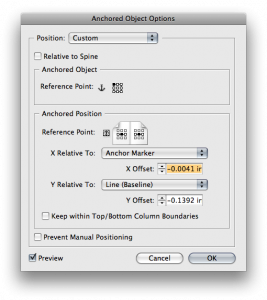Redacting your Deepest Secrets (updated)
Don't share that sensitive information with everyone in the world. If you redaction is good enough or the CIA, it is good enough for InDesign.

(I updated a few sections in italic to fix the overprinting issue observed in the comments)
What is Redaction?
Redaction is a powerful tool used to remove sensitive information like Social Security numbers, date of birth, phone numbers, or anything that you want to prevent someone else from viewing. For me I have always associated redaction with the release of CIA reports and other nefarious government agencies.
Adobe Acrobat Professional has had fantastic redaction capabilities for some time now, but this always had to be done after exporting from InDesign. The following technique may not be the most efficient way to redact, but it is an interesting experiment.
Redacting Areas of the Page
If you would like to apply redaction to specific areas of a page, the easiest method is to create a frame, fill it with black, apply overprint fill, 99.9% opacity with multiply turned on. This can easily be saved as an object style to quickly application to any area of the page that you would like to censor. In order to prevent the text from being seen, you will need to create a character style with the text fill and stroke set to “none”.
Redacting Specific Text
If you only have a few areas to redact this wouldn’t be much of an issue, but what if you need to redact multiple instances of a word?
My first step was to create an anchored object based on the black redaction object style I made earlier. The difference is that I made this rectangle the exact width of the word that I am trying to redact, in my case “UFO”. When I was creating the anchored object, I had to be sure to change the anchored object options to change the X relative to the Anchor Marker.
Applying the Redaction globally.
First off, I have to copy the anchored object to the clipboard. Next, run Find/Change and put in the Find what field: UFO; inside Change to: ^cUFO (^c is contents of the clipboard formatted). This will find every instance of UFO in my document and place the redaction anchored object directly on top of it.
Grep Styles to the Rescue
In order to prevent the text from showing up inside Acrobat or another PDF editor, it is important to change the text to none. If you only had a few words that you need to change, you could manually apply a character style that changed the fill and stroke to none. Any easy way to get rid of all of the instances of a common word like UFO is to make a Grep style that applies the redaction character style to all instances of that word.
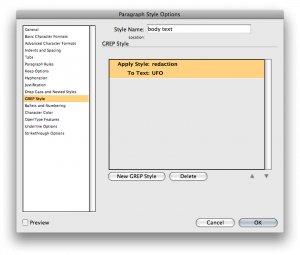
Final Prep
1. Do a select all and convert to outlines. This will prevent the text from being searched or selectable underneath the black bars.
2. Export as and Acrobat 4 file to flatten the transparency
3. Password protect your file. In the PDF export options, be sure to pdf a password on your file to prevent editing. This will stop people from moving the redaction boxes and seeing what secrets are underneath. This will also prevent them from exporting the images from the pdf sans redaction.
Testing
To test how powerful this redaction really is, I encourage people to download the *PDF (updated)* in this post and see if you can find out what the name of the alien baby and the planet it is from. If no one can discover out the names, this might be a viable option for some people.
This article was last modified on July 11, 2023
This article was first published on April 27, 2009